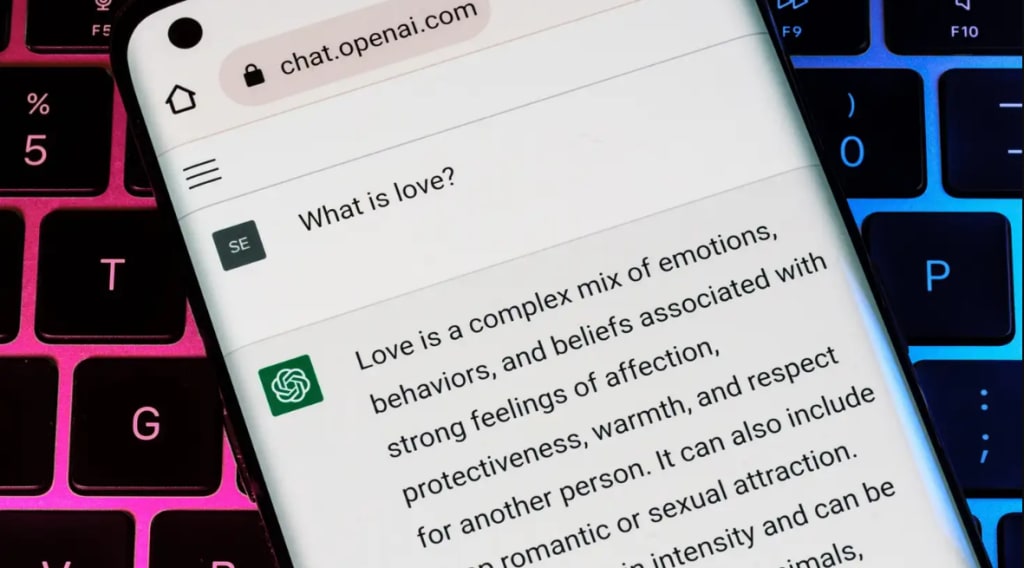
At this point, ChatGPT hardly needs an introduction. The chatbot took the world by storm late last year, and hasn’t let go since, impressing us all with its ability to answer questions and create things while frequently passing the Turing Test. While AI is changing rapidly, faster than many ever predicted, so too are ChatGPT’s features. One such feature is the ability to save your conversations for later, without needing to copy and paste them somewhere else.
How to delete ChatGPT conversations
While many might find this automatic cataloging of previous chats useful, others might not. After all, ChatGPT started out quite ephemeral: You’d have a conversation, then leave it behind, ready to start something new next time.
It’s easy to delete conversations, if you want: Choose the conversation in question, select the trash can icon, then choose the checkmark to delete it. You can also clear your entire conversation history from the “Clear conversations” options towards the bottom of the sidebar.
How ChatGPT saves your conversations for later
If you primarily use ChatGPT on your computer, you might have noticed this change already. On desktop, ChatGPT added a new sidebar, which sports all of the conversations you’ve had before (at least all of the conversations ChatGPT saved). However, you don’t need to use ChatGPT on your computer in order to access your previous chats. If you, like me, ask ChatGPT things using the web app on your smartphone, you’ll find this new sidebar by tapping the hamburger menu in the top-left corner of the screen.
ChatGPT automatically titles each chat based on the first question you ask. It’s actually cool to see in action: The titles remains “New chat” while ChatGPT answers your question. Once it finished, it then renames the chat with an accurate title based on what it said. For example, I asked ChatGPT, “What math concepts are important to know when learning to code?” It gave me its answer, then renamed the chat “Math for Coding.”
If you don’t like the name ChatGPT gave the chat, you can rename it yourself. Select the chat in question, then tap the pencil icon to give it a new name, then click the checkmark to save it.
While there’s no reason to think ChatGPT would stop saving these chats in the future, they’re still not backed up this way, at least not in a traditional sense. If you have a particularly interesting encounter with the chatbot, and you want to preserve that interaction for posterity (or to share with your friends), it might still be a good idea to copy and paste it to a note on your phone or computer.
Before we get into the nitty-gritty of how to save your ChatGPT conversations, let’s first discuss the importance of doing so. Many people may not realize the value of keeping a record of their conversations with an AI language model like myself. However, there are several reasons why it can be beneficial to do so.
Firstly, by keeping a record of our conversations, you can refer back to them in the future to refresh your memory on a particular topic or issue. For instance, if you asked me for some tips on how to improve your writing skills, you could save our conversation and come back to it later when you need a refresher.
Secondly, saving your ChatGPT conversations can also help you track your progress over time. By reviewing your past conversations, you can see how far you’ve come in terms of your knowledge and understanding of various subjects. This can be particularly useful for students who are studying for exams or trying to improve their grades.
Lastly, saving your conversations with ChatGPT can be a great way to preserve memories. Whether it’s a particularly funny or insightful conversation, being able to look back on it years later can be a wonderful way to remember a particular moment in time.
Now that we’ve established the benefits of saving your ChatGPT conversations, let’s discuss how to do it. There are several ways you can save your conversations with me, and I’ll be going through some of the most popular methods below.
Take Screenshots
One of the easiest ways to save your ChatGPT conversations is to take screenshots of them. Most devices have a built-in screenshot feature that allows you to capture an image of whatever is currently displayed on your screen. To take a screenshot of our conversation, simply navigate to the chat window and press the appropriate button or key combination to take a screenshot. You can then save the image to your device for future reference.
While taking screenshots is a quick and easy way to save your conversations, it does have some drawbacks. For instance, it can be time-consuming to take screenshots of every conversation you have with me, and it can also take up a lot of storage space on your device if you have a lot of conversations saved.
Copy and Paste
Another way to save your ChatGPT conversations is to copy and paste them into a separate document. This method allows you to easily save your conversations to a file on your device or in the cloud, and you can organize them by topic or date for easy reference.
To copy and paste our conversations, simply highlight the text you want to save and right-click to bring up the context menu. From there, select “copy” and then navigate to the document or file where you want to save the conversation. Once you’ve pasted the text into the file, you can save it and refer back to it later.
Save Chat History
Some chat platforms, such as Facebook Messenger, allow you to save your chat history with other users. This feature can also be used to save your conversations with me. To save your ChatGPT conversations using this method, simply navigate to the chat history settings and select the option to save your conversation history. This will allow you to access your conversations with me at any time in the future.
Email Conversations
If you prefer


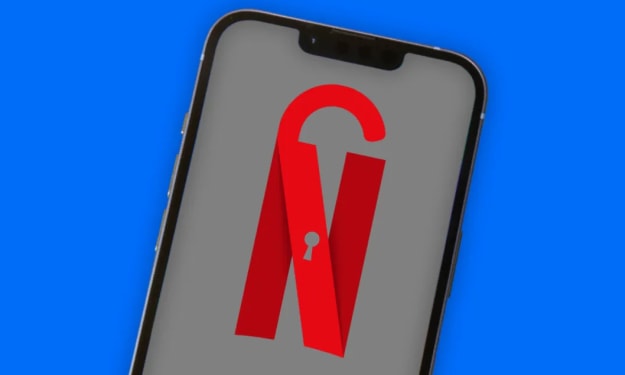



Comments
There are no comments for this story
Be the first to respond and start the conversation.