Step 4: Create Your First Story
It’s time to start storytelling
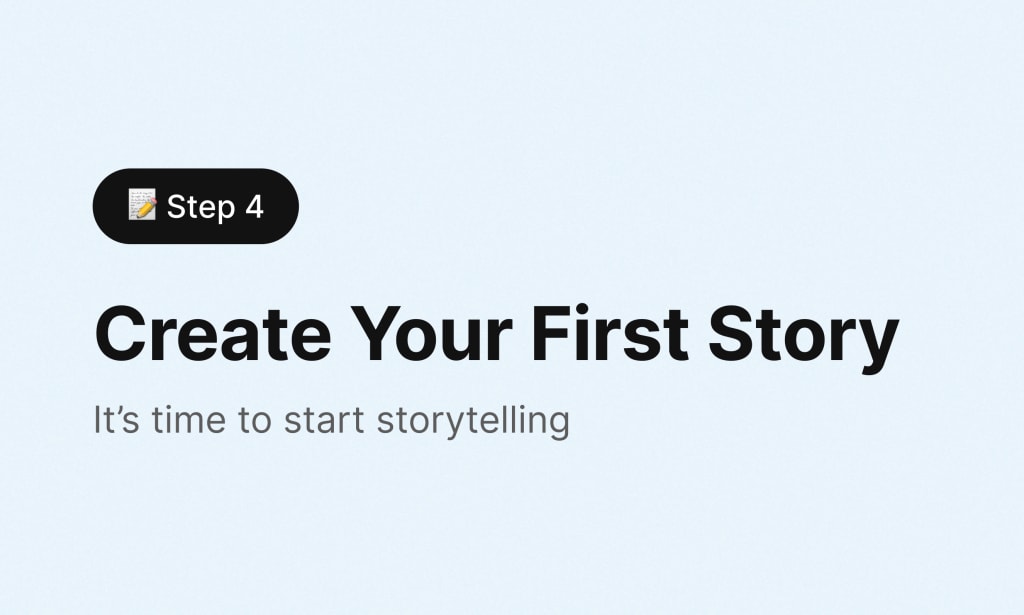
You’ve set up your new Vocal account—now it’s time to get creative.
Everything you create on Vocal, a story, poem, travel log, memoir: they all need the same three elements:
- Title
- Subtitle
- Image
Everything you create starts the same way, too. Click the 'Create Story' button in the upper right hand corner of the screen, next to your profile avatar to begin a new story; or, if you are logged in to Vocal.media on your phone click your avatar and select 'Create Story'. For now, stories can't be created on the Vocal app.
Pro Tip: Once you begin writing the 'Click Story' button turns into a 'Save Changes' button. Save your changes frequently since there is no auto-save option on Vocal!
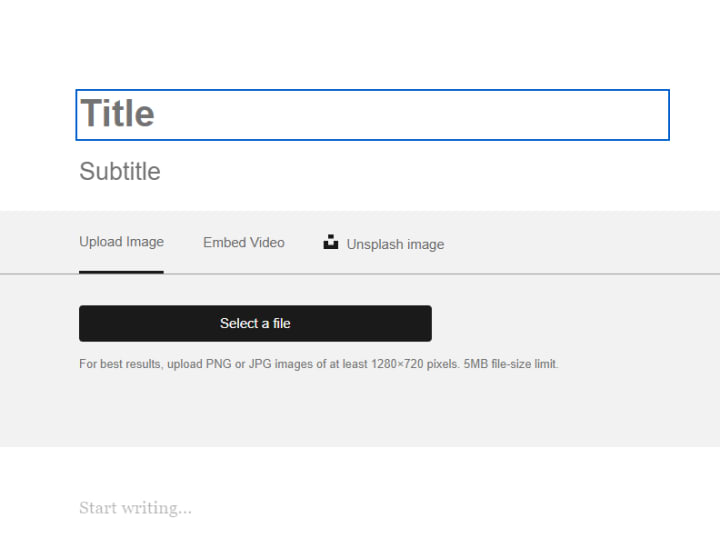
First things first: Your story needs a title
To add a title, type it into the top of your draft where you see the ‘Title’ placeholder, and save your changes. Your title should catch the reader's interest, and also informative and concise enough to make it clear what the story is about. Find more information about titles here.
Second: Add a subtitle
Your story’s subtitle should expand upon and support your title in some way, but it’s also a good place to throw in some extra creativity, humor or wordplay. Be sure you don’t skip over the subtitle; you won’t be able to submit your story without one!
Third: add a featured image or video.
In the placeholder box underneath the Title/Subtitle, you’ll see an option to Upload Image, Embed Video, or Unsplash Image. The right image is important! It will be the 'thumbnail' for your story, displayed on the platform, in your subscribers' newsfeeds, on your profile, and embedded along with the title when you share it on social media..
To upload an image, you can either click the image option and upload an eligible JPG, GIF, or PNG from your computer, or drag and drop the file into your draft. Always, always make sure you get permission and properly cite when using an image, GIF, or video that doesn't belong to you. Cite the image as “Photo by…” for photos and “Image by…” for artwork. It’s stealing if you don't, and it's no joke that it could turn into a legal issue for you.
Our recommended size for the featured image is 1920px wide x 1200px tall—but as long as the image you’ve chosen comes from one of the sites on our list of favorite high-res stock photo sources, it will be large and high quality enough to make a great featured. You’re free to use a personal image if you’d rather; just know that our moderation team won’t accept images that are low resolution or copyrighted, or have borders or watermarks.
To add a featured video, click the video option and paste in the URL of the video and hit enter.
To use the FREE Unsplash images, choose the 'Unsplash Image' option. Type a word or phrase that describes what you want in your photo into the search bar that appears. Click on the image and it will be added to your story, along with the proper accreditation.
Start creating
Below the Featured Image, you’ll see “Start writing…” This is the fun part—just be sure that you’re familiar with all of Vocal’s Community Guidelines before you get started, especially the minimum word counts: 100 for poems and 600 minimum for everything else.
A good story is equal parts creativity and structure. It's a good idea to start with a simple outline and build out from there so that your story will be readable and simple enough for readers to navigate.
Breaking up your story every 350-400 words or so to help in scrolling on mobile, increasing the chances people will read through the whole story.
Make your story more engaging by adding photos, products, videos, podcasts, and more. You can learn more about the types of media you can embed within your content created on Vocal here.
Don’t ignore subheadings, either. Subheadings help organize your story and provide a nice shorthand for your readers to skim, or help them find their place again should they get sidetracked.
Edit and revise
The option to submit your story for review will be hidden until all the required fields in your draft are filled. Once you have a title, subtitle, featured media, and text content, and have saved all your recent changes, the Submit for Review button will become available to you.
Before submitting, we always recommend reading over your story. It's always best to be sure that you’re totally happy with your draft before you press submit.
Pro Tip: Notice an error after you've submitted your content? If you are a Vocal+ member you can use the Quick Edit feature. If not; you will need to email Customer Support and request an edit, which could take up to 36 hours. You can upgrade to Vocal+ here , or use the Support option to make a request when you want to correct your work.
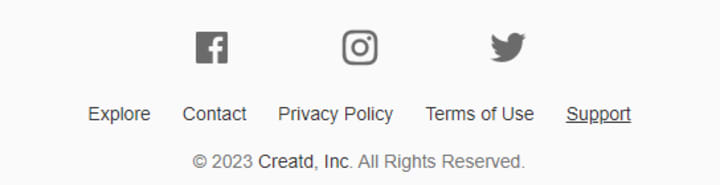
When you’re ready, click the Submit for Review button. You'll select the Community you feel your story fits best, then choose one or more tags from the dropdown that you feel are most descriptive. If you are a Vocal+ member you can choose to submit it to a Challenge if it's applicable. Then, complete the submission.
Congratulations! You’ve submitted your first story. Our moderation team will review the story within 24 hours, and if it meets all of our community guidelines, they’ll publish it on the most applicable community, which may be different from the one you had chosen, and send you an email letting you know your story has been approved and published. If there are any edits that are needed before publishing, they’ll send it back to you via email and let you know where it could use a little love. After you make the edits, just resubmit for review.
But once your story is published, what comes next?
Step 5: Promote Your Story →
About the Creator
Judey Kalchik
It's my time to find and use my voice.
Poetry, short stories, memories, and a lot of things I think and wish I'd known a long time ago.
You can also find me on Medium
And please follow me on Threads, too!
Enjoyed the story? Support the Creator.
Subscribe for free to receive all their stories in your feed. You could also pledge your support or give them a one-off tip, letting them know you appreciate their work.
Reader insights
Nice work
Very well written. Keep up the good work!
Top insight
Expert insights and opinions
Arguments were carefully researched and presented

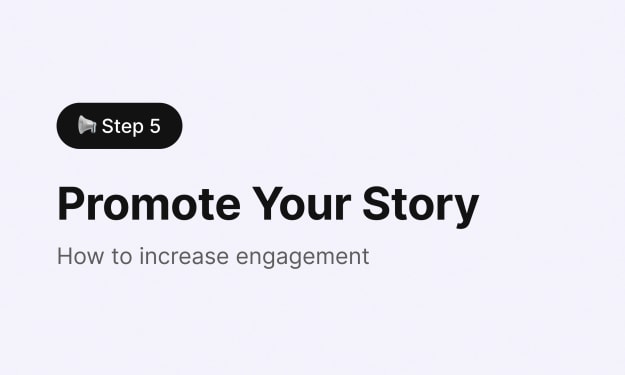



Comments (8)
A good read. The instructions are clear and easy to understand. I will start as a free member to see how things go. Thank you for writing. I am from Malaysia. One other thing is whether there is a support system for countries. .
I tried writing a story but the word count was still saying zero even after typing one thousand words What do you think am getting wrong
It is impossible for me to add different tags.
I'm trying to write my own story but I'm looking guider who help me to get started,
I'm searching for the community guidelines, can you help point it out? I want to make sure I don't go against the rules when submitting my stories.
I have published some stories, but there is no response to them, and it's been 4 months since I joined Vocal. I don't have a bank account or anything. I want my stories to improve and get more views so that I can start earning. What should I do to start earning? Can you guide me?
Continuing very well.
I often leave stories in the drafts file with no title. In the beginning I noticed that when you changed a title, it wouldn’t change in the SEO search. I’m not sure if this is still true.