How to Customize YouTube Music as a Ringtone
Here is the best way to download YouTube Music as MP3 files to the computer and customize YouTube songs as your phone ringtones.
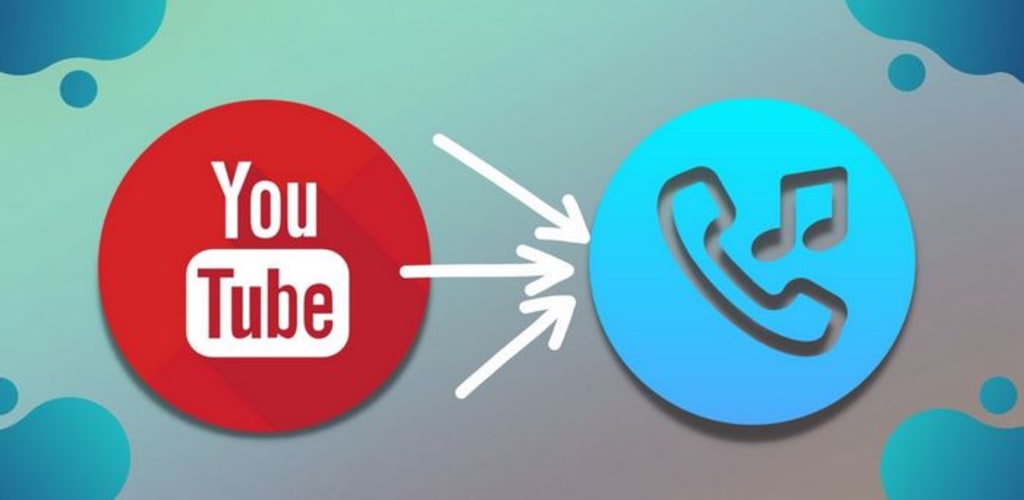
Custom ringtones come with many surprising benefits. For example, it helps you distinguish spam calls, work calls, calls from relatives and friends, etc. But how to find our favorite songs and edit them into phone ringtones? Don't have the song you want in the free online music library on the web? YouTube Music should be a good choice. It's a popular music streaming service that can provide users with songs based on preferences. We will introduce downloading YouTube Music onto the computer and customize YouTube songs as your phone ringtones.
Part 1. How to Download YouTube Music Onto Computer?
TunePat YouTube Music Converter is a solution specially provided by TunePat for converting and downloading YouTube Music. This tool is designed to help users get YouTube Music in standard formats, such as MP3, AAC, FLAC, WAV, AIFF, or ALAC. Then you can save YouTube Music permanently, edit these songs into ringtones, and complete the settings on your phone. Let’s read the detailed steps.
Step 1: Open the Built-in TunePat YouTube Music Web Player
After the download and installation are successful, click to start the program. It will automatically open the in-built YouTube Music web player. If the web player is not activated, please click on the "Open the webplayer window" button on the home page. Then you will be navigated to a built-in YouTube Music web player. After that, you need to follow the directions at the top right of the screen to log in to YouTube Music. Fill in your account information to log in. Then you can access the YouTube Music library smoothly.
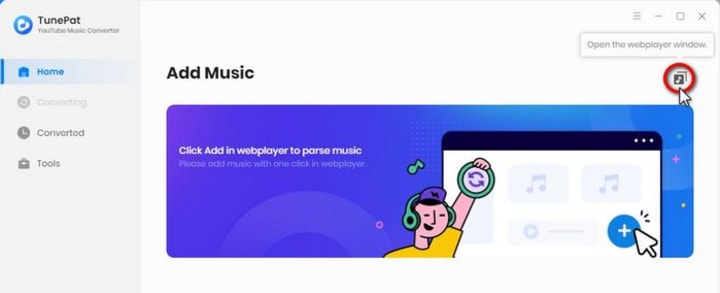
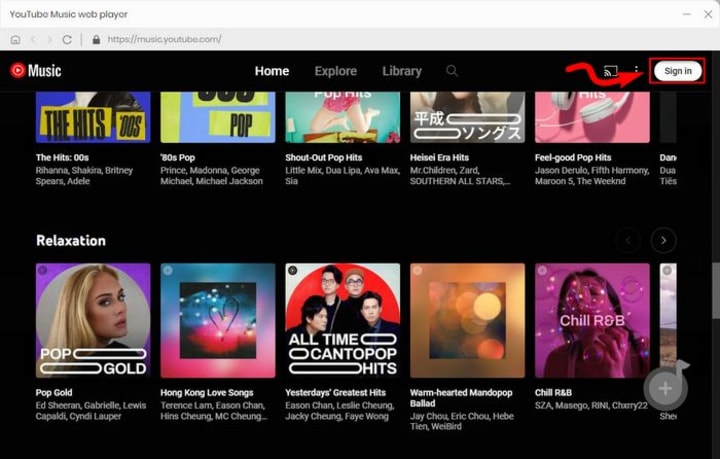
Step 2: Change the Output Settings
Before choosing a song to download, go to the "Settings" window. You need to complete the necessary output parameter settings here. After you close the window, the parameters you set will be automatically saved. There is no need to repeat the settings for subsequent use unless you have new requirements. The output parameters that can be customized are as follows:
- Output Format: Auto, MP3, AAC, WAV, FLAC, AIFF, ALAC
- Bit Rate: 320kbps, 256kbps, 192kbps, 128kbps
- Sample Rate: 192 kHz, 96 kHz, 48 kHz, 44.1 kHz
- Output File Name: Track Number, Title, Artist, Album, Playlist Index, Year
- Output Organized: None, Playlist, Artist, Album, Artist/Album, Album/Artist, Playlist/Artist, Playlist/Album
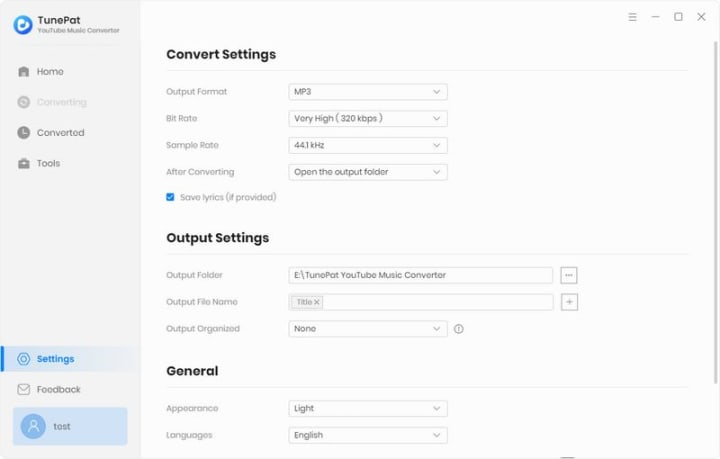
Step 3: Download YouTube Music Tracks to Local Files
Now you can search and then open the song you want to download and set it as your phone ringtone. After making an entry into any playlist or album, you will see a "Click to add" button. Click this button to load all songs from this playlist, and select the songs you want to download by clicking "Add". To start a conversion instantaneously, choose "Convert".
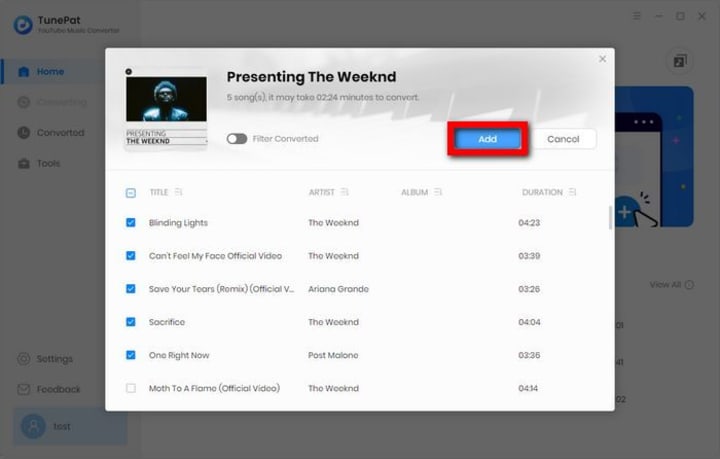
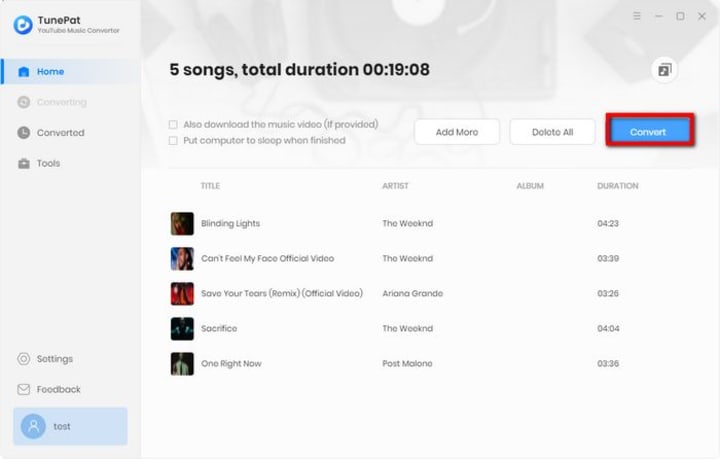
After conversion, you can find the audio file in the "Converted" module or a local folder. Then, you can start customizing your phone ringtone.
Part 2. How to Customize & Set YouTube Music as Ringtone?
Run Syncios Mobile Manager from your computer and go to the Toolkit tab. Click on the Ringtone Maker, which is used to DIY ringtones. Please tap the Select from computer option from the pop-up since the converted YouTube Music is saved onto the local drive. Find the song you want to make a ringtone in the local folder, select the converted music and import it into Syncios. As you can see, Syncios Ringtone Maker allows you to set up the beginning and end of the ringtone (the climax of the song can be intercepted as the ringtone), whether the ringtone should be played in a loop, and so on. After that, click the Import to device button to directly transfer the edited songs to your phone. Now open your iPhone or Android Settings app and set this newly made ringtone as your default phone or SMS ringtone. You can also set the ringtone exclusive to a specific contact.
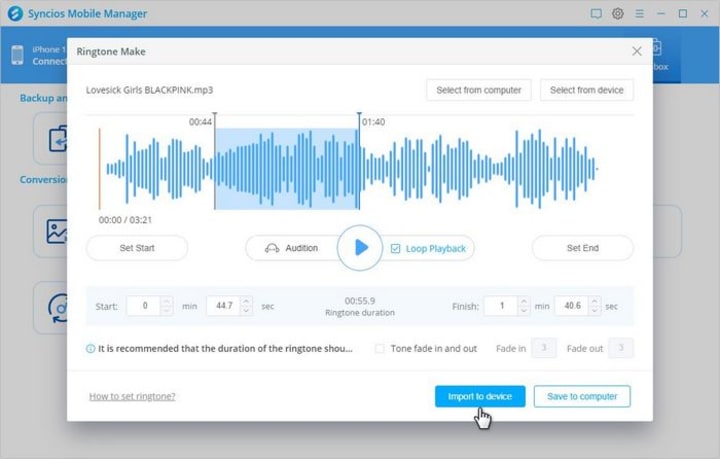
Download the amazing TunePat YouTube Music Converter for Free:





Comments (3)
The way to customize YouTube Music as the ringtone you share is very good and you can discover more great music on Youtube here https://vyzvaneni123.com/ to make free ringtones.
Share about how to customize YouTube music as a ringtone in great detail. You can also discover many songs on Youtube that we have cut into ringtones at https://csengohang.mobi/
I think this ringtone website is useful for those looking for free phone ringtones https://top123ringtones.com/