How to Use Tidal on Tesla
As a Tesla owner, do you also like to listen to music while driving? Good news! Tesla has supported the Tidal app. This article will introduce you to the specific use method.
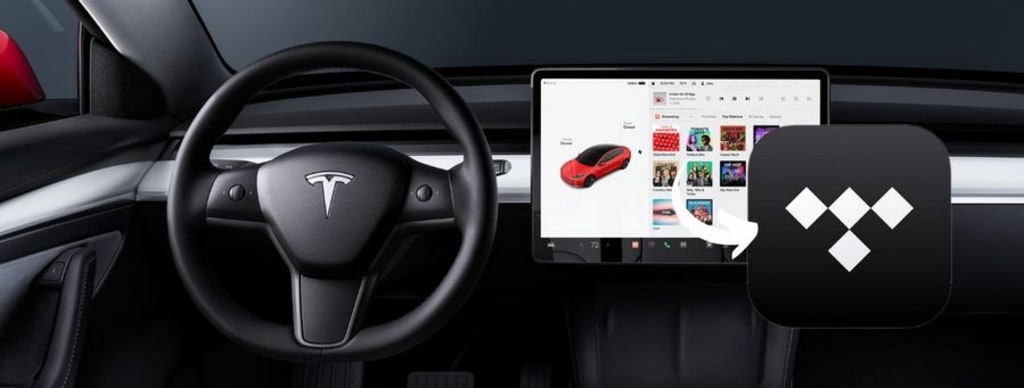
What Streaming Music Platforms Does Tesla Support?
Tesla supports several popular music streaming platforms that are integrated into its infotainment system. These platforms include:
- Spotify is a music streaming service that offers a vast collection of songs and podcasts. It provides users with personalized playlists and recommendations based on their listening history.
- Tidal is a high-fidelity music streaming service that offers lossless audio quality and exclusive content. It caters to audiophiles who demand the highest quality sound.
- TuneIn is an internet radio service that offers access to thousands of live radio stations from around the world. It also provides sports, news, and podcast content.
- Slacker Radio is a personalized radio service that offers a variety of music genres, curated playlists, and podcasts. It allows users to customize their listening experience by creating their own stations.
Stream Tidal App Music on Tesla
- First of all, to stream music and videos on the Tidal app, you need to be connected to Wi-Fi. If you're not already connected, go to the "Settings" menu on your Tesla's touchscreen and select "Wi-Fi." Select your Wi-Fi network from the list of available networks and enter the password.
- Download the Tidal app from the Tesla app store. Once the app is installed, you can sign in to your Tidal account.
- Go to the "Media" menu on your Tesla's touchscreen and select "Tidal". This will launch the Tidal app and display the main menu.
- Now, you can browse and search for music and videos by artist or track title. Select the content you want to play.
- Press the "Play" button. You can adjust the volume, skip tracks, or pause playback using the touchscreen or the steering wheel controls.

Connect Tidal to Tesla with a USB Drive
- Download TunePat Tidal Media Downloader. Choose to convert songs from the Tidal App or the web player. To get Hi-Res songs, the APP entrance is more recommended. And the web player entrance is more convenient. Then, please log in to your Tidal Free, HiFi, or HiFi Plus account. We will take the web player as an example.
- After you log in to your Tidal account on the web player window, you can open the music you want, and click on the Click to add button. Manually select the titles you want to convert and click the Add option.
- Before the conversion, we recommend customizing the output parameters to your desired specifications. To do this, click on the Settings button in the screen's upper right-hand corner. You can also select the output format, sound quality, output path, output file name, and other parameters as you like.
- Click on Convert to start. And once you have initiated the conversion process, you only need to wait patiently. You can check the conversion history on the Converted module.
- Connect the USB to your computer and move the folder that the downloaded Tidal songs stored on your PC to this USB drive.
- Now, on Tesla's main screen, tap on the "Media" app, and then select the "Music" option. On the Music Player screen, you should see a list of available music sources. Tap on the USB drive to select it.
- Once you have selected the USB drive as your music source, you can browse through your music folders and playlists and select the Tidal songs you want to play.
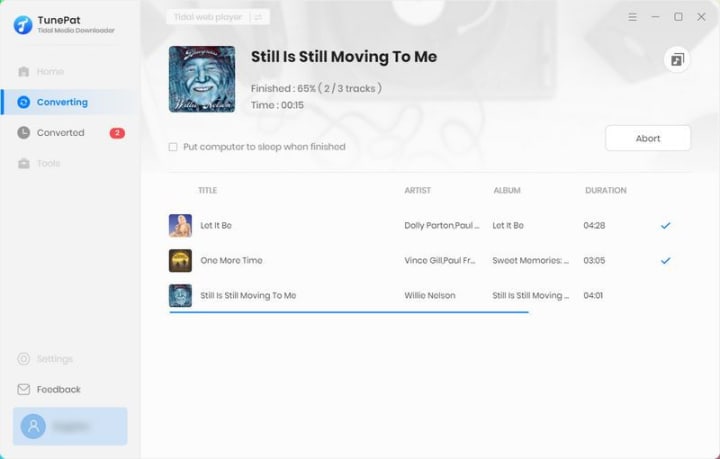
In conclusion, Music is an essential part of our lives, and it becomes even more important when we are driving. The ability to access music and podcasts directly from the car's infotainment system ensures a seamless and enjoyable driving experience. According to our actual needs, we can choose to stream songs on Tesla through the Tidal app or use TunePat Tidal Media Downloader to convert favorite songs into MP3, and then play offline through a USB drive.
About the Creator
Enjoyed the story? Support the Creator.
Subscribe for free to receive all their stories in your feed. You could also pledge your support or give them a one-off tip, letting them know you appreciate their work.

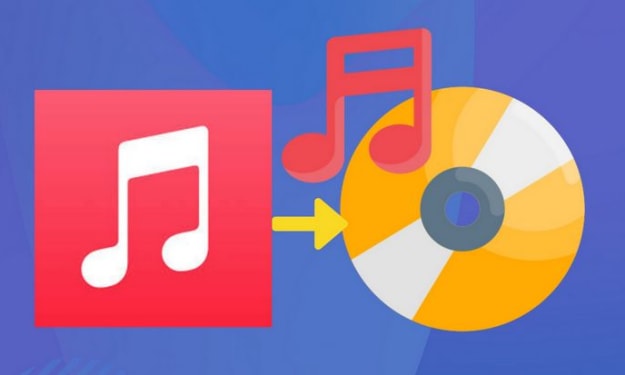



Comments
There are no comments for this story
Be the first to respond and start the conversation.