What 3D Model Formats Does Unity Support?
Introduction to Unity’s 3D Model Format Support

At our company, we have conducted extensive research and analysis to provide you with a comprehensive guide to the 3D model formats supported by Unity. Unity is a powerful platform widely used for game development and interactive experiences. Understanding the supported file formats is crucial for maximizing Unity’s capabilities and ensuring seamless integration of 3D models into your projects.
Introduction to Unity’s 3D Model Format Support
Unity boasts robust support for a diverse range of 3D model formats. This section will explore these formats, their features, benefits, and common use cases. By familiarizing yourself with these formats, you can make informed decisions when working with Unity.
Supported 3D Model Formats in Unity:
GLTF (GL Transmission Format): GLTF is an efficient format for delivering 3D scenes and models. Unity supports GLTF files, allowing you to import and work with them effortlessly. GLTF offers compact file sizes, making it ideal for web-based applications and real-time rendering.
DWG (AutoCAD Drawing): Unity does not directly support DWG files. However, you can convert DWG files to compatible formats like FBX or OBJ using third-party tools or AutoCAD itself. Once converted, these formats can be easily imported into Unity.
STL (Standard Triangle Language): STL files represent the surface geometry of 3D objects through a collection of triangles. Unity supports STL files, making it convenient for 3D printing applications and working with models that require precise geometric representations.
FBX (Filmbox): FBX is a widely used interchange format for 3D models, animations, and textures. Unity has excellent support for FBX files, preserving animations and materials during the import process. It is the recommended format for seamless integration into Unity.
GLB (GL Transmission Format Binary): GLB files are binary versions of GLTF files, including both the 3D model and its associated textures. Unity supports GLB files, allowing for efficient loading and rendering of 3D scenes. GLB is commonly used for web-based applications and virtual reality experiences.
STEP (Standard for the Exchange of Product Data): STEP files are used primarily in engineering and manufacturing workflows. While Unity does not directly support STEP files, you can convert them to FBX or OBJ formats using specialized software. This enables their import into Unity for visualization or simulation purposes.
OBJ (Wavefront OBJ): OBJ is a widely adopted format for storing 3D geometry, materials, and textures. Unity provides native support for importing OBJ files, making it easy to work with models created in various 3D software applications.
BLEND (Blender): Blender is a popular open-source 3D modeling software that uses its own proprietary format, BLEND. Unity supports importing BLEND files, allowing seamless integration of Blender projects into Unity. This feature facilitates collaborative workflows between artists and developers.
Converting Between 3D Model Formats in Unity
Unity’s flexibility extends beyond supporting various 3D model formats; it also enables easy conversion between formats. Understanding the conversion process is essential for optimizing your workflow and ensuring compatibility across different projects.
Here’s a step-by-step guide on converting between some commonly used 3D model formats:
Converting GLTF to DWG:
To convert GLTF files to DWG format, you can follow these steps:
Export the GLTF file from Unity using the appropriate export functionality or third-party plugins.
Convert the GLTF file to DWG using third-party software or Autodesk’s FBX Converter.
Import the resulting DWG file into your desired CAD software for further editing or use.
Converting STL to GLTF:
To convert STL files to GLTF format within Unity, you can follow these steps:
Import the STL file into Unity using the appropriate import functionality.
Convert the imported STL file to GLTF using third-party plugins or scripts available in the Unity Asset Store.
Once converted, the GLTF file can be used directly within Unity for rendering or exporting to other compatible formats.
Exporting FBX to DAE:
To export FBX files to DAE format for Unity, you can follow these steps:
Open the FBX file in Unity by importing it into your project.
Select the imported FBX file in Unity’s Project window.
From the Inspector window, choose the option to export as DAE.
Save the DAE file to your desired location, and it’s now ready for use in Unity.
Transforming GLB Files to FBX:
To transform GLB files to FBX format in Unity, you can follow these steps:
Import the GLB file into Unity using the import functionality.
Select the imported GLB file in Unity’s Project window.
From the Inspector window, choose the option to export as FBX.
Save the FBX file to the desired location, and it can be used in Unity or other compatible software.
Adapting STEP Files to FBX and OBJ:
To adapt STEP files to FBX and OBJ formats for Unity, you can follow these steps:
Convert the STEP file to FBX using third-party software like Autodesk’s FBX Converter.
Import the FBX file into Unity for further editing or use.
Alternatively, convert the STEP file to OBJ using specialized software or online conversion tools.
Import the resulting OBJ file into Unity, enabling compatibility with the Unity engine.
Importing Blender Files (BLEND) into STL Format for Unity:
To import Blender files (BLEND) into STL format for Unity, you can follow these steps:
Open your Blender file (.blend) in the Blender software.
Export the desired 3D model or scene from Blender as an STL file.
Import the generated STL file into Unity using the import functionality.
The imported STL file can now be utilized within Unity for further development or visualization purposes.
Conclusion
In conclusion, understanding the 3D model formats supported by Unity is vital for optimizing your workflow and ensuring seamless integration of assets into your projects. This article has provided a comprehensive overview of the supported formats, including GLTF, DWG, STL, FBX, GLB, STEP, OBJ, and BLEND. By following the conversion processes outlined above, you can transform and adapt your 3D product visualization to meet the requirements of Unity and create captivating experiences.
Remember, Unity’s flexibility, combined with your creativity and expertise, opens endless possibilities for game development, interactive applications, and immersive simulations. Stay up to date with the latest advancements in 3D model formats and harness the power of Unity to bring your visions to life
Frequently Asked Questions (FAQs):
Q1. Can Unity import other file formats apart from the ones mentioned in this article? A1. Yes, Unity supports additional file formats beyond those covered in this article. However, the formats discussed here represent the most commonly used and recommended options for seamless integration with Unity.
Q2. Are there any limitations when converting 3D models to Unity-supported formats? A2. While the conversion process is generally straightforward, it’s essential to consider factors such as file size, complexity, and compatibility. Large or highly detailed models may require additional optimization or may not be fully compatible with Unity.
Q3. Can I export Unity projects back to the original 3D model formats? A3. Unity primarily focuses on importing 3D model files rather than exporting them. However, you can export Unity scenes to certain file formats for interoperability with other software or game engines.
Q4. Are there any recommended software tools for 3D model conversions? A4. Various software tools are available for converting between different 3D model formats. Some popular options include Autodesk FBX Converter, Blender, and Unity’s built-in import capabilities. Choose the tool that best suits your specific requirements and preferences.
Q5. Does Unity support animations and textures in the converted 3D model files? A5. Yes, Unity supports animations and textures in most of the supported 3D model formats. However, it’s crucial to ensure that the file formats and conversion processes preserve these elements correctly for seamless integration into Unity.
With this comprehensive guide to the 3D model formats supported by Unity, you now have the knowledge and tools to import, convert, and optimize your 3D models effectively. By leveraging Unity’s capabilities and understanding the intricacies of each format, you can unlock new possibilities and create immersive experiences that captivate your audience. So, start exploring and pushing the boundaries of 3D modeling and game development with Unity today!




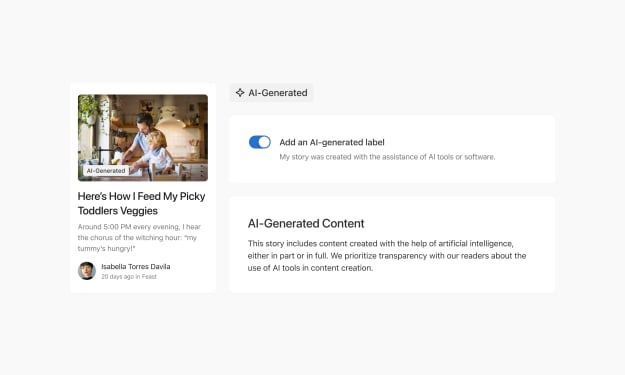
Comments
There are no comments for this story
Be the first to respond and start the conversation.