How to Get Lossless Audio from Apple Music?
If you are unable to play Apple lossless audios on your device, then this guide is for you.

To offer Apple Music subscribers a better listening experience and beat other streaming music services, Apple officially launched Lossless and Spatial Audio in June 2021. So far, Apple Music provides subscribers with access to 100 million songs and over 30,000 expert-curated playlists at no extra cost. With Apple Music's lossless audio turned on, every Apple user can truly experience immersive and high-definition sound quality. However, the question arises, can you keep such powerful lossless audio from Apple Music?
In this tutorial, let's take a detailed look at what is Apple Music’s Lossless Audio and how to get lossless audio from Apple Music.
Part 1: What is Apple Music Lossless?
Apple's Lossless streams use ALAC fidelity compression audio technology, to achieve Lossless Audio streaming. When you turn on "Lossless Audio" on Apple Music, you’ll find there are mainly two kinds of lossless sound quality for you to choose from for streaming and downloading audio. It looks like "lossless" vs. "high-resolution lossless", but it can be subdivided into three tiers: 16bit/44.1kHz, 24bit/96khz, and 24bit/192 kHz.
Almost all iPhone, iPad, Mac, and Apple TV 4K products in the Apple ecosystem can directly play music with CD quality (16-bit/44.1kHz) and Apple Music Lossless (24-bit/48kHz). While Hi-Res Lossless reaches 192kHz/24bit. Currently, both Apple devices and Android devices need to use an external digital-to-analog converter for encoding and decoding; similarly, you can't use wireless & Bluetooth headphones to listen to hi-res audio.

Part 2: How to Get Lossless Apple Music?
If you’re looking for a simple yet highly effective software to help you download lossless audio from Apple Music quickly, AudiFab Apple Music Converter is undoubtedly an excellent option. It makes it possible to download and convert Apple Music lossless audio in easy five steps.
AudiFab Apple Music Converter brings the best Apple Music downloading experience for you. It is undoubtedly a fantastic tool for downloading or converting Apple Music, iTunes M4P Music, audiobooks, and podcasts to ALAC, MP3, AAC, FLAC, WAV, and AIFF formats losslessly. AudiFab Apple Music to ALAC converter not only supports keeping the original audio quality but also supports retaining most of the ID3 tags after conversion. Plus, it also enables users to edit ID3 tags in its “Tools” section. It is a feature-rich software for Apple Music users and has many functionalities to meet all your downloading needs.
In the following part, we're going to show you how to download and save Lossless audio from Apple Music on your Mac computer, so that you can enjoy your favorite tracks on any device.
Step 1. Run AudiFab Apple Music Converter.
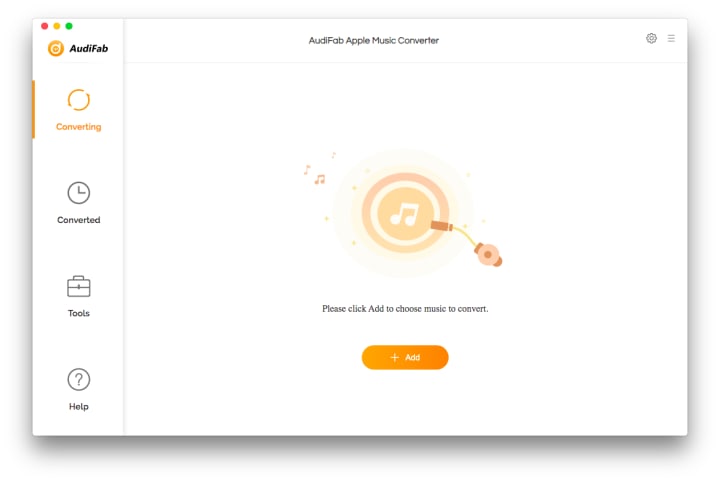
Step 2. Add Apple Music Songs
To add Apple Music tracks, you can click the "+Add" button in the main interface, then the program would load all of the songs from your Apple Music Library. Simply select the songs you want and click "OK".

Step 3. Choose Output Settings
Click the "Settings" button on the upper right of the AudiFab to adjust some advanced settings. After the setting window pop out, you can choose the output format (MP3, AAC, WAV, FLAC, AIFF, ALAC), output audio quality (128kbps, 192kbps, 256kbps, 320kbps), output path and output file name, etc.
To get the best audio quality after conversion, we suggest you'd better choose the output format as Auto or ALAC if possible.

Step 4. Convert Apple Music Songs Losslessly
Now, tap on the "Convert" button, and AudiFab will start converting Apple Music Lossless Audios to ALAC format at up to 10x speed.

Step 5. Check the Output Files.
After conversion, the output folder would pop out for you, and you can check the converted Apple Lossless audios. Or you can find them by clicking "Converted" on the AudiFab left panel, hovering over the files, and then clicking the "folder" icon on the right side.
Part 3: Frequently Asked Questions
Q1 Which Devices Support/ Not Support Apple Music Lossless Audio?
Supported Devices: As of now, most Apple devices such as iPhone, iPad, Mac, HomePod series, and Apple TV support the playback of lossless music in Apple Music.
None Supported Devices: Apple's own headphones - AirPods models don't support lossless audio playback. However, they do support Spatial audio with Dolby Atmos.
Q2 How to Listen to Apple Lossless Audio on Mac
Open the Apple Music app on your Mac. In the menu bar, choose "Music > Preferences". And switch to the "Playback" tab. Under Audio Quality, turn on "Lossless audio". Then, you can choose between Lossless and Hi-Res Lossless according to your own network conditions.
Q3 Is Apple Music Lossless Audio Better Than Amazon Music Ultra HD Audio?
Both Apple Music and Amazon Music stream high-resolution lossless audio at 24-bit/192 kHz.
So there is a slight difference between their 'Lossless' and 'Ultra HD' quality settings. But Apple Music still has the edge by making its entire catalog of 100 million songs available in a lossless format. The only real downside of Apple Music is that Apple's lossless audio is not available on Windows desktops (even use iTunes on your Windows). But the good news is that Microsoft announced Apple Music would be available on Windows PCs in 2023.
Q4 Can I Transfer My Apple Music Playlists to Amazon Music?
Yes, you can use AudiFab Apple Music Converter to convert Apple Music songs and playlists to plain MP3/ALAC format for uploading to your Amazon Music App.
About the Creator
Anv AudiFab
Get your favorite songs from Spotify, Apple Music, and Amazon Music with AudiFab's lightning-fast music downloading and conversion software. Keep original audio quality and metadata. Try it today at https://www.audifab.com/.






Comments
There are no comments for this story
Be the first to respond and start the conversation.