How to Embed a Link on Vocal
A Vocal Resource
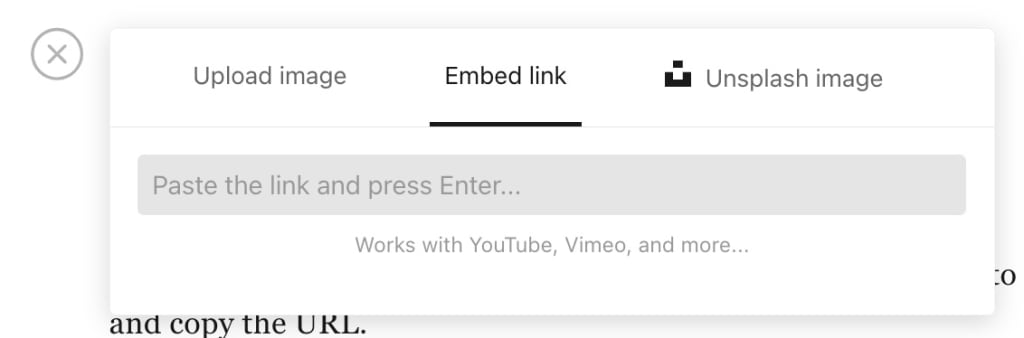
The mystery of link embedding can be challenge to both conceptualize and manifest. I don't even really understand how it works, but certainly there was a time I couldn't have told you what "embed" actually does. How could a particular link could place a visual, clickable element right there on a webpage, when another would only paste the URL plainly?
I think I first saw the term on YouTube, in the "Share" option, with "embed link" included, and I was like "WTF is this? I just want to copy/paste the link to the video." And so, the mystery continued until I wanted to replicate what I saw elsewhere on the internet: Videos playing in the same frame as an article, or links to blogs looking so pretty and interesting as opposed to a string of letters, dots, and numbers.
This is not an article I planned to write, but it came to my attention that not everyone has had luck with embedding, and I wanted to help. If you are one of those people, let me show you! I find it simple, and hopefully I can alleviate any confusion and bring you around to finding it easy and even fun.
Step 1: Draft a Story.
As you write, you'll notice the + symbol on a blank line. If you click this, you'll see three tab options. From left to right, the options are "Upload Image," "Embed Link," and "Unsplash Image."


Upload Image
The "Upload Image" option will allow you to select a file from your computer. This could be a photo downloaded from the internet or one that you took yourself. But the format has to be for an image, so typically this means .jpg or .png.
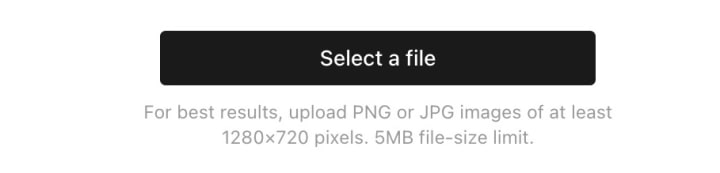
Unsplash Image
You probably know what this one is all about! This is how Vocal creators tend to choose a featured image for our stories. Just click the tab and search for the subject you feel would best represent your poem, story, or article. The credit is automatically given in the caption, so this is super simple.
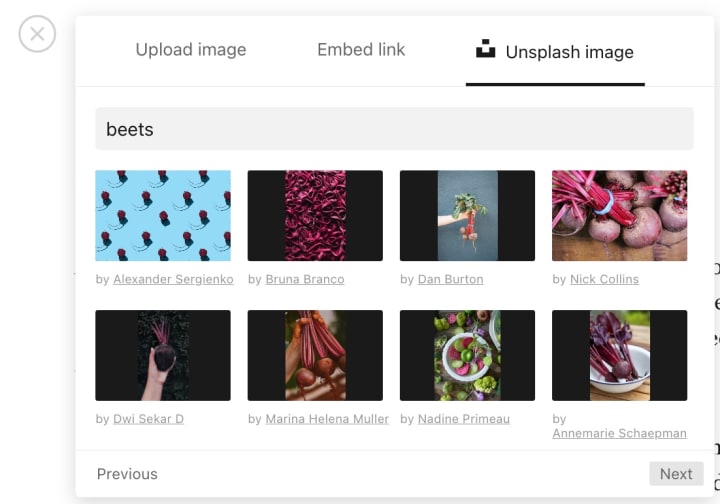
Embed Link
Now for what you came for!
An embedded link is a block of HTML code that is copied then pasted on another page, and renders an image of a social media post, video, form, or other kind of page. It can be engaged with by the user, making it different than a simple image. Embedded content is externally sourced and integrated with your webpage or post.
On Vocal, embedding is easy; you can copy a URL and it will generate the embed code that will automatically render. (If you're drafting and publishing on a different site, you may need to copy a specific embed code in order for it to render correctly.)
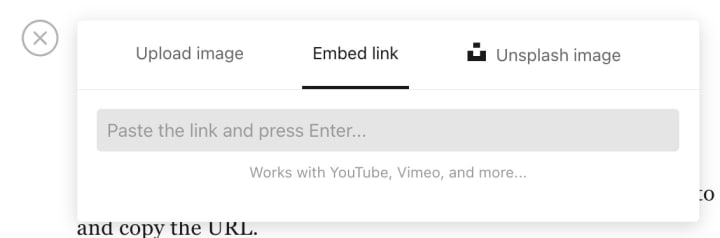
Depending on the goal of the creator, embedding can aid in aesthetic appeal for their audience (compared to a plainly pasted URL), be a way to promote their previous work, or be a way to share others' work with their readers.
Note: You can only embed when you're drafting. It doesn't work in comments.
Step 2: Copy/Paste Your Chosen Link
Find the article, webpage, video, or social media post you want to share, and copy the URL. This can be from the URL box or from a “share” button on the site itself.
Then, return to your draft and follow step 1 to find "embed link." Here, you will see a text box where you can paste that link.
Hit “enter” on your keyboard.
It might take a second or two, but you will see the link appear in all its glory. For a Vocal story, it will show title, subtitle, and featured image, all in an aesthetically pleasing card. (Other types of embedded material may look different.)
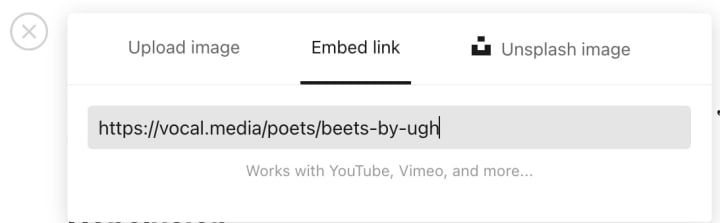
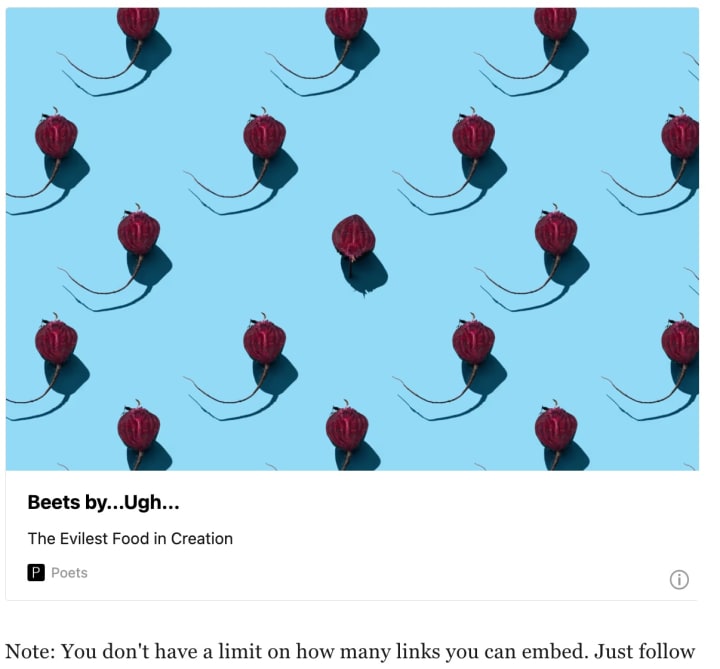
Note: You don't have a limit on how many links you can embed. Just follow these steps to replicate the process!
Conclusion
If you've been avoiding embedding links because it has been overwhelming or didn't work for you in the past, I hope this boosts your confidence. It certainly makes for an easy user experience once you get the hang of it.
Happy embedding, everyone!
About the Creator
Mackenzie Davis
“When you are describing a shape, or sound, or tint, don’t state the matter plainly, but put it in a hint. And learn to look at all things with a sort of mental squint.” Lewis Carroll
Find me elsewhere.
Copyright Mackenzie Davis.
Reader insights
Outstanding
Excellent work. Looking forward to reading more!
Top insights
Compelling and original writing
Creative use of language & vocab
Easy to read and follow
Well-structured & engaging content
Excellent storytelling
Original narrative & well developed characters
Expert insights and opinions
Arguments were carefully researched and presented
Eye opening
Niche topic & fresh perspectives
Heartfelt and relatable
The story invoked strong personal emotions
Masterful proofreading
Zero grammar & spelling mistakes
On-point and relevant
Writing reflected the title & theme





Comments (12)
I NEED TO EMBED OTHER PHOTOS AND URL IN MY STORIES. I USE WORD. I READ GOOGLE DOCS IS BETTER
Perfect! I remembered seeing this once when scanning through Resources at some point, and I came to mind when got stuck this morning trying to figure out how to embed a previous story. Exactly what I needed to find today Mackenzie! Helpful, straightforward, and step-by-step. Thank you!
Congrats on Top Story!🥳
It's very unlikely of me to heart a piece and not leave a comment. But somehow, my comment ain't here. It must have disappeared because I've had many of my comments disappear. Anyway, I'm back to say congratulations on your Top Story! 🎉💖🎊🎉💖🎊
Took me the longest time to figure out that this also applied to Vocal articles. On that note, you could also call out that copying the link to a GIF from a site like Tenor and then using "Embed Link" is the only way to host GIFs with actual animation. Last time I tried "Upload Image" they remained a static image. Another use case for Embed Link that I had no idea about until a few months ago
Very useful information...great job
Amazing job! Keep up the outstanding work—congrats!
Oh hey this one came out on my top story page! A lot of super valuable information here especially for new creators :)
This is wonderful. Many people do not know, I realized that during the playlist challenge. Next time someone asks me how to do it, I’m linking them here.
Thanks for this Mackenzie!! I've been pretty good with this and haven't much trouble but I've noticed lately I keep getting an Error 403 and it tells me I have to pay to embed the link or something... or previous links I had embedded won't show up now because of the error. Have you heard of this happening? Either way I troubleshooted and linked it the other way, but it was annoying to got though and have to fix all my links today... 🤔
Yes! I’m glad you wrote this haha I was trying to explain it in comments but images are always so much more helpful. It took me forever to figure out how to embed links 🫣
Easy explanation- I am sure it will help many!