10 Lightroom Hacks Every Photographer Should Know
Mastering Adobe Lightroom requires memorizing some of the most helpful Lightroom hacks to improve your speed, quality, and accessibility.
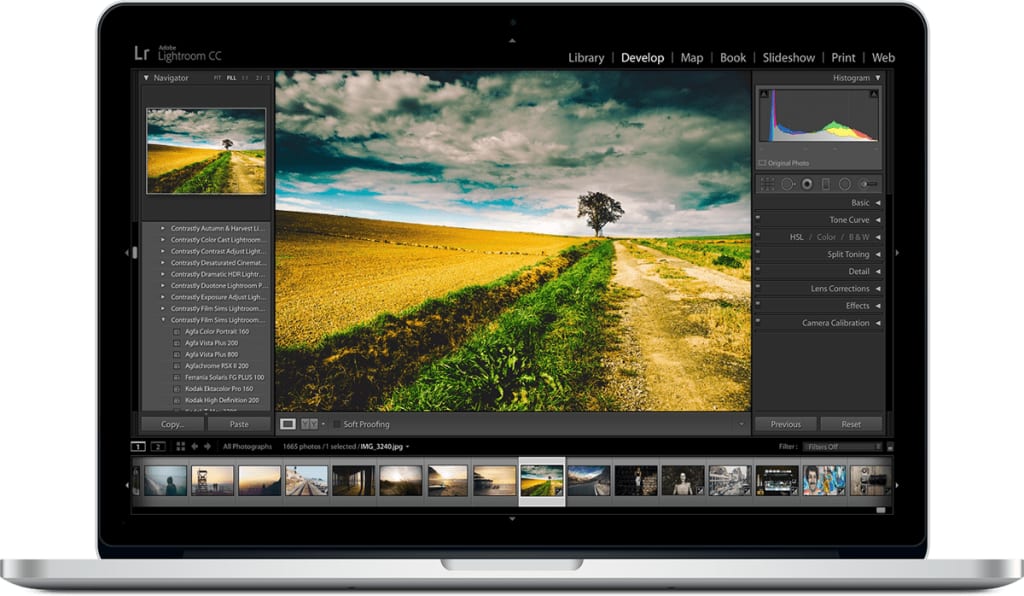
Adobe's Lightroom is one of the top editing softwares on the market, and with this comes responsibility, lots to learn, and plenty of opportunities. From simply keyboard shortcuts to speeding up your app's reaction time, these Lightroom hacks are sure to transform your editing skills.
Whether you're just starting out with the editing software, or are looking to update your skills, these editing tips are sure to improve your creativity, and speed up your process. These are the top ten easiest tips and tricks that will motivate you to perfect your craft as an editor and photographer.
Use the keyboard shortcuts.
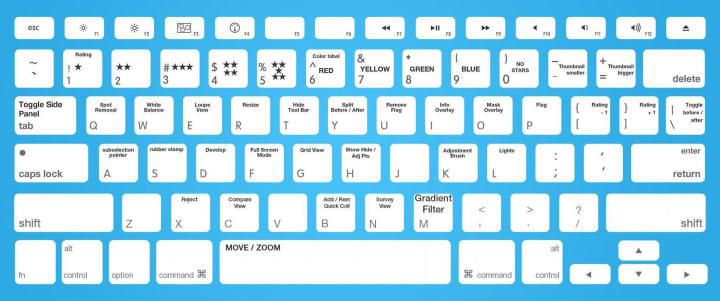
First on our list of the most useful Lightroom hacks is the to full advantage of the keyboard shortcuts. These shortcuts are your friends, and the earlier you incorporate them into your editing process, the better. As a way to improve your speed and make things easier, there is a plethora of different shortcuts to use, depending on the type of editing you'll be doing.
On lightroomqueen, she has an entire list of each of their translations. Some of the most common shortcuts are Ctrl Shift I to import photos and videos, C for Compare view, and Z to toggle Zoom View, as well as Ctrl = or + for zoom in and Ctrl - to zoom out.
Use the Lights Out mode.
The Lights Out mode is certainly one of the best Lightroom hacks. This mode allows you to focus solely on the image, and works without the distraction of the Lightroom interface. Perfect for moments when you need to concentrate on your editing, entering lights out mode is as simple as pressing L on your keyboard in the Library module.
This will simply dim the area around the image, allowing you to view the image with a clean and crisp appearance. If you want to completely black out the area around the image, you can just tape L again. And to revert back to the original view, press L one last time.
Add your logo with the vanity plate feature.
Adding your logo to Lightroom has a ton of benefits. Using the vanity plate feature, you can add your logo or image to the left corner of Adobe Lightroom. This will be done by going to Lightroom to Identity Plate Setup, and then by choosing the Personalize option.
Then, you will either use the styles text identity plate or the graphical identity plate. Lightroom will allow you to customize this identity plate simply using the app by either customizing the text or by using a transparent PNG image.
Use caps lock for auto advance.
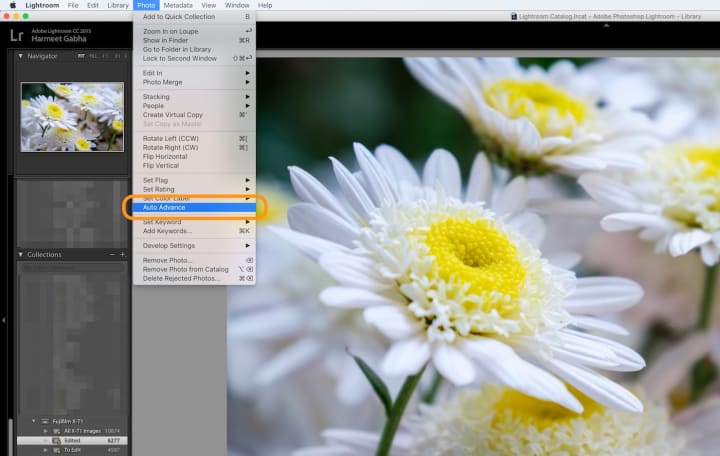
Next, on our list of the best Lightroom hacks is to use caps locks while using Auto Advance. What might seem like a bizarre tip actually allows you to better use your keyboard shortcuts, and speed up your process. When your caps lock is on, your keyboard shortcuts will allow you to add metadata to your image instantly.
Pressing the letter P will flag an image, U will remove a flag or skip the image, and numbers one through five will add the number of stars to your image. Plus, number keys six through nine will add a color label to the image. This will allow you to work through your images with ease and speed, rather than pulling down the drop-down menu each time.
Drag and drop your presets order.
To organize your custom presets, you can simply drag and drop them! A hack that surprisingly a lot of people are unaware of. Having the option to organize your presets is great, but being able to drag and drop the interface to put them in their appropriate folders makes things easier and faster.
If you don't have enough folder, right black in the panel area and this will allow you to click the New Folder option. Once you've got the correct folders, simply drag and drop your presets accordingly, and your template is 10 times more organized than before.
Take advantage of the crop tools.
One of the best Lightroom hacks is to take advantage of the great cropping tools. And to make things even easier, the R letter on your keyboard will allow you to enter crop mode in the Develop module.
Many users are unaware of the option you have with this mode, so once you've entered crop mode, press O to cycle through your options, as there's plenty more than the default. Play around with your options and creativity, and have some fun with it!
Make your own default settings.

Creating your own default settings on editing software allows you to personalize your work, access the tools that are more useful to you, and speed up your entire process. So next time you complete an image using the setting you need on most, hold down the Alt key and click the Set Default button. Once confirmed, your settings will revert to these most-used options, and allow you to edit effortlessly.
Speed up your app's reaction time.
Do you feel as if your application is getting a bit sluggish? As one of the best Lightroom hacks, there is a solution to this issue. For apps that seem to be responding exceptionally slow, there are only a few steps to take to have it working normally again. First, click the Lightroom Preferences menu, then the Performance tab and click off the "Use Graphics Processor" option. Then, select the File Handling tab and increase the size of your Raw Cache to 30GB or above.
For large projects that might give your computer an issue, run the file, and select the Optimize Catalog option after you've completed the process. And the last suggestion is to go to File and Optimize if you notice Lightroom lagging.
Use Smart Previews.
Something small, but definitely work knowing, smart previews allow you to edit smaller image files from your original raw file. So, instead of tracking down the original files from your external drive, you can use Lightroom's features.
This can be found by going to Preferences and the Performance tab. Click off the tab that says "Smart Previews" which will revert it from "Originals." A tip that saves a bunch of time, it will help you increase your performance ability.
Use the mobile app.
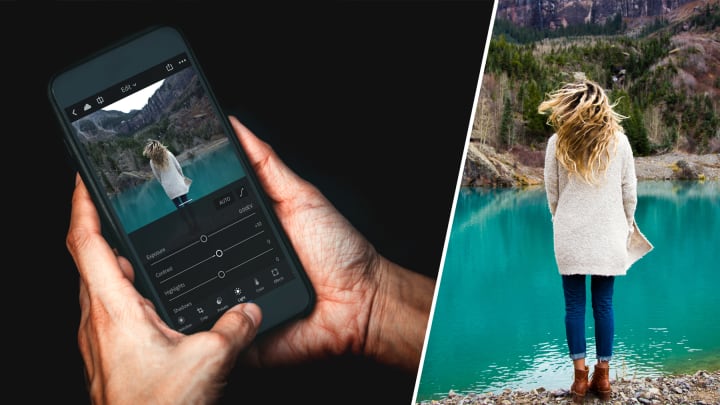
Last, but not least, on our list of the best Lightroom hacks is to simply download the mobile app. Editing your images on the go is easier than you think, and taking advantage of their mobile app will allow you to send files to your tablet or phone.
There, you can add presets, adjust the exposure, reject and pick images, and crop. Plus, each of these edits you will complete on your mobile devices will automatically be saved to your main editing source, typically a computer or laptop.
About the Creator
Kelsey Lange
Passionate about writing, animals, makeup, movies, friends, family, learning, exercising, and laughing!






Comments
There are no comments for this story
Be the first to respond and start the conversation.