A Guide to Improving Your Website's Accessibility Features
Read this article to learn more

A Guide to Improving Your Website's Accessibility Features
Do you want to ensure that your business website is accessible to people with disabilities? If so, then this guide is for you. In this post, we will provide an overview of how to make your business website more accessible, as well as some tips and tricks to help you improve the accessibility features on your site. We'll discuss why accessibility is important, what types of accessibility features are available, and how to go about implementing them. Read on to learn more about improving your website's accessibility features and making sure everyone can access your content.
Don't Use Images Without Alternative Text
For those who are visually impaired or blind, images on your website are inaccessible unless they are accompanied by alternative text (alt text). Alt text is a description of what the image contains, allowing screen readers to read it aloud for those who cannot see it. This is an important feature for businesses looking to improve their website's accessibility.
Without alt text, important information in images may be missed, making it difficult for users with disabilities to fully understand the content on your website. It's important to note that alt text should be concise and descriptive, and avoid being vague or overly lengthy.
When adding alt text, be sure to include important details about the image, such as the subject matter or what it conveys. This will make your website's images more accessible and inclusive to all users. If you're unsure of how to add alt text, consult with a web developer or utilise the resources available online to learn how to do it yourself.
Use Web Fonts That Are Easy to Read
Another crucial aspect of making your website accessible is ensuring that the fonts used on your website are easy to read for everyone. This is particularly important for people with visual impairments or dyslexia, who may have difficulty reading small, thin or cursive fonts.
One way to make your website more accessible is to use web fonts that are specifically designed for readability. Some good options are sans-serif fonts like Arial, Helvetica, and Verdana, which are clean, clear and easy to read. Avoid using decorative fonts, as they can be difficult to read and may cause eyestrain for some users.
When choosing a font, it's important to also consider its size and colour. Text should be large enough to read comfortably, and contrast well with the background colour to ensure it's easily visible. Avoid using light coloured fonts on a light background or dark fonts on a dark background, as it can be hard to read for some users.
Another thing to keep in mind is that some users may prefer to adjust the font size on their own. Therefore, make sure your website is designed with responsive fonts that can be adjusted in size without compromising on readability.
By choosing the right fonts and ensuring that they are used in a way that enhances readability, you can make your website accessible to a wider audience, including those with visual impairments or dyslexia. It's an easy step that can make a significant difference for your website visitors.
Design Buttons and Links That Are Easy to Click
In order to make your website accessible to people with disabilities, it's important to design buttons and links that are easy to click. This may seem like a small detail, but it can make a big difference in the user experience for those who may have limited mobility or dexterity.
One of the easiest ways to make buttons and links easier to click is to make them larger. A larger button or link is easier to target, which can make it more accessible to those who may have difficulty with precision clicking. You can also increase the amount of space between buttons and links to make them easier to distinguish and target.
Another way to make buttons and links easier to click is to use clear and descriptive text. Instead of using vague phrases like "click here," use specific language that describes the action the user will take when they click the button or link. For example, instead of "click here to learn more," use "learn more about our services."
It's also important to make sure that buttons and links are not only easy to click, but also easy to locate. Make sure they stand out visually by using a contrasting colour or highlighting them in some other way. Additionally, consider using icons or other visual aids to help users quickly identify buttons and links.
By following these simple design principles, you can make your website's buttons and links more accessible to people with disabilities. Doing so not only helps to create a more inclusive user experience, but it also ensures that all of your users are able to navigate your website effectively.
Give Users Plenty of Time to Complete Forms
Forms are a crucial part of any business website, but they can also be a major barrier for people with disabilities. People who have difficulty using a keyboard, for example, may need extra time to fill out a form. To make your website more accessible, it's important to ensure that your forms are designed with these users in mind.
One way to make forms more accessible is to provide users with plenty of time to complete them. This can be achieved by using the HTML "autofocus" attribute to automatically focus the cursor on the first field of the form, and by setting a generous "tab index" value that allows users to navigate between form fields using the keyboard.
You should also consider using "placeholders" in form fields to provide users with additional information about what information they need to enter. These placeholders can be used to provide examples of the types of information that should be entered into the field, or to provide additional guidance on what information is required.
Another important consideration is to make sure that your forms are designed to work well with assistive technologies such as screen readers. This means providing clear and concise labels for form fields, and ensuring that these labels are associated with the corresponding form field using the "for" attribute.
Finally, it's important to make sure that your forms are easy to submit. This means providing clear and concise instructions on how to submit the form, and ensuring that the submit button is large and easy to click. By taking these steps, you can help ensure that all users are able to complete your forms and interact with your business website in a way that is easy and accessible.
Use Captions and Transcripts for Videos
Videos are a powerful tool for engaging your audience and conveying important information about your business. However, not everyone is able to hear the audio in your videos, whether due to hearing impairments or a noisy environment. That's where captions and transcripts come in.
Captions provide a text-based version of the audio content in your videos. They allow viewers to read along with what is being said and can also be helpful for people who speak a different language or have trouble understanding accents. Captions should be clear, accurate, and synced with the video's audio.
Transcripts are a complete text-based version of the video's content. They include all the dialogue, sound effects, and other audio elements that appear in the video. Transcripts are useful for people who are deaf or hard of hearing, as well as those who may not have access to a video player.
To add captions and transcripts to your videos, you can use a number of different tools. For example, YouTube and Vimeo both offer built-in captioning and transcription options for their videos. You can also hire a professional transcriptionist or use a captioning service to ensure accuracy.
By including captions and transcripts in your videos, you can make them accessible to a wider audience and demonstrate your commitment to inclusivity. Plus, you'll be providing a better user experience for everyone who visits your site.
Provide Text Equivalents for Infographics
Infographics are a popular way to visually present complex data and information. However, they can be inaccessible to people with visual impairments or cognitive disabilities who may have difficulty interpreting graphics or images.
To make your infographics accessible, provide text equivalents that describe the information and data presented in the graphic. This can be done in a few different ways:
1. Add a descriptive caption: Add a caption to your infographic that describes the information presented in the graphic. This can help users understand the data and information in a more accessible way.
2. Use alternative text: Use alternative text (alt text) to describe the infographic in detail. Alt text is read aloud by screen readers, making it a vital component of website accessibility. Be sure to provide enough detail in the alt text to convey the same information as the infographic.
3. Provide a text version: Provide a text-only version of the infographic that can be accessed by users who may not be able to view or interpret graphics. This can be as simple as including the same information and data in a bulleted list or table format.
By providing text equivalents for your infographics, you can make your website more accessible and inclusive for all users. Additionally, providing text equivalents can also help with search engine optimization, making your website more discoverable to search engines.
Use Headings and Lists Consistently
Organising content is key to creating a successful website. This not only helps with user experience but can also improve accessibility for people with disabilities. Headings and lists are two ways you can make your content more accessible.
Headings help users navigate your website by providing an overview of the content on a page. Use descriptive and meaningful headings to make it easier for users to understand the structure of your content. For example, if you are writing a blog post about "The Best Restaurants in Paris," use headings like "Fine Dining," "Casual Eateries," and "Budget-Friendly Options." This way, users can quickly scan the page and find the information they are looking for.
Lists can be helpful for organising content that may be overwhelming in paragraph form. Use bullet points or numbered lists to break up content and make it easier to read. Additionally, lists can help with the comprehension of information, particularly for people with cognitive disabilities. When creating lists, be sure to use concise and clear language, and try to keep each item on the list to one or two sentences.
It's important to use headings and lists consistently throughout your website to maintain a clear and organised structure. This not only helps users but also assists assistive technologies like screen readers, which use headings and lists to navigate content. Make sure that your headings follow a logical hierarchy, such as H1 for page titles, H2 for section headings, and so on. Additionally, use the same formatting for lists throughout your website.
By implementing headings and lists consistently throughout your website, you can make your content more accessible and improve user experience. Be sure to review your website periodically to ensure that your headings and lists are clear, concise, and consistent.
Use Colour Contrast Carefully
Another important consideration when designing your website for accessibility is colour contrast. This is particularly important for users who may have visual impairments or colour blindness.
Make sure that the contrast between text and background colours is high enough to be easily visible. The W3C's Web Content Accessibility Guidelines (WCAG) recommend a contrast ratio of at least 4.5:1 for normal text and 3:1 for larger text (such as headings).
To check the contrast ratio of your website's colours, you can use online tools such as the WebAIM Contrast Checker or the Contrast Checker from the Paciello Group. These tools will give you a rating of the contrast ratio between two colours and provide suggestions for improving the contrast if needed.
It's also important to avoid relying solely on colour to convey important information. For example, if you use a red font to indicate errors on a form, make sure there is also text or an icon indicating what the error is. This will ensure that users with colour blindness or other visual impairments are able to understand the information being presented.
By paying attention to colour contrast, you can ensure that your website is accessible to a wider range of users, including those with visual impairments or colour blindness.
If you want to have a successful business with the right tools in place- click here now!
About the Creator
Enjoyed the story? Support the Creator.
Subscribe for free to receive all their stories in your feed. You could also pledge your support or give them a one-off tip, letting them know you appreciate their work.




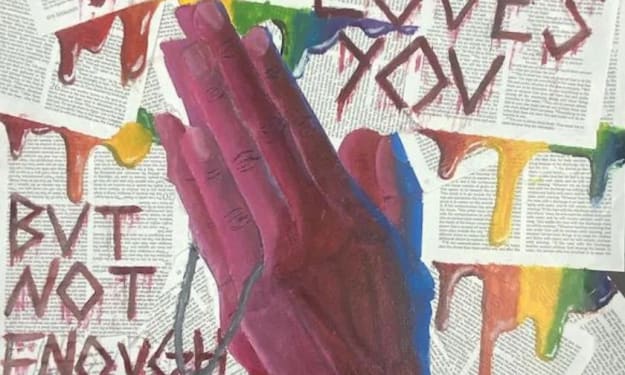
Comments
There are no comments for this story
Be the first to respond and start the conversation.