Troubleshooting the DNS PROBE FINISHED NO INTERNET Error: Regain Your Online Connection
With our in-depth tutorial, learn how to resolve the DNS PROBE FINISHED NO INTERNET issue and remain connected while regaining access to the internet.
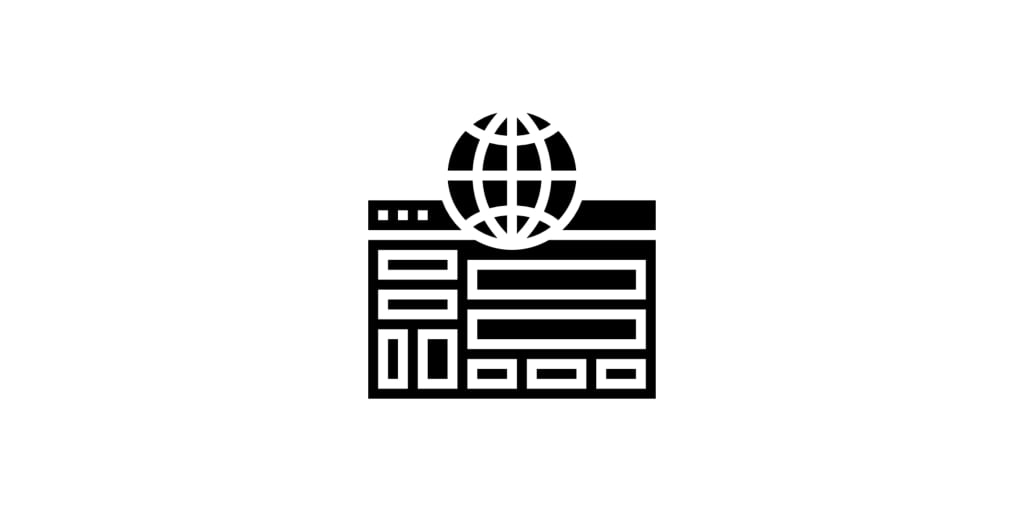
Have you ever had an irritating "DNS PROBE FINISHED NO INTERNET" notice appear while you were surfing the internet? If so, you're not the only one. You may be cut off from the internet and left baffled by this frequent issue, which may be extremely frustrating. This post will examine this error's specifics, explain what it implies, and go through several troubleshooting techniques to get you back online.
Understanding DNS and its Relevance
The notion of DNS must be understood in order to understand the "DNS PROBE FINISHED NO INTERNET" problem. DNS, or the Domain Name System, serves as the internet's directory. The DNS converts any website address you type into your browser into an IP (Internet Protocol) address, which your device may use to connect to the right server and load the required content.
The Error Unveiled
The "DNS PROBE FINISHED NO INTERNET" issue signifies that your device is unable to connect to the DNS server when you see it. Your browser is unable to resolve domain names to their corresponding IP addresses as a consequence, making it impossible to visit websites. Instead, you get the annoying error notice, which may show up in Chrome, Firefox, and Edge, among other web browsers.
Steps for Troubleshooting
Now that we are familiar with the error's fundamental causes let's look at some troubleshooting techniques to try to fix the problem and restore your internet connectivity:
- Verify Your Internet Connection: Make sure your Ethernet or Wi-Fi connection is reliable and operating as it should. Your network connection may sometimes have a brief hiccup, which is the source of the error.
- Restart your modem and router: Restarting your modem and router will frequently fix connection difficulties. Simply disconnect them, wait a little period of time, and then plug them back in. Allow them to restart for a minute, then see whether the issue still occurs.
- Clear Your Browser's Cache and Cookies: Your browser's operation may be hampered by accumulated cache and cookies. The mistake can be fixed, and possible conflicts may be eliminated by clearing them. Locate the choices to erase cache and cookies by logging into your browser's settings.
- Disable your VPN or proxy server: If you use a VPN or proxy server, you may want to consider temporarily turning them off. These services sometimes cause errors by interfering with DNS resolution. The issue could be resolved by turning them off and connecting to the internet again.
- Update Your DNS Settings: The "DNS PROBE FINISHED NO INTERNET" problem is often resolved by updating your DNS server settings. You may change to a public DNS server, such as Cloudflare DNS or Google DNS. Refer to the documentation given by the maker of your device for specific instructions on how to change DNS settings since they may vary based on your operating system.
- Disable Firewall or Antivirus: In certain circumstances, too strict firewall or antivirus settings might prevent you from accessing the internet and result in an error. Temporarily disabling these security measures may assist in determining whether they are the main issue.
- Restart the DNS Client service: The DNS Client service is essential for DNS resolution. Occasionally, restarting this service will fix problems with the "DNS PROBE FINISHED NO INTERNET" error. Find the DNS Client service in your computer's Services window, then restart it.
You ought to be able to get past the "DNS PROBE FINISHED NO INTERNET" problem by using the troubleshooting procedures listed above. If the problem still exists after attempting these fixes, it could be worthwhile to get in touch with your internet service provider (ISP) for more support.
Stay Connected
Your online activity may be interrupted by the "DNS PROBE FINISHED NO INTERNET" issue, which may be inconvenient. However, equipped with an understanding of what the mistake means and the above-described troubleshooting techniques, you may approach this problem with confidence. As you go through the troubleshooting process, keep in mind to be patient and persistent; soon enough, you'll be able to once again make use of the internet's wealth of resources.
About the Creator
Enjoyed the story? Support the Creator.
Subscribe for free to receive all their stories in your feed. You could also pledge your support or give them a one-off tip, letting them know you appreciate their work.

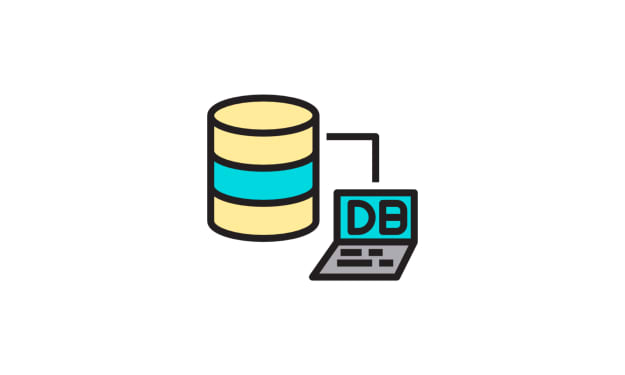



Comments
There are no comments for this story
Be the first to respond and start the conversation.