How to use Redis Server (Own caching Server) and Client in Azure Kubernetes Services on Premises, Self Hosted Servers
For APIM Performance Tune up , How to use Redis and Client Service in Kubernetes (AKS) ,
What is Redis ?
Redis (Remote Dictionary Server) is an open-source, in-memory data structure store that can be used as a database, cache, and message broker. It supports various data structures such as strings, hashes, lists, sets, and more. Redis is often used for caching, real-time leaderboards, and other use cases where performance is important. It also supports a wide range of programming languages and has built-in replication and persistence features.
In an AKS (Azure Kubernetes Service) on-premises self-hosted Windows Server environment, to use Redis Cache that support intranet, the following steps can be taken:
Redis is often used in projects as a high-performance cache to speed up database-driven applications. It can be used to store frequently accessed data in memory, allowing the application to quickly retrieve this data without the need to query the underlying database. This can greatly improve the performance of the application and reduce the load on the database.
Redis also supports a wide range of data structures, such as strings, lists, sets, and hashes, which makes it a flexible tool for a variety of use cases. Some examples of use cases include:
Real-time leaderboards: Redis's ability to handle and sort large numbers of data makes it a great choice for ranking systems.
Session management: Redis's in-memory storage and fast access speeds make it a good choice for storing session information.
Pub/Sub messaging: Redis's support for pub/sub messaging can be used to create real-time notifications and other event-driven systems.
Redis also has built-in support for replication and persistence, which means that data stored in Redis can be easily backed up and restored, and can be made highly available across multiple servers.
In summary, Redis is a powerful tool that can be used to improve the performance and scalability of a wide variety of applications, and its support for a wide range of data structures, replication and persistence make it a great choice for many use cases.
Install and configure Redis on the Windows Server: This includes downloading and installing Redis on the Windows Server, configuring the Redis server to listen on the appropriate IP address and port, and creating a cache.
Configure the firewall: To allow the applications to connect to the Redis cache, the firewall on the Windows Server needs to be configured to allow incoming connections on the port that Redis is listening on.
Modify the applications to use the Redis cache: The applications that will be using the Redis cache need to be modified to store and retrieve data from the cache. This typically involves adding code to the application to interact with the Redis server using one of the Redis client libraries.
Configure the Redis server to bind to the intranet IP address: The Redis server can be configured to bind to a specific IP address, this way it will only be accessible by the machines in the intranet.
Test the connection: Before deploying the applications, test the connection between the applications and the Redis server to ensure that everything is working as expected.
Deploy the applications: Once the applications have been configured to use the Redis cache and tested, they can be deployed to the AKS cluster.
Installing Redis Server on a self-hosted Windows Azure HCI machine for an intranet project can be done in several methods
Download the Redis Windows binary from the official website (https://github.com/MicrosoftArchive/redis/releases)
Extract the files from the downloaded archive to a directory on your Windows Azure HCI machine (e.g., C:\Redis)
Open a command prompt or PowerShell window and navigate to the directory where you extracted the Redis files (e.g., cd C:\Redis)
Run the following command to start the Redis server: redis-server.exe redis.windows.conf
To test the installation, you can use the Redis command-line client (redis-cli.exe) to connect to the server and run commands.
To run Redis as a Windows service, you can use the redis-server --service-install redis.windows.conf --loglevel verbose command, this will install the Redis service and start it automatically.
You can also configure Redis by editing the redis.windows.conf file, this file contains the configuration settings for the Redis server, such as the listening IP address and port, memory limits, and other options.
Note: Make sure your windows Azure HCI machine meet the Redis system requirement before installing it.
Once Redis is installed, you can use it as a cache or data store for your intranet project, or use its pub/sub functionality to implement real-time notifications or other event-driven systems.
To configure a Redis client on an Azure Kubernetes Service (AKS) cluster, you can use the Kubernetes command-line tool, kubectl.
Create a Redis service and deployment in your AKS cluster:
kubectl apply -f https://k8s.io/examples/application/redis/redis-master-deployment.yaml
This command will create a Redis deployment and service in your AKS cluster, and make the Redis server accessible to other pods in the cluster.
Create a Redis client pod:
kubectl run redis-client --image=redis --command -- redis-cli -h redis-master ping
This command will create a new Redis client pod, which will connect to the Redis server and run the ping command to test the connection.
Expose the Redis service:
kubectl expose deployment redis-master --port 6379 --name redis-service
This command will expose the Redis service, allowing it to be accessed from outside the cluster.
To check the service status:
kubectl get service redis-service
You can also scale up or scale down the Redis client or the Redis server by using the following command:
kubectl scale deployment redis-master --replicas=3
This command will scale the Redis master deployment to 3 replicas.
Note: Before running these commands make sure that you are authenticated to your AKS cluster using az aks get-credentials command.
Once the Redis client is configured and running in your AKS cluster, you can use it to connect to the Redis server and run commands. You can also use it as a cache or data store for your application, or use its pub/sub functionality to implement real-time notifications or other event-driven systems.
Monitor and Manage the Redis Cache: To monitor and manage the Redis cache, tools like redis-cli and the Redis web-based manager can be used. Additionally, in AKS, Redis can be deployed as a StatefulSet, which allows easy scaling and management.It's worth mentioning that the above steps are a general overview, and the specifics of the implementation may vary depending on the particular use case and requirements. And always ensure that you're following the best practices and security measures when working with Redis in a production environment.


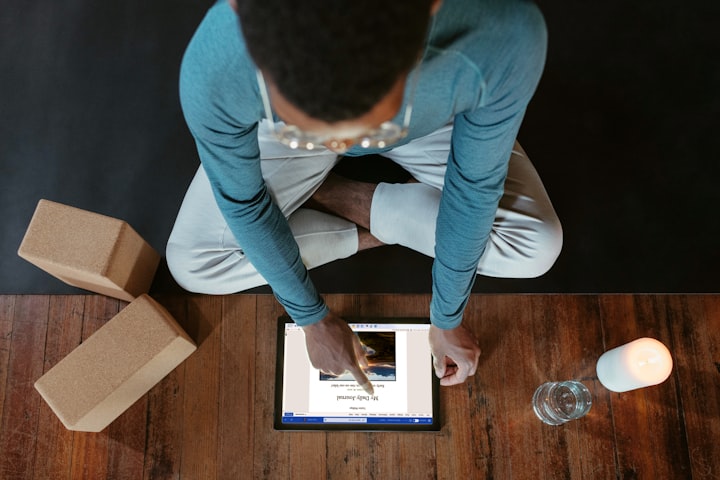




Comments
There are no comments for this story
Be the first to respond and start the conversation.