How to Convert OLM to CSV
Learn the best way to convert OLM file to CSV
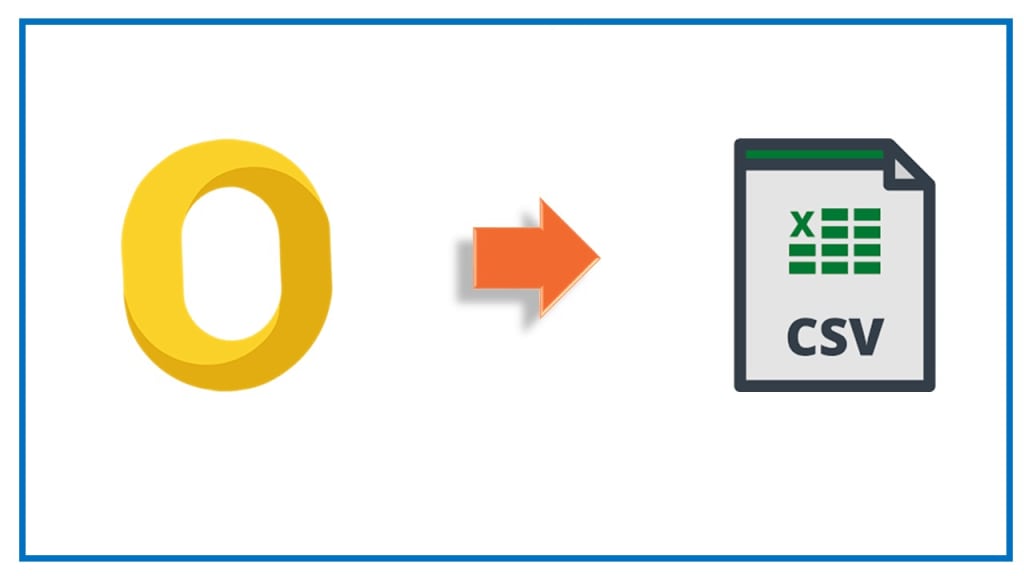
In today's digital age, data management is crucial for individuals and businesses alike. One common challenge many Mac users face is converting OLM (Outlook for Mac) files to CSV (Comma-Separated Values) format. Whether you need to switch email clients, extract data for analysis, or simply want to create a backup, this guide will walk you through the process of how to convert OLM to CSV with ease. So, let's dive right in and learn how to make this conversion hassle-free.
There are multiple third-party tool available that lets you export OLM file to CSV format. However not all are safe and provide accurate conversion results. So to securely convert OLM file to CSV, you must choose safe and secure tool like Yota OLM to CSV Converter Tool.
Understanding OLM and CSV Formats
Before we begin, it's essential to understand the two file formats we'll be working with: OLM and CSV.
What is OLM?
OLM is a proprietary file format used by Microsoft Outlook for Mac. It stores email messages, contacts, calendar items, and more in a single archive file. While OLM files are compatible with Outlook for Mac, they can be challenging to work within other applications.
What is CSV?
CSV, on the other hand, is a universal data format used to store tabular data, such as spreadsheets and databases. CSV files are plain text, making them compatible with a wide range of software, including Microsoft Excel, Google Sheets, and even text editors.
Why Convert OLM to CSV?
Now that we understand the basics of these file formats, let's explore why you might need to convert OLM file to CSV.
- Cross-Platform Compatibility: CSV files can be opened and edited on Windows, Mac, and various other operating systems, making it easier to share data.
- Data Analysis: If you want to analyze your email data, CSV is a more accessible format for data manipulation and visualization.
- Data Migration: Switching from Outlook for Mac to another email client often requires data migration. Most email clients support CSV import, simplifying the process.
- Backup: Creating a backup of your OLM data in CSV format ensures you have a readily accessible copy in case of data loss or corruption.
Converting OLM to CSV: Step by Step
Now, let's get into the nitty-gritty of how to convert OLM file to CSV. Follow these steps carefully:
Step 1: Export OLM Files
- Open Microsoft Outlook for Mac.
- Click on "File" in the top menu.
- Select "Export."
- Choose "Outlook for Mac Data File (.olm)" as the export format.
- Select the data you want to export (e.g., emails, contacts, calendar events).
- Click "Next" and choose a location to save the OLM file.
- Click "Finish" to export the OLM file.
Step 2: Convert OLM File to CSV
To convert OLM to CSV, you'll need specialized software or online tools. Here are a few options:
- Using Professional Software: There are various converter tools available like Yota OLM to CSV Converter, both free and paid. These tools simplify the conversion process and maintain data integrity.
- Online Conversion Services: Some online services allow you to upload your OLM file and receive a downloadable CSV file in return. Be cautious when using online tools and ensure the security of your data.
Step 3: Verify the CSV File
Once you've converted your OLM file to CSV, open it with a compatible program like Microsoft Excel or Google Sheets to ensure that the data is intact and properly formatted.
Conclusion
Converting OLM to CSV doesn't have to be a daunting task. With the right tools and a clear understanding of the process, you can effortlessly transform your Outlook for Mac data into a format that suits your needs. Whether you're migrating to a new email client, conducting data analysis, or simply creating a backup, this guide has equipped you with the knowledge to get the job done.
FAQs
1. Is it possible to convert OLM to CSV without third-party software?
Yes, it's possible to convert OLM to CSV using third-party software or online conversion services. While there are some manual methods, they can be complex and time-consuming.
2. Are there any risks involved in converting OLM to CSV?
Converting OLM file to CSV is generally safe, but there's always a slight risk of data loss or corruption during the process. It's essential to back up your OLM files before attempting any conversion.
3. Can I convert OLM files to CSV on a Mac?
Yes, you can convert OLM files to CSV on a Mac. The process involves exporting your OLM data from Outlook for Mac and then using conversion tools or services to create CSV files.
4. Are there any limitations to using online conversion services?
Online conversion services may have file size limitations, and there could be privacy concerns when uploading sensitive data. Always research and choose reputable services.
5. What other formats can I convert OLM file to?
In addition to CSV, you can convert OLM to PST (Outlook Data File), MBOX (Mailbox File), and other formats depending on your needs.



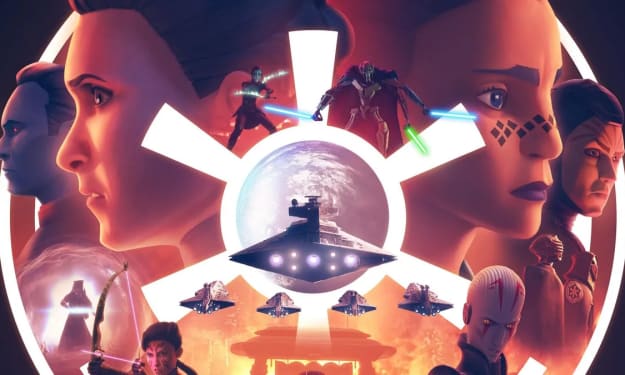

Comments (1)
A reliable solution in transferring OLM files to CSV format (OLM to Excel), consider using Advik OLM to CSV Converter. This software application facilitates the conversion of OLM files into CSV extension, making it a recommended choice. OLM files, specific to Outlook for Mac, store emails, contacts, and various data. CSV files, being a standard format, are compatible with most spreadsheet programs. Referred to as both an OLM Outlook Mac to CSV converter and an OLM to Excel converter, this tool efficiently converts Mac OLM files to CSV file format. The resulting CSV files can then be easily opened and viewed in MS Excel. Learn More: https://www.adviksoft.com/olm/csv.html