How to Import PST File to Thunderbird
Open PST File in Thunderbird
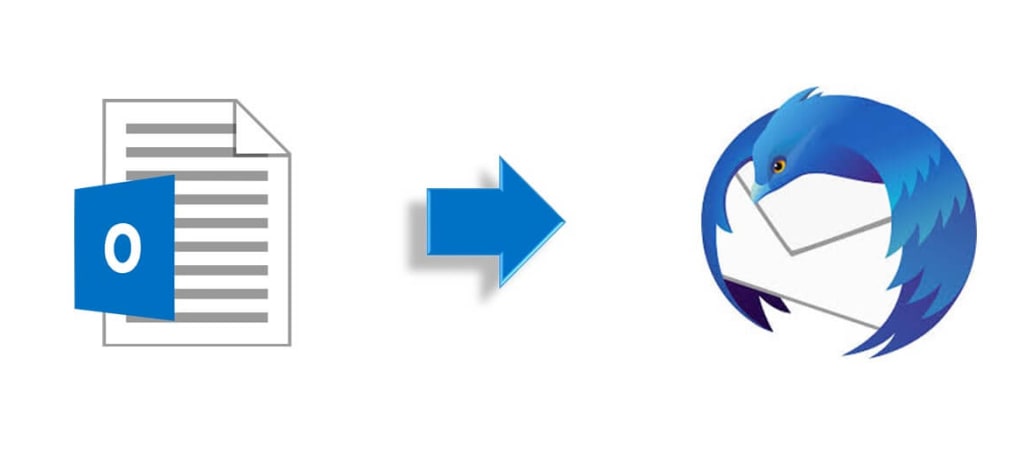
Outlook undoubtedly dominates the email niche due to its extensive features and systematic data management. But as we all know, this isn't a free email service, it comes with the Microsoft Office suite. When talking about free email clients, Thunderbird tops the list. These days, some people are looking for a solution to switch from Outlook to Thunderbird, import PST file to Thunderbird and keep all Outlook data in Thunderbird.
However, this manual process requires technical expertise and a lot of patience, so it's not for everyone. In this article, we'll try to understand the various aspects that make users want to switch to Thunderbird and explain the possibilities.
Instant Solution: If you want to directly import PST to Thundebrird without Outlook, it is advisable to go with Yota PST Converter Tool. This allows you to transfer all emails from Outlook PST file directly to the Thunderbird profile without data loss.
Why Need to Switch from Outlook to Thunderbird?
The outlook isn't bad, but as we said, "Not everyone can master everything, but someone will definitely master something." There are some compelling features to import into Thunderbird. Here are some of them:
Thunderbird uses MBOX, one of the most trusted formats for sensitive data. Save a single mailbox folder to a single file. B. Inbox. mbox. So if you need to share data, you can share that specific folder instead of the entire mailbox.
Mozilla Thunderbird has over 1,200 add-ons, all free. For example, you can use add-ons to merge emails, postpone sending, or change conversion views.
Thunderbird is available for all three operating systems: Windows, Mac and Linux.
Finally, Thunderbird partially encrypts your email. At the same time, Outlook is encrypting his PST file using CRC32 hashing algorithm and literally there are several automatic tools in the market that can crack PST file password easily.
How to Import PST File to Thunderbird Free
You can use Google Takeout utility to import PST to Thunderbird mailbox. However, this is a three-step process and carries the risk of data loss. Not recommended for beginners. First configure Gmail for Outlook, then use Google Takeout to extract the MBOX files from Gmail, and finally import the MBOX into Thunderbird.
Phase 1: Configure Gmail for Outlook
- Before you start, make sure your Gmail account has the IMAP service enabled. If not, do the following:
- Sign in to Gmail >> Settings > Forwarding & POP/IMAP and select the radio button next to "Enable IMAP".
- Next, you need to create an Outlook profile for your Gmail account. To do this, follow the steps below.
- Open Outlook and go to File
- Click here to add an account
- Then enter your Gmail credentials and click Next.
- After creating an Outlook profile for your Gmail account, use the Outlook Import/Export Wizard to add your PST files to that Gmail account.
Phase 2: Extract PST data uploaded by Google Takeout to MBOX file
- Sign in to the Gmail account you previously set up in Outlook.
- Then search for "Google Takeout" in the Google search box.
- Click "Download Data" and enable the "Email" option in the next window. You can also select specific labels to import. Once done, click Next Step at the bottom of the page.
- Then select the following options:
- Delivery method: This drop-down menu allows you to choose where you want to receive the download link for your MBOX file once the file is ready.
- Frequency: This option works like a scheduler. You can choose to export the data once a year or every two months.
- File type and size: Here you can select the file format and file size for your MBOX file. (If the file is larger than the defined size, it will be split into multiple files, so don't worry.)
- Finally, click the Create Export button to start exporting PST emails in MBOX format. Export can be canceled at any time.
Phase 3: Import the Converted MBOX File into Thunderbird
- Open Thunderbird.
- Add the Import/Export NG extension to import MBOX files.
- You have now completed the manual process to import PST file to Thunderbird.
As you can see, this is a long and time consuming process. Additionally, this is not the preferred solution when importing multiple PST files into Thunderbird.
Limitations of the Manual Method
Here we have listed some limitations of the manual method that you should be aware of while importing PST files into Mozilla Thunderbird.
- Compatibility Issues: Manually importing PST into Thunderbird usually requires the use of add-ons such as ImportExportTools that are compatible with the latest version of Thunderbird or may not work properly with certain PST files.
- Complexity: It can be very complex, especially for users unfamiliar with the terminology.
- Time consuming: Manually importing PST to Thunderbird can be very time consuming, especially if you need to import large PST files or multiple PST files.
- Risk of Data Loss: Using the manual import process can result in data loss or corruption if not followed correctly.
- Duplicate Emails: You may find duplicate emails or items in your inbox folder.
Instant Solution to Import PST FIle to Thunderbird Directly
If you have multiple PST files and want to import them into Thunderbird, Yota PST Converter Tool is the best solution. The software allows batch import of PSTs directly into Thunderbird profile and has several user-centric features. A convenient user interface simplifies the import process even for non-technical users.
For a deeper understanding and better evaluation, install the free version and follow these steps:
Steps to Import PST to Thunderbird Without Outlook:
Step 1. Download and Install PST File Conversion Tool.
Step 2. Click Open > Email Data Files > Outlook PST file.

Step 3. Select the folder from which you want to import PST emails.

Step 4. Next, click on Export and pick Thunderbird from the list.

Step 5. Now, choose a desired Thunderbird profile and click Save.

That’s it!
Final Thoughts
Undoubtedly, most email clients are based on IMAP. And if you also use Outlook, Gmail, Office 365, or other IMAP-based email clients, the Yota PST conversion tool will keep them in one email client and backup or export PST files. To see how the tool correctly import PST file to Thunderbird, you need to use the free version.





Comments (1)
Nice article, alternatively you can also use the Shoviv IMAP Backup and Restore tool. Read more: https://www.shoviv.com/blog/how-to-import-pst-thunderbird-step-by-step/