How to maintain a laptop's fan
In this article i have explained How to maintain a laptop's fan.
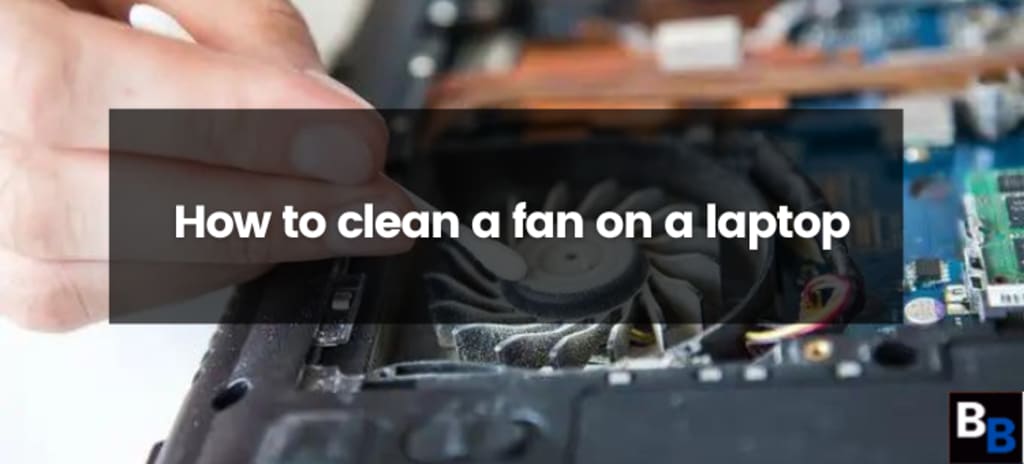
Maintaining computers in excellent functioning order is essential as they play a bigger role in our everyday lives. The cooling system needs to be cleaned regularly since dust and debris can build up and make the fan operate inefficiently.
In this article, we'll discuss how to clean a laptop fan, the supplies you'll need, the process, and some advice for maintaining the cleanliness of your laptop's cooling system.
The first step in cleaning a laptop fan is gathering the required equipment and supplies. The tools needed include a tiny Phillips head screwdriver, a can of compressed air, a soft-bristled brush, and a vacuum with a tiny brush attachment.
The laptop should then be disconnected from the power supply and switched off. Give it a few minutes to cool. To prevent any unintentional power on, it's also a good idea to remove the battery before you start cleaning.
You can start disassembling the laptop as soon as you've acquired all of the required equipment and supplies. You must first remove the bottom panel or access panel in order to reach the fan. The location and procedure for accessing the laptop fan will vary depending on the brand and model. In the laptop's manual or online, you can find the directions for your particular equipment.
Use compressed air to remove any collected dust or debris after you've found the fan. Hold the can upright and at least one to two inches away from the fan with the nozzle. Use brief air bursts to avoid blowing dust further into the laptop.
After utilising the compressed air, clear up any leftover dust or debris using the brush and hoover. Before vacuuming up any dust or debris, sweep it away using a brush. Be careful not to harm the fan blades or any other parts while doing this.
Reassemble the laptop and test it after cleaning the fan to make sure it functions properly. The laptop should be cooler, and the fan should run more quietly and effectively.
Maintaining the cleanliness of your laptop's cooling system requires routine fan cleaning. A reasonable rule of thumb is to clean the fan every six to twelve months, or more regularly if you use your laptop in a dusty environment.
Place your laptop on a solid, flat surface, such a desk or table, to guarantee optimum airflow. Avoid using your laptop on a bed or couch as this will restrict ventilation and put extra strain on the fan.
Another piece of advice is to keep dust and dirt out of the vents of your laptop. Use a soft-bristled brush to remove any dust or debris that has gathered around the vents.
Keep your laptop somewhere dry and cold, and that's all. Avoid subjecting your laptop to too much heat since it may make the fan work harder and may harm the battery.
Finally, keeping a laptop in good operating order requires regular maintenance, including cleaning the fan. By using the procedures described in this post, you may effectively clean the fan on your laptop and keep it functioning quietly and effectively.
Keep in mind to regularly clean the fan, set your laptop on a hard, flat surface, keep the vents free of dust and debris, and store your laptop in a cold, dry location. Your laptop should last you for many years if it is properly cared for and maintained.
How to clean a laptop fan without taking it apart
While it is feasible to clean a laptop fan without disassembling the device, this method might not be as efficient as opening the laptop to obtain access to the fan directly. The following techniques can be used to clean the fan without tearing apart the laptop:
Using an air compressor: You may clear the laptop's fan of dust and dirt without having to disassemble it by using a can of compressed air. Holding the can upright, direct the nozzle at the fan vent on the side or bottom of the laptop. Use brief air bursts to avoid blowing dust further into the laptop.
Dust and debris can be removed from the fan by sucking them up with a hoover cleaner's little brush attachment. Place the hoover cleaner close to the fan vent and turn it on. Be careful not to harm the fan blades or any other parts while doing this.
Use a brush with soft bristles: Using a soft-bristled brush, such as a paintbrush, gently sweep any dust or debris out of the fan vent. Be gentle to prevent pushing dust further into the laptop.
The need to clean the fan as regularly can be decreased by using a laptop cooling pad to improve airflow and keep the laptop cool.
It's also important to keep in mind that these techniques might not be as efficient as taking the laptop apart and cleaning the fan by hand. Regularly cleaning the laptop's exterior, including the vents and keyboard, can help the interval between thorough cleanings.
Place your laptop on a solid, flat surface, such a desk or table, to guarantee optimum airflow. Avoid using your laptop on a bed or couch as this will restrict ventilation and put extra strain on the fan.
How can a laptop fan be cleaned most effectively without the use of compressed air?
There are a few techniques you can use to clean a laptop fan without using compressed air. Here are a few options:
You can remove dirt and debris from the fan by sucking them up with a hoover cleaner that has a little brush attachment. Place the hoover cleaner close to the fan vent and turn it on. Be careful not to harm the fan blades or any other parts while doing this.
Use a brush with soft bristles: Using a soft-bristled brush, such as a paintbrush, gently sweep any dust or debris out of the fan vent. Be gentle to prevent pushing dust further into the laptop.
Employ a blower: To clear the fan vent of dust and debris, use a blower, such as a balloon pump. Hold the balloon pump nozzle close to the fan vent and blow air into it.
Employ a cotton swab: Using a cotton swab, gently clean the fan blades of dust and debris. Use a cotton swab dipped in isopropyl alcohol to gently wipe the blades.
The need to clean the fan as regularly can be decreased by using a laptop cooling pad to improve airflow and keep the laptop cool.
It's also important to keep in mind that these techniques might not be as efficient as taking the laptop apart and cleaning the fan by hand. Regularly cleaning the laptop's exterior, including the vents and keyboard, can help the interval between thorough cleanings.
Place your laptop on a solid, flat surface, such a desk or table, to guarantee optimum airflow. Avoid using your laptop on a bed or couch as this will restrict ventilation and put extra strain on the fan.
In conclusion, it is feasible to clean a laptop fan without compressed air. The fan vent and blades can be cleaned with a hoover cleaner, a soft-bristled brush, a blower, a cotton swab, or a laptop cooling pad.
Also, it's important to keep in mind that these techniques might not be as efficient as disassembling the laptop and cleaning the fan by hand and that routine outside cleaning of the laptop might help to prolong the intervals between deep cleanings.
About the Creator
Guides Arena
GuidesArena is part of the Amazon Services LLC Associates Program, earning fees by advertising and linking to Amazon.com. Your support fuels our content!
Enjoyed the story? Support the Creator.
Subscribe for free to receive all their stories in your feed. You could also pledge your support or give them a one-off tip, letting them know you appreciate their work.




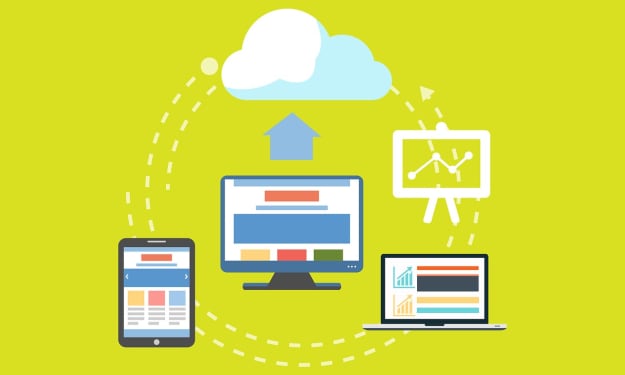

Comments
There are no comments for this story
Be the first to respond and start the conversation.