Unlocking the Power of YouTube: How to Upload MP3 Files
In today's digital age, sharing audio content like music, podcasts, and audiobooks has become increasingly popular.
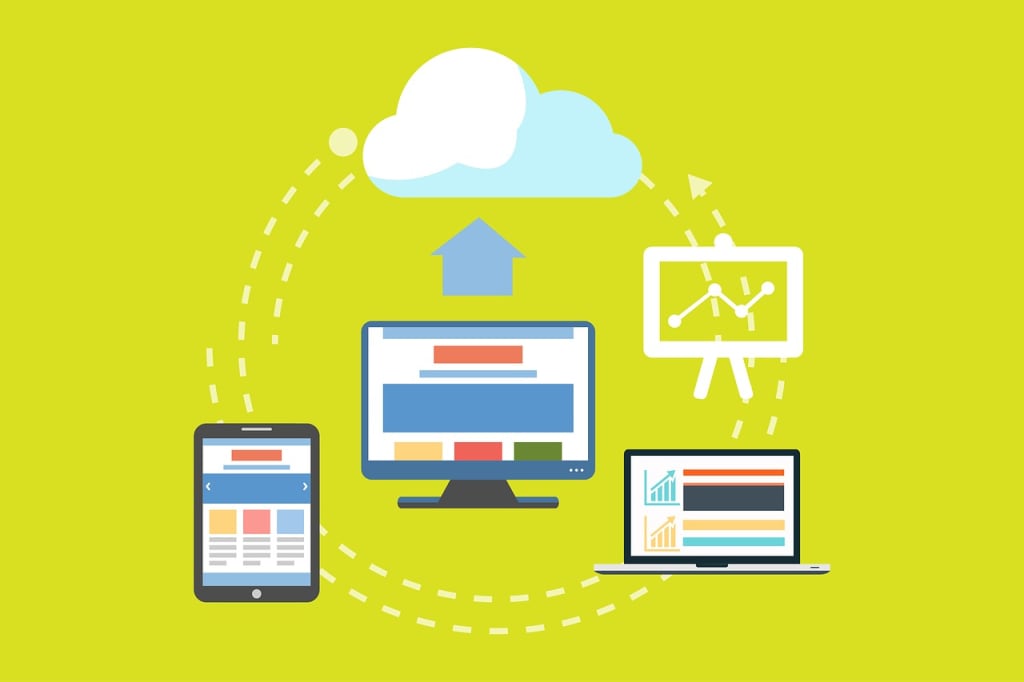
In today's digital age, sharing audio content like music, podcasts, and audiobooks has become increasingly popular. YouTube, with its vast audience, is an excellent platform for reaching a wider audience. However, YouTube doesn’t support direct MP3 uploads. This comprehensive guide will walk you through the process of converting your MP3 files into a compatible video format and successfully uploading MP3 to YouTube.
Why Upload MP3 to YouTube?
Broader Audience Reach: YouTube boasts over 2 billion logged-in monthly users, making it an ideal platform for reaching a diverse and global audience.
Monetization Opportunities: Through the YouTube Partner Program, creators can earn revenue from ads, sponsorships, and memberships.
Increased Accessibility: YouTube content can be accessed on multiple devices, ensuring your audio content is available to users anytime, anywhere.
Step-by-Step Conversion Process
Choosing the Right Conversion Tool
Online Converters:
Pros: Quick, easy to use, no software installation required.
Cons: Limited customization options, potential file size limits.
Examples: Online Converter, Convertio, MP3Toolbox.
Software Solutions:
Pros: Greater control over the final output, more features, and customization options.
Cons: Requires installation, steeper learning curve.
Examples: Windows Movie Maker, iMovie, Adobe Premiere Pro.
Converting MP3 to Video Format
Using Online Converters:
Visit the chosen online converter website.
Upload your MP3 file.
Add an image or slideshow to accompany your audio. This could be your album cover, podcast logo, or a series of relevant images.
Download the converted MP4 file.
Using Software Programs:
Install and open the software.
Import your MP3 file.
Add visuals such as static images, video clips, or slideshows. Ensure these visuals enhance the listening experience without distracting from the audio content.
Edit and synchronize the visuals with your audio.
Export the project as a video file in MP4 format.
Uploading the Video to YouTube
Create or Log Into Your YouTube Account: If you don’t already have a YouTube account, sign up for one.
Access YouTube Studio: Click on the camera icon with a plus sign in the top right corner of the YouTube homepage.
Upload Your Video: Select the converted MP4 file from your computer and follow the prompts to upload it.
Optimize Your Video for Search and Engagement:
Title: Use a descriptive, keyword-rich title like "How to Upload MP3 to YouTube – Complete Guide".
Description: Provide detailed information about the audio content, include relevant links, and add a call-to-action. For example, if it’s a podcast episode, include a brief summary of the episode and links to related content or social media.
Tags: Use relevant tags to improve the video's visibility in search results. Tags such as "MP3 to YouTube", "audio to video", and "music upload" can help your video reach the right audience.
Customize Video Settings:
Thumbnail: Choose or upload a custom thumbnail that is eye-catching and relevant to your content. Thumbnails play a crucial role in attracting viewers.
Playlist: Add your video to a relevant playlist to improve discoverability and organize your content.
End Screens and Cards: Use these features to promote other videos, playlists, or external links, keeping viewers engaged with your channel.
Best Practices for Successful Uploads
Thumbnail Creation: Design high-quality thumbnails with clear images and text overlays to grab viewers' attention.
SEO Optimization: Implement SEO best practices by using primary and secondary keywords in titles, descriptions, and tags. This helps improve your video's search engine ranking and visibility.
Engagement Strategies: Encourage viewers to like, comment, and subscribe. Engaging with your audience through comments and prompts can foster a loyal community.
Consistency in Uploads: Regularly upload content to keep your audience engaged and attract new subscribers. Consistency is key to growing your channel and maintaining viewer interest.
Analytics Monitoring: Use YouTube Analytics to track the performance of your videos. Analyze metrics such as views, watch time, and audience retention to understand what works best and refine your content strategy accordingly.
Advanced Tips for Enhanced Engagement
Collaborate with Other Creators: Partner with other YouTubers to reach new audiences and create diverse content. Collaborations can introduce your channel to a wider audience and provide fresh perspectives.
Interactive Content: Incorporate interactive elements like polls, quizzes, and live streams to engage viewers. Interactive content encourages viewer participation and makes your channel more dynamic.
Cross-Promotion: Promote your YouTube videos across various platforms such as Instagram, Twitter, Facebook, and your blog. Cross-promotion helps drive traffic from multiple sources and increases your video's reach.
Content Diversification: Besides uploading MP3 files, consider diversifying your content with tutorials, behind-the-scenes videos, or vlogs to keep your audience engaged and attract different segments of viewers.
Community Building: Foster a sense of community by engaging with your audience through comments, community posts, and live chats. Building a loyal community can lead to higher engagement and stronger support for your channel.
Conclusion:
Uploading MP3 files to YouTube may seem daunting at first, but with the right tools and techniques, it’s a straightforward process. By converting your MP3 files into video format, optimizing your uploads, and engaging with your audience, you can effectively share your audio content on one of the world's most popular platforms. Follow this guide to unlock the power of YouTube and reach a wider audience with your audio creations.
Engagement:
Have you successfully uploaded MP3 files to YouTube? Share your tips and experiences in the comments below! If you have any questions or need further assistance, feel free to ask. Your feedback and experiences can help others in the community. Don't forget to subscribe for more tips and tricks on maximizing your content's reach and impact!
About the Creator
Enjoyed the story? Support the Creator.
Subscribe for free to receive all their stories in your feed. You could also pledge your support or give them a one-off tip, letting them know you appreciate their work.





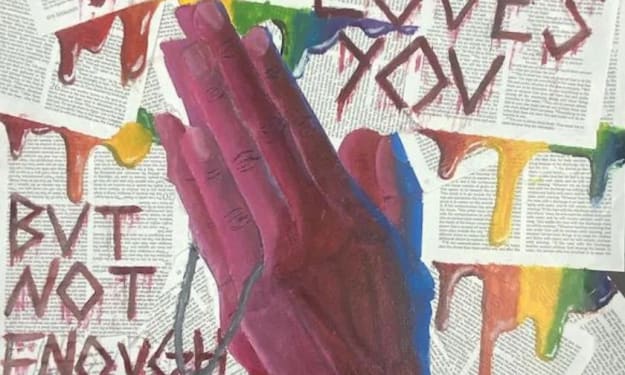
Comments
There are no comments for this story
Be the first to respond and start the conversation.