Six Steps to Import Spotify Music to Rekordbox
Simple steps for you to get Spotify music tracks and import them to Rekordbox! Cheers!
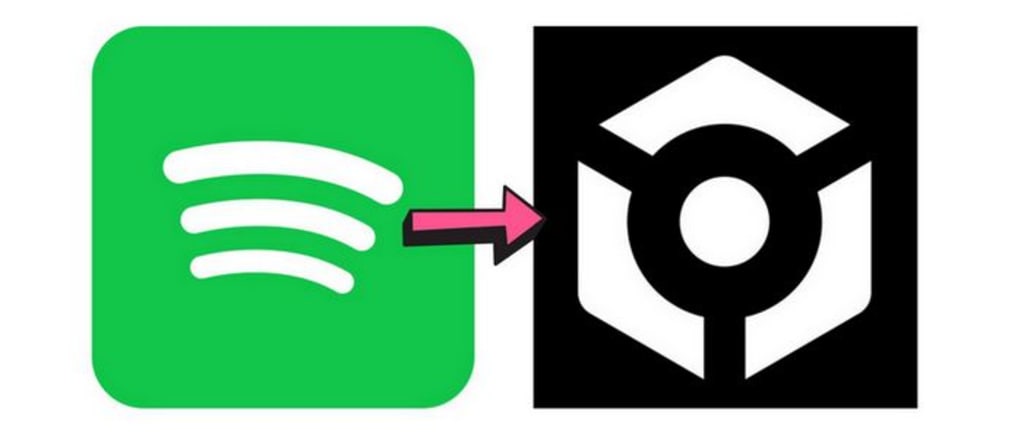
If you're a DJ, you're no stranger to the popular DJ software Rekordbox. Rekordbox DJ is a famous DJ software for organizing one's music library, creating playlists, and preparing tracks to be exported to USB drives. As one of the largest streaming music platforms in the world, Spotify has a wealth of music library resources from all over the world. If the two can be linked, it must be the icing on the cake for DJ users.
So can we import Spotify's music to Rekordbox for mixing? Sadly, as of July 1, 2020, Spotify has confirmed that it will stop supporting third-party DJ apps, so Spotify songs cannot be used with rekordbox DJ or any other DJ software/app, as these are DRM copyrighted, even for paying Premium users. So if you still want to play these songs, is the only way to buy the music tracks separately in the music store? Of course not! Here we'll cover a simple and effective way to help you use Spotify in Rekordbox. Read on.
How to Download and Import Spotify Music to Rekordbox?
Spotify's songs have special formats and protection mechanisms, so we need the help of third-party conversion tools. And TunePat Spotify Converter is your best choice, which is fully compatible with the latest Windows and macOS. It is an excellent Spotify converter, downloader, and Spotify online player. You can use this tool to get Spotify songs, albums, playlists, or podcasts very easily.
At present, the program provides highly personalized output settings to meet the needs of different groups of people in different scenarios. Currently, supported output formats are MP3, AAC, FLAC, AIFF, WAV, and ALAC. In addition, the program is equipped with advanced and exclusive high-speed decoding and conversion technology, so you can get high-quality audio files while quickly getting the song files you want. Let's take a look at the specific operation steps.
Step 1: Your computer should have the TunePat Spotify Music Converter installed. After running the program, please select to convert from the Spotify app or the web player and log in with your Spotify Music account.

Step 2: Open the Spotify song, album, artist, or playlist you want to convert. When you open it, you will see a blue "Click to add". Click it. Then TunePat will automatically read all the songs on the current page and arrange them in a new pop-up window. As you can see, all titles are checked by default. Tap on the "Add" button.

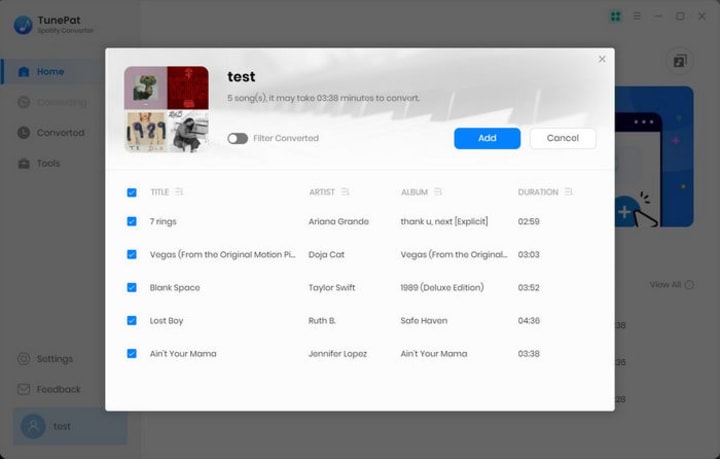
Step 3: Before selecting the target Spotify music to convert, please move the mouse to the program menu bar in the lower-left corner of the screen and select the "Settings" button. You need to complete the necessary output settings in this pop-up panel. Rekordbox supports importing audio files in .mp3, m4a, .mp4, .wav, .aif; .aiff, .m4a, flac, or .fla.

Step 4: After adjusting the output settings, click the "Convert" button to start the conversion. Then, wait for all the songs to complete the conversion. When the conversion is done, you can go to the program's "Converted" module to view or play the converted songs.
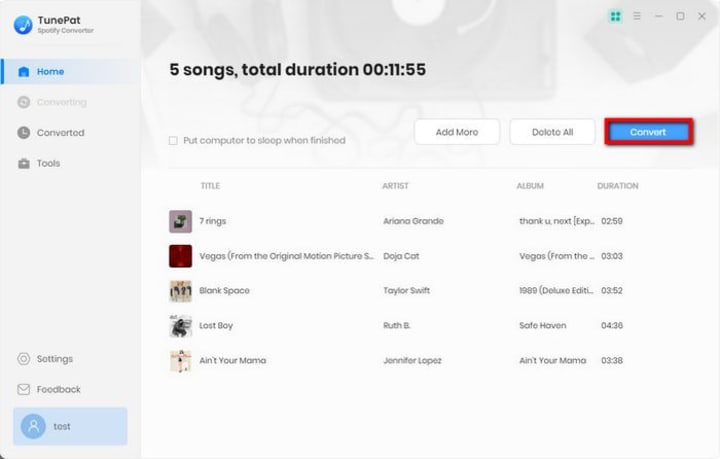
Step 5: Please open the local folder where the converted Spotify songs are stored in advance or copy the corresponding path. Then you can choose one of the following two methods to import Spotify songs to Rekordbox:
🢒 Import Into Collection
Click the "File" option in the upper right corner. Select "Import - Import Folder" from the drop-down menu. Copy and paste the corresponding local path to the blank and click "OK". Rekordbox will automatically read and add all songs in this path folder to Collection.

🢒 Import Into a New Playlist
Right-click the "Playlists" button on the left menu bar and select the "Create New Playlist" option. When the new playlist is successful, name it according to your preference. Then click the name of the playlist, directly select the folder where the converted Spotify files are placed and drag it to the blank on the right. Just wait for Rekordbox to automatically read it.
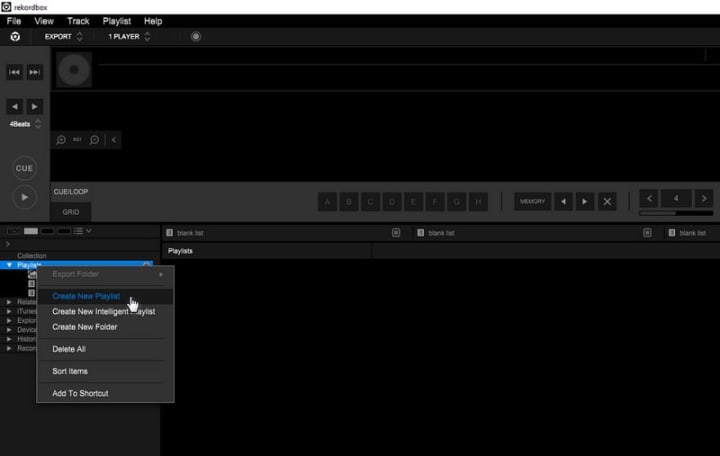
Step 6: After adding Spotify to Rekordbox and Rekordbox has loaded all tracks, you can click and drag the target song directly into the virtual Deck above. You can do it very easily! Start mixing! Make something you love and be proud of!

That's what it's all about. Isn't it very simple? If you are interested in Spotify-related topics, you can find more tutorials here.


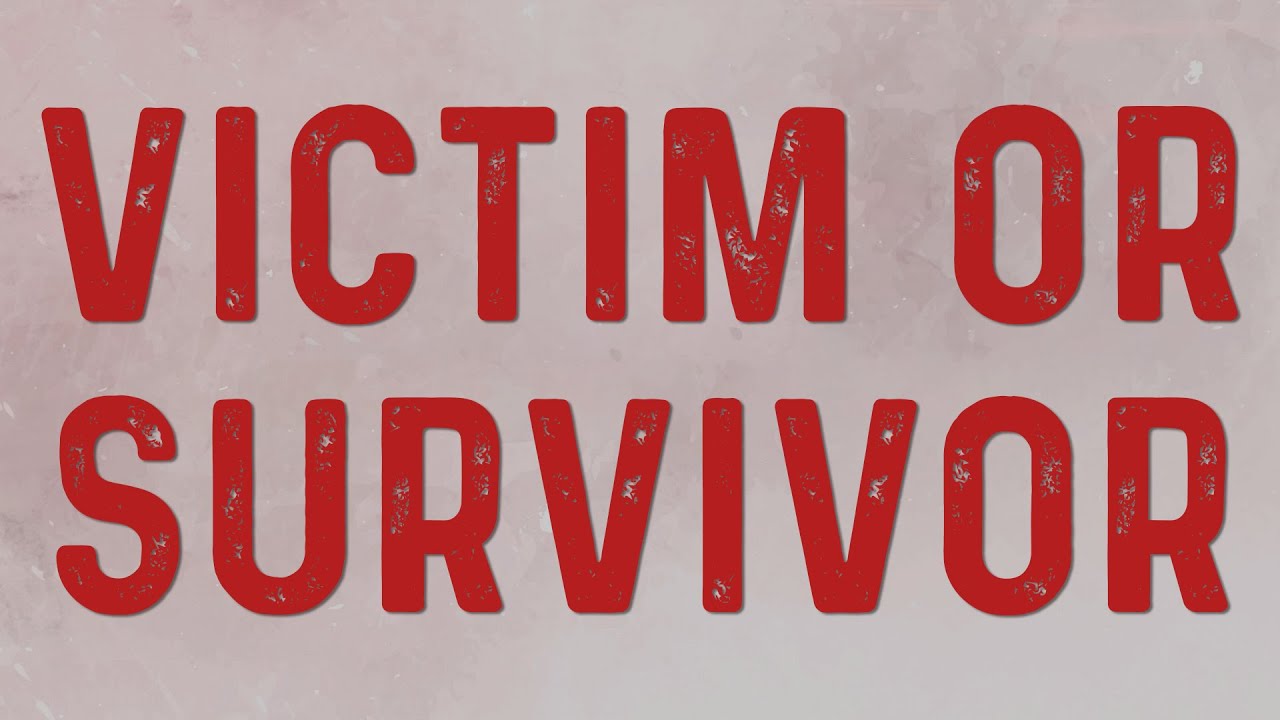


Comments
There are no comments for this story
Be the first to respond and start the conversation.