How to Set a Sleep Timer for Apple Music
Wanna listen to songs on Apple Music before sleeping? See this post to learn how to set a sleep timer for Apple Music.
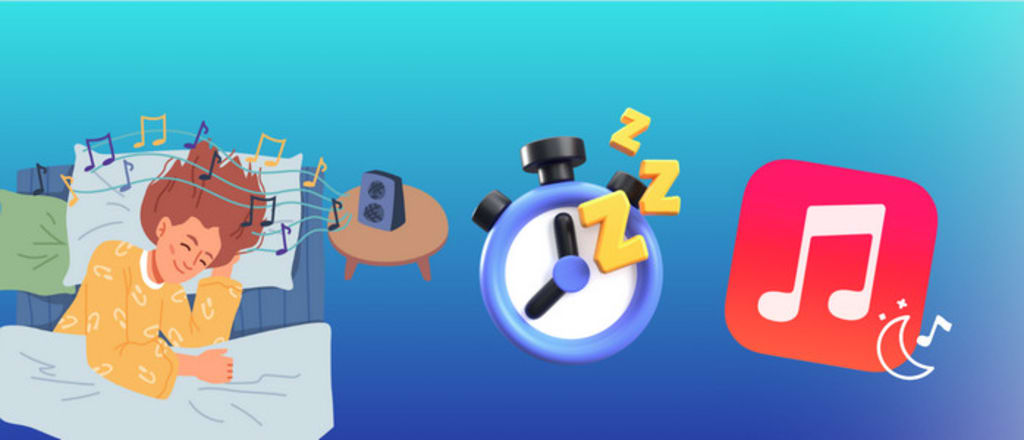
Setting a sleep timer helps the folks control the music playback in a hands-free way. Numberous Apple Music users get accostomed to falling asleep to songs, which block out the external noise and wind down themseleves. But the sleep will be interrupted if the music keeps on playing all night. So to avoid such inconvenience, adding a sleep timer is a good solution. Here’s how to set a sleep timer in Apple Music, so that you can prevent Apple Music from endlessly playing music after you’ve asleep.
On top of that, we'll also show additional hack for converting Apple Music to MP3 files, then limitlessly listen to sleep music anywhere.
Part 1. How to Set a Sleep Timer in Apple Music
A sleep timer is intended to automatically stop music on Apple Music after a set length of time. One direct method is that you can create a sleep timer by combining Apple Music with the Clock app. The other one is to create an automated sleep timer using shortcuts.
Step 1: Go to the Apple Music app on your device, then start playing songs you want to fall asleep to.
Step 2: Open the Clock app and tap the Timer tab at the bottom.
Step 3: Set a timer for the duration of time you want Apple Music to play.
Step 4: Tap When Timer Ends, then scroll down to click Stop Playing.
Step 5: Lastly tap Set, and start to use the timer for Apple Music.
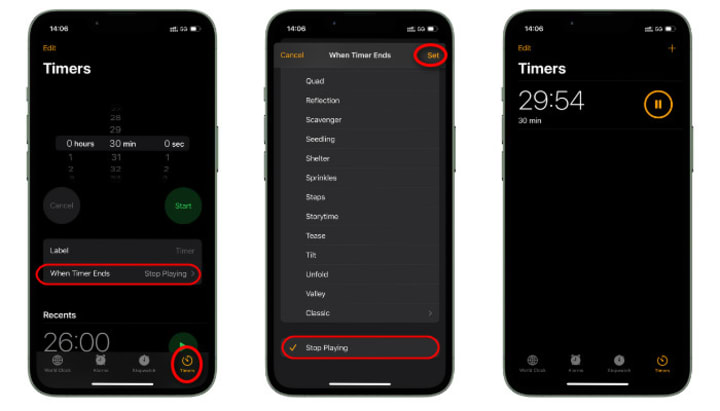
With the shortcut of Apple Music sleep timer, you can also let Apple Music automatically go to sleep and wake up at specific time.
Step 1: Open the Shortcuts app on your iPhone, then tap "Automation" at the bottom.
Step 2: Tap the "+" button in the top right corner to create a new shortcut. Then select "Time of Day" option.
Step 3: Choose the specific time you'd like to pause Apple Music, and the repeat period. Then tap on "Next".
Step 4: Click "New Blank Automation > Add Action", then enter and select Play/Pause on the search box.
Step 5: Here select "Pause" for Apple Music only. Then click "Done" to finish.
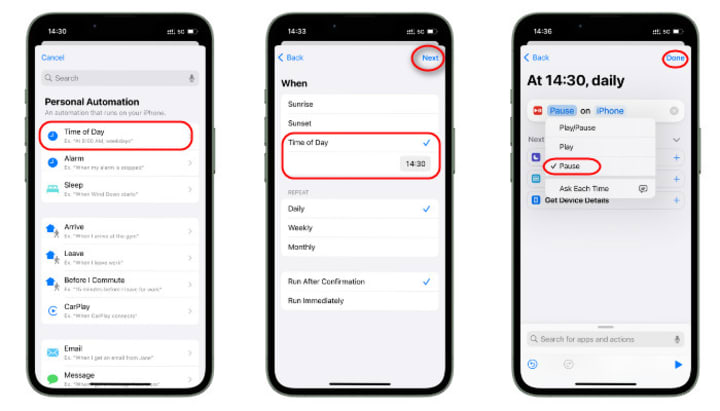
Part 2 How to Download Sleep Music for Playing Anywhere
Noteworthy, two methods of setting a sleep timer are available to Apple Music paid subscribers only. You will no longer have access to Apple Music once your subscription terminates. Wanna listen to Apple Music limitlessly? Try the following solution to download your favorite bedtime songs on Apple Music to MP3, and then listen to your downloaded Apple Music song anytime you like.
AudiCable Apple Music Recorder is dedicated to converting songs, playlists, and albums from Apple Music to MP3/AAC/WAV/FLAC/AIFF/ALAC formats in batches. It quickly captures the online audio from the Apple Music applicaiton and web player, then output to lossless audio files, with complete ID3 tags kept. You can utilize this tool to download Apple Music for offline listening, whether you're commuting, exerising, studying, or slumbering.
Additionally, as a comprehensive all-in-one streaming music converter, AudiCable enables recording songs from a myraid of streaming music platforms, including Spotify, Amazon Music, Tidal, SoundCloud, Pandora, and many more.
Wrapping It Up
With two methods above, you can effortlessly schedule your sleep timer for Apple Music. If you still want to fall aleep to Apple Music after the subsciption ends, just turn to AudiCable Apple Music Converter. This tool helps you convert Apple Music to MP3 audio. Then you'll easily enjoy soothing bedtime tunes of Apple Music, even if it is out of the internect connection.
About the Creator
Irene
Love my music life.
Enjoyed the story? Support the Creator.
Subscribe for free to receive all their stories in your feed. You could also pledge your support or give them a one-off tip, letting them know you appreciate their work.


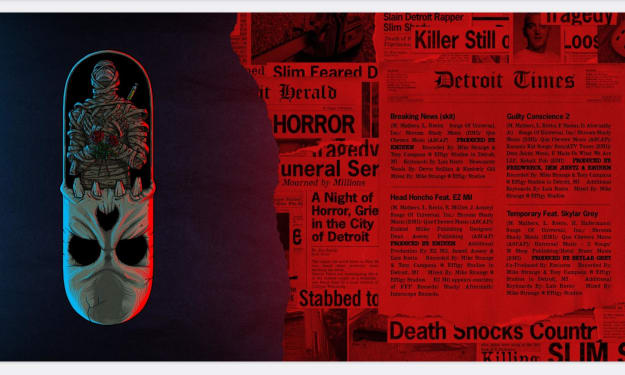



Comments
There are no comments for this story
Be the first to respond and start the conversation.