How to Remove Location Data from Your iPhone Photos
Remove Location Data Easily And Quickly
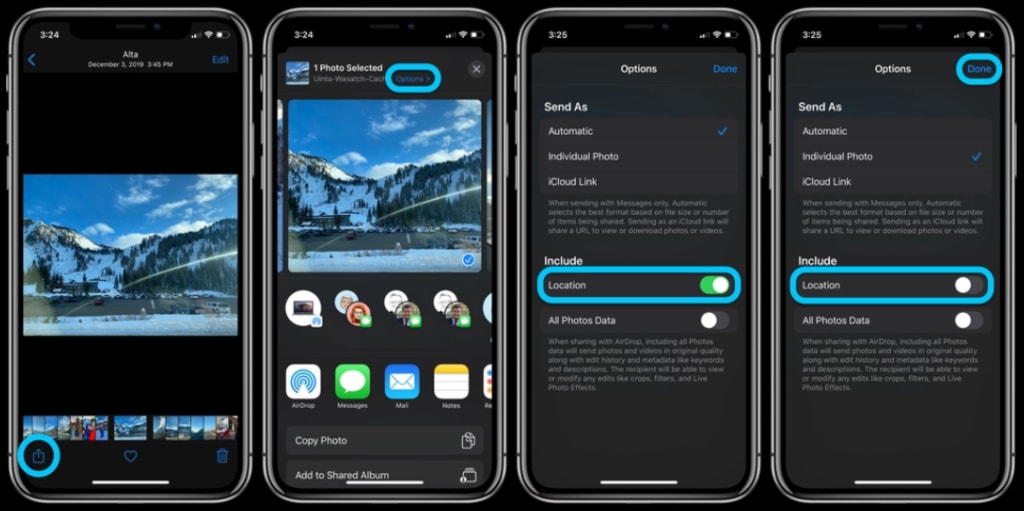
Every innovation has some advantages or disadvantages. It totally depends on how you see it or utilize it in the best possible manner. All the digital cameras, smartphone cameras, and camcorders are equipped with an inbuilt program to capture device information, Google location, date & time, metadata and other geographical information whenever we click an image.
What’s EXIF Data?
At the point when you snap a photograph on your iPhone or iPad, iOS naturally utilizes GPS to record the specific area of the shot. This is an immense comfort, as it helps you to list your numerous pictures and bifurcate them as per the definite area. It helps in selecting through and saving photographs of loved ones throughout the years.
When we keep photos for our records, it’s okay to keep the metadata and EXIF info however if you are sharing images or sending them to someone, it’s a wise decision to remove EXIF data.
A shared photo with EXIF data information on it can easily reveal your secrets. There are hundreds of apps available to fetch all the information associated with the photo. Even shared photos on Facebook, Twitter, or any other social media platform can tell the story of the night as in where, when, who, what, why with which device you clicked that pic. I’m sure you don’t wish to share all those secrets on social networking platforms. Here is how you can remove all that information from each and every photograph you share.
Remove Geotag from Photo in iOS 13
iOS 13 is the latest version of OS that came with embedded privacy features. Apple increased its responsibility to security by adding new security measures wherein you can remove photograph Geotag information, location area data from any photo before sharing it with somebody. This new feature allows you to remove Geotag from photographs, audio, or different pictures and videos that you need to send via Mail, Messages, Facebook, Messenger, Twitter, or other social networking application from your iPhone gallery. You may follow these steps to do that!
Step 1. Shoot your photograph or video as you regularly do with the Camera application.
Step 2. Find the photograph in your phone gallery that you wish to share.
Step 3. In case you're simply sharing single or multiple pictures or videos, select it in the gallery, and tap on the Share button.
Step 4. At the point before sharing the photos, you’ll find a new ‘Options’ button on the top in iOS 13 only.
Step 5. Tap on the ‘Options’ button and on the next window, switch OFF the Location.
It is now safe to share photos or videos as the location and Geotag information will be removed before sharing. People can’t interpret the area location where it was shot. Note that the switch doesn’t record the selection and needs to be checked every time before you send a picture.
You need to know that this new feature only removes the location from the iPhone Photos application while sharing. Rest of the metadata information related to the picture like — time, shutter speed, gadget type, and aperture, stays with your photographs.
Remove Geotag from Photo in iOS 12 or Earlier Versions
Regardless of whether you have not yet upgraded to iOS 13, you can still disable your geolocation from pictures you post to people in general. In iOS 12, there are a couple of options that you can tweak to disable geotags from photographs and recordings.
Disable Location Services
Step 1. Open ‘Settings’ from your gadget's home screen.
Step 2. Look down to discover the ‘Privacy’ section and tap on it.
Step 3. Tap on ‘Location Services’ option.
Step 4. Tap on the ‘Camera’ option.
Step 5. Tap ‘Never’ to disable capturing the Geotag location while using the camera of this device.
This activity prevents the Camera application from recording area data in your photos, so you can't share what you don't have. Yet, that strategy can be awkward on the off chance that you'd prefer to protect that metadata for individual use as well, regardless of whether you would prefer not to share it.
Use a Third-Party Application
Photos EXIF Editor (Windows + Mac)
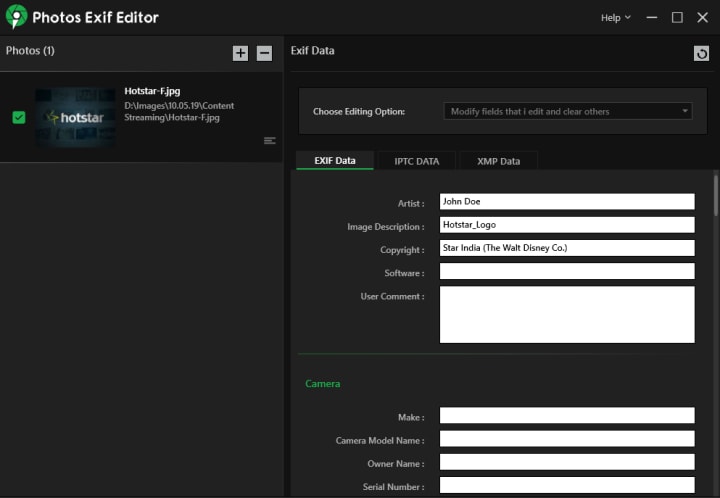
Photos EXIF Editor is a speedy and easy program that allows you to remove GPS from photos, rapidly and effectively add, alter, or remove EXIF, XMP, IPTC metadata from one or many digital photos in one go. It is compatible with Windows 10 and earlier versions supporting (both 32-bit and 64-bit) OS. It is also compatible with MacOS. It is one of the best available EXIF data editor or remover depending on your requirements.
Photos EXIF Editor Features
Easy to erase metadata of one or many photographs at a time.
It's anything but difficult to read, write or edit EXIF, IPTC, XMP metadata of one or all photographs.
It supports common picture formats like JPG, JPEG, PNG, and other RAW picture formats.
It takes a backup of original metadata information of all the photographs before editing.
You can save the pre-set settings to utilize them later on different pictures.
Restore metadata to its original settings as and when you need them back.
Add GPS geotag the location to all chose photographs in a couple of snaps.
Summing Up
Though iOS started giving the option to remove geotag from photos, just this option is not enough. Third-party software like Photos EXIF Editor is the best options to remove GPS from photos and edit metadata and EXIF information from your media. It’s always useful to add, edit, or remove EXIF data locations from media before sharing them on any social networking platform.
Meta: Your photos can reveal everything about you! Know how to remove geotag from a photo or remove EXIF data location from your photos.





Comments
There are no comments for this story
Be the first to respond and start the conversation.