Content warning
This story may contain sensitive material or discuss topics that some readers may find distressing. Reader discretion is advised. The views and opinions expressed in this story are those of the author and do not necessarily reflect the official policy or position of Vocal.
Easy Way to Repair & Restore Your Precious Photos
Restore Your Precious Photos
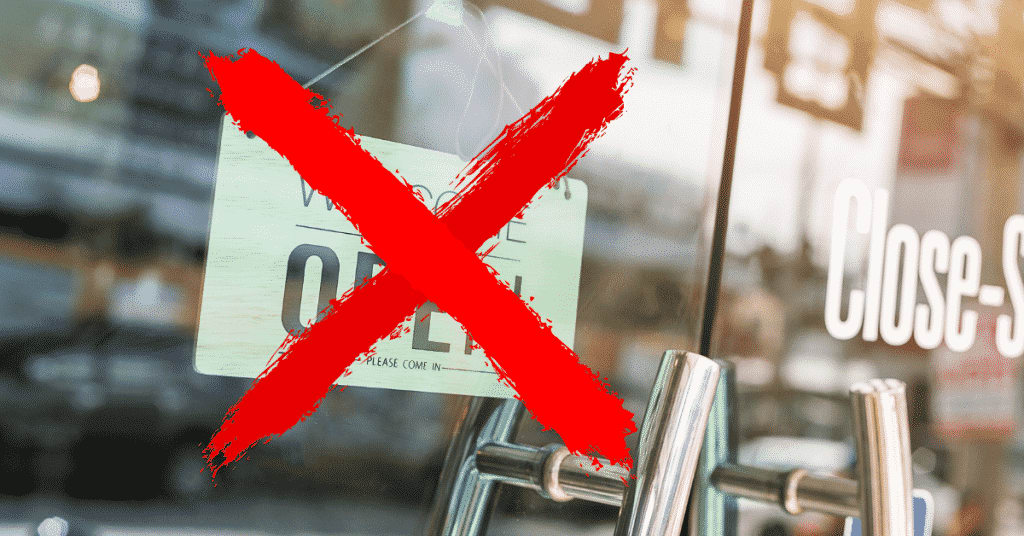
Do you have old, faded photos If so, then you’ve come to the right place. In this blog post, we will show you how to repair and restore your precious photos with ease. We’ll provide easy-to-follow instructions as well as tips and tricks for getting the best results. With our help, you can bring those memories back to life—and preserve them for future generations! So, let’s get started on restoring your favorite photos today!
Benefits of Restoring a Photos
1. Revive Faded Memories: Restoring a photo will bring back the colors and vibrancy of your favorite memories, allowing you to relive them over and over again.
2. Preserve Your History: By restoring photos, you can ensure that your family's history is preserved for future generations to enjoy.
3. Enhance Quality: Restoring a photo can help enhance its quality so it looks as good as new!
4. Share with Others: With restored photos, you can share these special moments with friends and family around the world via social media or other digital platforms.
Step-by-Step Guide to Repairing and Restoring Your Photos
1. Scan and digitize your photos: To restore your photos, you will first need to scan them into digital format. Use a good quality scanner that produces clear images without noise. Alternatively, you can use your smartphone camera if you don't have access to a scanner or a flatbed printer. Remember to save the scanned image in high resolution so that details won't be lost when you begin editing.
2. Clean up the photo: Once your photo is scanned, use photo editing software such as Photoshop or GIMP to remove any dust and scratches from the image. You can also crop out unwanted elements from the photo or adjust the color balance for better results.
3. Retouch imperfections: Next, retouch any blemishes on the image such as wrinkles, spots, or discoloration with tools like the Healing Brush and Clone tool in Photoshop or GIMP’s Smudge Tool and Blur Tool. Be careful not to over-edit as this can make the photo look fake and unnatural.
4. Color correction: After retouching any imperfections, use color correction tools in Photoshop or GIMP to adjust brightness and contrast levels for more accurate colors and tones. This will help bring out more detail and vibrancy in your photo, so it looks just like new!
5. Sharpen edges & add details: Finally, use sharpening tools to enhance details in your photo while avoiding blurring or pixelation of important elements such as faces or eyes in portraits for example. Additionally, if necessary, you may want to clone areas of similar texture around objects of interest for added realism (such as cloning sand near feet on beaches).
Tips for Getting the Best Results
1. Use the Correct Resolution: Make sure that you scan your photos in high resolution so that details won't be lost when editing. High-quality scans will also produce better results after restoration, so don’t skimp on the quality of your equipment!
2. Color Balance Carefully: Pay close attention to color balance when adjusting brightness and contrast levels as overdoing it can make the photo look unnatural. Use Photoshop or GIMP's eyedropper tool to get precise readings of the colors and adjust colors and tones accordingly.
3. Avoid Over-Editing: When retouching blemishes from a photo, be careful not to over-edit as this can make the photo look fake and unnatural. Instead, use subtle brush strokes when correcting imperfections for a more natural finish.
4. Sharpen Edges Precisely: When sharpening the edges of a photo, avoid blurring or pixelation of important elements such as faces or eyes in portraits for example. To achieve sharper edges without losing detail, try increasing the sharpness setting on Photoshop or GIMP’s Sharpening Tool with caution.
How to Preserve Your Memories with MemoryCherish
Preserving your memories is important, and MemoryCherish makes it easy. MemoryCherish utilizes a combination of cutting-edge technology and expert archival techniques to ensure that your photos are preserved for many generations to come.
With MemoryCherish, you can convert all of your old physical photos into digital collections that are organized, searchable, and accessible from anywhere. MemoryCherish adds the additional step of expert retouching on each photo to ensure they look as close to their original condition as possible.
The team at MemoryCherish also uses special processes such as color correction and image enhancement tools to further enhance the quality of your images. These services are designed to bring out the most vivid colors and tones while preserving the integrity of each photo's composition.
Additionally, with cloud storage options available through MemoryCherish, you can easily back up your digital collections to keep them safe no matter what happens. So when it comes to restoring and preserving your precious photographs – trust MemoryCherish!
Common Mistakes to Avoid When Restoring a Photo
1. Don't Over-Edit: When restoring photos, it's important to avoid over-editing as this can make the photo look fake and unnatural. Be careful not to add too much contrast or sharpness as this may distort details in the photo.
2. Don't Use Low-Resolution Scans: To ensure that details are preserved when editing a photo, scan it into digital format at high resolution using quality equipment like a scanner or flatbed printer. If you don’t have access to these items, use your smartphone camera instead but remember to save the image in high resolution!
3. Color Balance Carefully: Pay close attention to color balance when adjusting brightness and contrast levels as overdoing it can make the photo look unrealistic. Use Photoshop or GIMP's eyedropper tool for precise readings of colors before making any adjustments.
4. Avoid Blurring/Pixelation: When sharpening edges on a photograph, be sure not to blur or pixelate important elements such as people’s faces or eyes in portraits for example; otherwise, they will appear smudged and unclear after restoration is complete! To achieve sharper edges without losing detail, try increasing the sharpness setting with caution on tools like Photoshop or GIMP's Sharpening Tool
Final Thought
Whether you’re restoring old family photos or preserving memories from a special occasion, taking the extra time to repair and restore your precious photographs can be well worth it. With MemoryCherish, you can use cutting-edge technology and expert archival techniques to ensure that your photos are preserved for many generations to come. Additionally, with cloud storage options available through MemoryCherish, you have peace of mind knowing that your digital collections will always be safe no matter what happens. So, when it comes to repairing and restoring your precious photographs – trust MemoryCherish!
About the Creator
Memory Cherish
Photography by Memory Cherish - Memory Cherish is America’s most loved photo restoration studio.






Comments
There are no comments for this story
Be the first to respond and start the conversation.