How to Rotate the Video in Simple Steps?
When editing a video on a video-creating platform, knowing how to rotate a video can help. You may have vertically captured video footage, and you need to rotate it right. Surprisingly, it is easy to do so without requiring much technical knowledge.
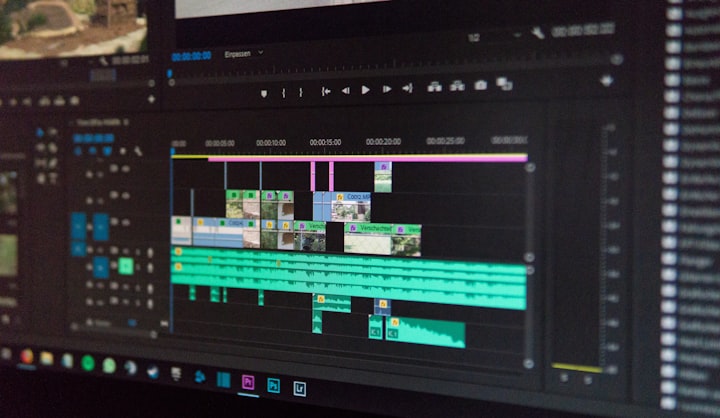
Wondering how to rotate a video? Just like creating professional videos take few minutes, it takes few clicks to rotate video online. Try it on some video editing software on the different platform can make the task easy.
Is It Easy To Rotate Videos On Windows?
Yes, it is. However, it depends on the operating system and the in-built video editing platform available. When using Windows 10 OS, it is the inbuilt video editor. Besides, you can use a VLC media player to rotate video. Use Windows Movie Maker on Windows 7 and XP versions.
Rotate Videos Using VLC Player
- First, open VLC and click on the 'tools' tab and click on 'effects and filters'
- As the adjustment and effect window shows up, click on the video effects option and then on the geometry tab and click on the transform option
- Select the degree of rotation from the drop-down and then click on the close option
- To change the orientation permanently, you have to save the video file
- You have to go from the 'transcode stream output' option to transform the rotated video and save it in the right format
Steps To Rotate Video on Android
Rotating videos on Android is easier with the help of pre-installed Google photos.
- Open Google Photos and select the video file
- Now, press on video, and the edit option comes
- It should show the rotate option and change it in the way you want
- Save the video in the changed rotation to use it properly
Rotate Video on iOS:
- Here, use iMovie and then locate the video file you want to rotate
- In the viewer screen, move the thumb option in the right direction in which you want to rotate the video file
- It should be like twisting fingers on the video clip to get the desired rotation in the video file
Try Rotating Video On InVideo?
- Open the InVideo account, and start with the blank canvas option.
- Now, select the aspect ratio in which you want to rotate the video
- The vertical orientation should have a 9:16 ratio, whereas, horizontal should be in a 16:9 ratio
- After choosing the right option, select the video creation option
- Now, upload media on the platform as it comes on the left side of the screen
- After this, click on the timeline option to add the video
- Now, you would see the video trimming option and add the full to edit it
- Click on video, select the portion and rotate it at the desired angle
- Click on edges of video to fit the video as per required size on its four corners
The Last Call
Therefore, you can use the download, share, and export option on the platform for its perfect use. InVideo is one of the preferable platforms to edit and rotate video in just a few clicks and give it the desired orientation.






Comments
There are no comments for this story
Be the first to respond and start the conversation.