How to reset network settings on Windows 10 and speed up connectivity?
reset network settings on Windows 10
In today's fast-paced digital world, having a stable and fast internet connection is crucial. However, despite our best efforts, sometimes our network connectivity can become slow or unstable. If you're experiencing these issues on your Windows 10 device, one solution may be to reset your network settings. In this article, we'll discuss how to do just that and how it can help speed up your internet connection.
Step 1: Open the Settings app
The first step in resetting your network settings is to open the Settings app. You can do this by clicking the Start button and selecting Settings from the menu. Alternatively, you can press the Windows key + I on your keyboard to open the Settings app directly.
Step 2: Select Network & Internet
Once you have the Settings app open, click on the Network & Internet option. This will take you to a new screen with a variety of network settings and options.
Step 3: Reset your network settings
To reset your network settings, scroll down to the bottom of the Network & Internet page and click on the "Network reset" option. This will open a new window with a warning message that explains what resetting your network will do. Essentially, it will remove and reinstall all network adapters and set other networking components back to their original settings. This can be useful if you're experiencing network connectivity issues or if you're trying to troubleshoot a specific problem.
Once you've read the warning message, click on the "Reset now" button to begin the network reset process. You may be prompted to enter your Windows 10 login credentials to confirm the reset.
Step 4: Wait for the reset
The network reset process can take a few minutes to complete, so be patient. Your computer may restart during this process, so make sure to save any important work before starting the reset.
Once the reset is complete, your computer will automatically reconnect to your network. You may need to re-enter your Wi-Fi password or other network settings, so keep that in mind.
How resetting network settings can speed up your internet connectivity?
Now that you know how to reset your network settings on Windows 10, you may be wondering how it can help speed up your internet connectivity. Here are a few reasons:
Removes conflicting settings: Over time, your computer may accumulate conflicting network settings that can slow down your internet connection. By resetting your network settings, you're essentially starting from scratch and eliminating any potential conflicts.
Fixes connection issues: If you're experiencing network connectivity issues, resetting your network settings can help fix the problem. This is because the reset process reinstalls all network adapters and sets other networking components back to their original settings, which can eliminate any issues that were causing the problem.
Removes malware and viruses: In some cases, malware or viruses can infect your computer and slow down your internet connection. Resetting your network settings can help remove any malicious software and restore your computer to its original state.
In conclusion, resetting network settings on Windows 10 is a useful way to resolve connectivity issues and improve your network performance. By following the steps outlined in this guide, you can reset your network settings quickly and easily, restoring your network to its default state and resolving any issues that may be affecting your internet connection. This process can also help you troubleshoot other network-related problems, such as issues with your Wi-Fi or Ethernet connections. Whether you are experiencing slow internet speeds, frequent disconnections, or other connectivity problems, resetting your network settings is a great place to start. By taking the time to perform this simple task, you can enjoy a faster, more reliable internet connection and get back to browsing, streaming, and working without any interruption.
About the Creator
Gobi Munusamy
Experienced writer and content creator with a passion for storytelling and a talent for crafting compelling narratives. Skilled in a variety of genres and formats, including personal essays, news Lifehacks, and creative fiction.





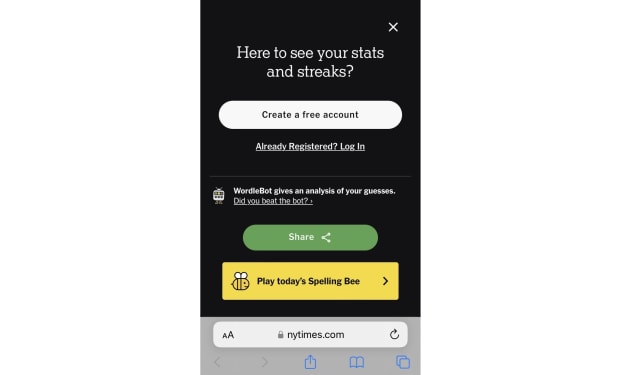

Comments
There are no comments for this story
Be the first to respond and start the conversation.