Best Methods to Import PST Files into Microsoft 365 Account
Explore methods to import PST files into Microsoft Office 365 Account. Get best solutions to import your PST files in Office 365 quickly.

If you are looking for solutions to importing PST files into Microsoft 365 (formerly known as Office 365) then you need to read or follow this blog from start to end. In this blog, we explained all the possible methods to import your PST file into Microsoft Office 365 in easy steps. Let's know first of all, what is the reason for moving the .pst file into Office 365.
Why import PST files into Microsoft Office 365?
There are various advantages to importing PST (Personal Storage Table) files into Microsoft 365 (formerly known as Office 365):
- Data Consolidation: On a user's local system, PST files are commonly used to store email messages, contacts, calendar events, and other data. You may centralize and consolidate this data in the cloud by importing PST files into Microsoft 365, which makes it simpler to manage and retrieve.
- Accessibility of Data: Data stored in Microsoft 365 is available from any location with an internet connection. From a variety of gadgets, such as smartphones, tablets, and PCs, users may access their emails, contacts, and calendars.
- Data Retention and Compliance: Microsoft 365 has good features for data retention and compliance. You may apply retention policies, legal holds, and eDiscovery capabilities by importing PST files into Microsoft 365 to make sure your data conforms with legal and regulatory standards.
- Security: Microsoft's security features, including threat detection, multi-factor authentication, and encryption, benefit data saved in Microsoft 365. When compared to keeping your data on local devices, this can increase its security.
- Collaboration: Microsoft 365 provides robust tools for collaboration including Teams and SharePoint. Users who import data into Microsoft 365 may collaborate quickly on documents, emails, and other resources, which improves productivity and cooperation.
- Backup and Disaster Recovery: Microsoft 365 contains functionality for data backup and disaster recovery. By importing PST files into Microsoft 365, you ensure that your data is backed up and available for restoration in the event of data loss or system failure.
Import a .pst file into a Microsoft 365 mailbox using Microsoft Outlook
Note: Ensure you have the necessary permissions to perform this action, as administrative privileges may be required.
Follow the Steps to moving .pst Files into Microsoft 365
- Open Microsoft Outlook on your computer.
- Ensure that you are logged in to Microsoft Outlook with the Microsoft 365 account where you want to import the PST file.
- Click on "File" in the top-left corner.
- Click on "Open & Export."
- Select "Import/Export."
- In the Import and Export Wizard, select "Import from another program or file" and click "Next."
- Choose "Outlook Data File (.pst)" and click "Next."
- Click the "Browse" button to find and select the PST file you want to import. Ensure you know the file's location on your computer.
- Choose Import Options.
- Click "Next" and then select your Microsoft 365 mailbox as the destination for the imported data. You may also choose a specific folder within your mailbox. Click "Next."
- Map PST File Folder to the corresponding folders in your Microsoft 365 mailbox. Click "Finish" when done.
- Click "Finish" to begin the import process. Outlook will start importing the data from the PST file into your Microsoft 365 mailbox. The time it takes to complete the import will depend on the size of the PST file.
- Monitor the Progress in the Outlook status bar. Once the import is complete, you'll receive a confirmation message.
- Access the Imported Data in your Microsoft 365 mailbox, accessible through Outlook.
Import PST Files to Microsoft 365 using Professional Software
Aryson PST Converter is a professional and risk-free software that imports PST files into Microsoft Office 365 and other email clients. The software also saves PST files into multiple other file formats and documents according to user requirements. PST File Converter is able to import PST mailboxes into Office 365 Shared Mailboxes, Public Folder, and Archive Online Mailboxes with all email attachments.
Follow the Steps to Import PST Files to the Office 365 Account Directly
- Download and Install Aryson PST File Converter
- Run Software and Select PST File from your local system.
- Click on the Next button and preview mailboxes of PST files.
- Select the Output options Microsoft Office 365
- Enter Microsoft 365 Credentials and Click on the Login button.
- Configure advanced settings for Importing PST Files.
- Click on the "Convert" or "Import" button to start the process.
Once the conversion and import process is complete, you will receive a confirmation. You can then log in to your Microsoft 365 account to verify that the PST file data has been imported successfully.
Conclusion:
In this blog, we have discussed manual and professional methods to import PST files to Microsoft 365 (formerly known as Office 365). To manually import PST files into Microsoft 365, you will need technical knowledge. But if you use the professional method then you can directly import PST files into Microsoft 365.
About the Creator
Rohan Wiese
Rohan Wiese is a Technical Writer. He is an expert in Email Forensics, Cloud Computing, and a passionate nerd with over 10 years of experience in technical content writing.
Reader insights
Outstanding
Excellent work. Looking forward to reading more!
Top insights
Expert insights and opinions
Arguments were carefully researched and presented
Easy to read and follow
Well-structured & engaging content
Excellent storytelling
Original narrative & well developed characters
On-point and relevant
Writing reflected the title & theme


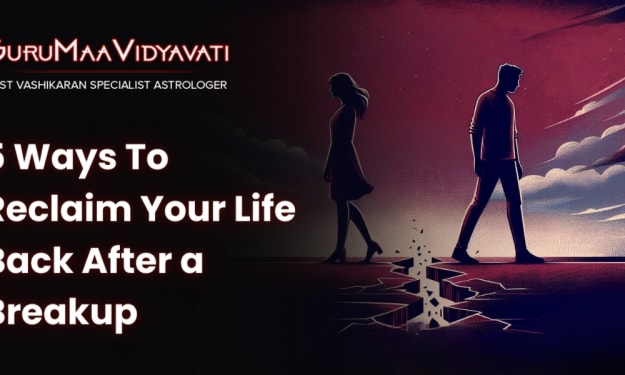



Comments (5)
You can use the manual method mentioned above to import PST files to Office 365. However, it has a major drawback: it's time-consuming, especially for large numbers of files. Imagine having to transfer each PST file to Office 365 individually – it's quite frustrating, right? For a quick and easy import of PST files to Office 365, consider using a professional solution like Advik PST Converter. This tool simplifies the process by allowing you to import multiple files at once without compromising data integrity. It doesn't require any technical skills to use. In conclusion, using a professional tool is the best way to import PST files to Office 365 efficiently. Learn More: https://www.adviksoft.com/blog/import-pst-to-office-365/
Nice article. if you are still confused and don't know what to do then read this blog: https://www.shoviv.com/blog/import-pst-to-office-365/
Superb explained Thanks for sharing this useful article.
Nicely Explained! Thanks for sharing such an informative article.
Very interesting! Great work!