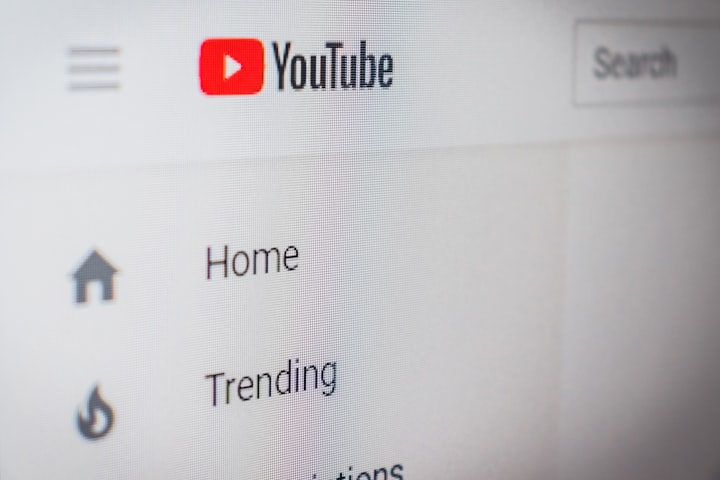
YouTube is one of the most popular sources of income on the Internet. Not only that, YouTube's income is called passive income. This means that even if you are not active all the time, it is possible to make a steady income through YouTube.

Income is earned by working or producing goods in a general job or business, and income is also lost by stopping work or the production of goods. But YouTube is a medium where once you upload a video, you can earn money from that video for the rest of your life. As the number of videos increases, so does the amount of revenue. Due to this, the interest of the youth in YouTube is gradually increasing. Every day countless new content creators are appearing on YouTube with new types of videos.
Are you also interested in YouTube? Do you also want to do YouTube? Then read my previous YouTube-related articles. And learn from today's article, how to open a new YouTube channel.
1. Name determination
First of all, you need to set a name for your YouTube channel. So choose a fancy name that is easy to remember. Choose a name that no one has used before. Again at the same time easily anyone can remember. Even if you see the name of your channel, anyone can get an idea about the content of the channel. In other words, decide what kind of video you want to create in your channel.

Remember, the name plays a very important role in making any organization well known and famous. Moreover, once the name is created, you cannot change the name as you wish. If you think this name needs to be changed after choosing a name, you will have to wait up to three months. Moreover, viewers and subscribers may be confused if the name is suddenly changed after introducing the channel to a name. So choose a suitable, clear, interesting, and simple name before starting the channel.
2. Feature name and username
You also need to consider whether a unique username is available when naming YouTube channels. This means that you need to check if someone has already created a username with your assigned name. Enter your desired username after typing www.youtube.com/ to check. Then press Enter on the keyboard. If there is already a YouTube channel with this username, you will see it right away. And if not, you will get a notification about it.

So after selecting the name of the YouTube channel, check the username in this way. Simultaneously determine the name considering the content of the video to be published on the channel. For example, you want to create a YouTube channel related to street food. So try to put the word street food or just food with the name of your channel. Or if you want to vlog on YouTube, be sure to try adding the word vlog or vlogging to the name.
3. Channel created
YouTube, a company of internet giant Google. So to open a channel on YouTube you need to have a Google account.
So if you already have a Google Account, you can use that account to open a YouTube channel. Or if not, you can create a new Gmail or Google Account.
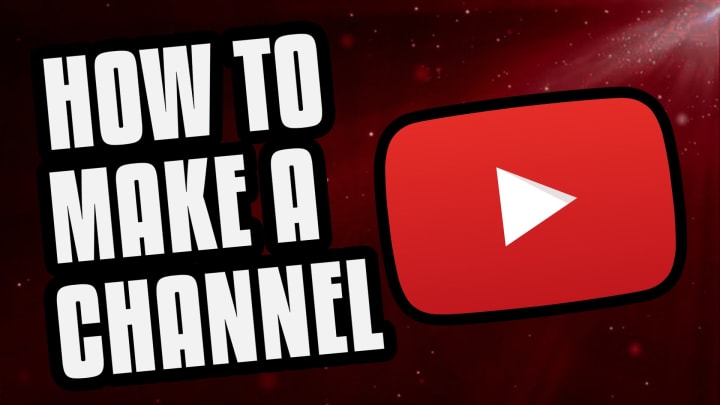
To open a YouTube channel, first enter the YouTube website. Then log in to your Google Account by clicking on the icon on the right. As soon as you log in to your Google Account, you will see the name in Gmail as a YouTube name. You can access your YouTube user page by clicking on this page. From there, you can start editing your channel by clicking Create Studio.
4. Cover picture
Once the channel is created, it's time to select the cover photo or cover photo. Usually, you have to add a cover photo to YouTube from a Google page like adding a cover photo to Facebook, Twitter, LinkedIn profile. Clicking on the cover of the YouTube channel you created will take you directly to the Google page. From there you can easily add cover images.

Remember, the cover image is a very important part of the YouTube channel. So choose an image to use on the cover that beautifully presents the content and name of your channel.
5. Chanel art
Channel Art is a tall banner displayed just above a YouTube profile picture. Attach an image to Channel Art that presents your channel as a whole. Remember, your added channel art will be viewed from desktop computers, televisions, and mobile devices. However, the YouTube authorities have set a proof size for this. Channel art requires images with a length of 2560 pixels and a width of 1440 pixels.

Create your YouTube channel art in such a way that the main part of the image presented in it is completely in the middle. Because as the device changes, the view of your channel art will shrink. This means that while full channel art can be viewed from a desktop computer, full channel art cannot be viewed from a mobile device. So keep the focus of channel art in the center of the image.
About the Creator
Reyadul Islam
✒️✒ I Usually Write in the Medium, not for my own Personal Development, But to Inspire People Around the World Through my Writing with Something Good ✒✒️






Comments
There are no comments for this story
Be the first to respond and start the conversation.