Transfer Incredimail EML Emails to Outlook – Effective Method
Transfer Incredimail EML Emails to Outlook
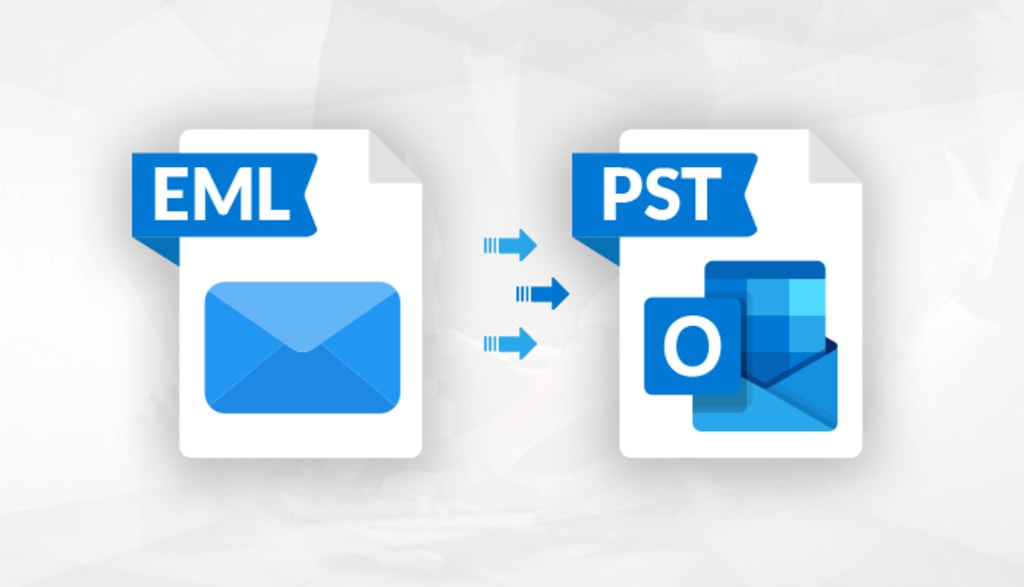
Introduction:
Incredimail is a popular email client known for its unique features and creative email designs. However, if you've recently decided to switch to Microsoft Outlook for its robust features and integration capabilities, you may be wondering how to transfer your Incredimail EML emails to Outlook PST format. In this blog post, we will guide you through an effective method to seamlessly migrate your emails from Incredimail to Outlook.
DOWNLOAD NOW
Exporting Incredimail Emails to EML Format:
To begin the migration process, you need to export your Incredimail emails to the standard EML format. Follow the steps below:
- Launch Incredimail on your computer.
- Select the folder containing the emails you want to transfer to Outlook.
- Press Ctrl+A to select all the emails in the folder. Alternatively, you can select individual emails by holding the Ctrl key and clicking on each email.
- Right-click on the selected emails and choose "Save As" or "Export" (depending on your Incredimail version).
- Choose a destination folder on your computer to save the exported EML files.
- Press "Save" to initiate the export process.
Once the export is complete, you will have a folder containing all your Incredimail emails in EML format.
Converting EML Files to Outlook PST Format:
To import the EML files into Outlook, you need to convert them to the PST format. There are several third-party tools available for this purpose, but we will use the "FixVare EML to PST Converter" tool to convert EML files to Outlook PST. Follow these steps:
- Download and install the "FixVare EML to PST Converter" software on your computer.
- Launch the tool and click on the "Add File" or "Add Folder" button to import the EML files you exported from Incredimail.
- Select the desired EML files or folder from the file explorer window and click "Open."
- After adding the EML files, you can preview their content in the software interface.
- Choose the destination path where you want to save the converted PST file.
- Select the desired options such as splitting the PST file, maintaining folder hierarchy, and applying date filters if needed.
- Press the "Convert" button to start the migration process.
The tool will convert the EML files to Outlook PST format while preserving the folder structure and email attributes.
Importing PST File into Microsoft Outlook:
Now that you have the PST file containing your Incredimail emails, you can import it into Microsoft Outlook. Follow these steps:
- Open Microsoft Outlook on your computer.
- Go to the "File" menu & choose "Open & Export" or "Open."
- Choose "Import/Export" from the options.
- In the Import and Export Wizard, select "Import from another program or file" and click "Next."
- Choose "Outlook Data File (.pst)" & press "Next."
- Click the "Browse" button to locate and select the converted PST file.
- Choose the desired option for handling duplicates, and click "Next."
- Select the destination folder in your Outlook mailbox where you want to import the emails.
- Click "Finish" to initiate the import process.
Outlook will now import the emails from the PST file, and you can access them in the designated folder.
Conclusion:
Transferring your Incredimail EML emails to Outlook PST format is a straightforward process when you follow the steps outlined above. By exporting your Incredimail emails to EML format, converting them to PST using a reliable third-party tool, and then importing the PST file into Outlook, you can seamlessly transfer your emails while preserving their integrity and folder structure. With your emails successfully transferred to Outlook, you can now enjoy the advanced features and enhanced productivity that Microsoft's email client offers.
About the Creator
Enjoyed the story? Support the Creator.
Subscribe for free to receive all their stories in your feed. You could also pledge your support or give them a one-off tip, letting them know you appreciate their work.

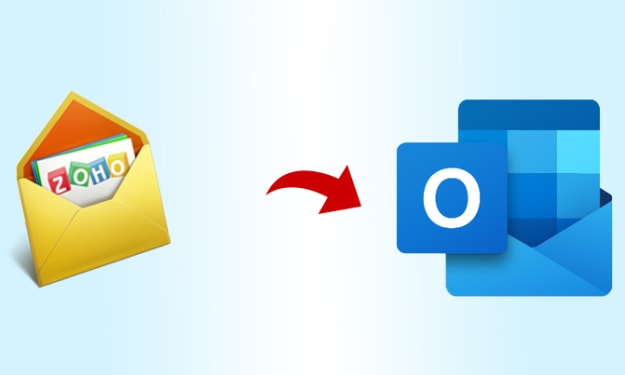



Comments
There are no comments for this story
Be the first to respond and start the conversation.