How Can You Downgrade from iOS 17 beta to iOS 16 Stable Version?
Downgrade from iOS 17 to iOS 16 Stable Version with this Guide

Recently, Apple has released a new version of their operating system called iOS 17 beta. However, this version is still in the early testing stage, so it has a lot of bugs and problems. If you're having trouble with the issues and want to go back to a stable version of iOS 16, here's how you can do it.
Before you start downgrading from iOS 17, there are a few things you should know:
- You'll need a Mac or PC to perform the downgrade.
- Make sure you have a fast and stable internet connection to download the necessary files.
- You won't be able to restore your iOS 17 backup on iOS 16, so remember to manually back up any important documents, images, or files you created while using iOS 17 to services like iCloud Drive, Google Photos, or OneDrive. You can re-download them later on iOS 16.
- If you have a backup of iOS 16 that you've archived, you can restore your phone data before installing iOS 17 beta.
- If you don't have any iOS 16 backups, you'll have to set up your iPhone as new after downgrading.
Now, let's move on to the steps to downgrade from iOS 17 beta to iOS 16:
Method 1: Using DFU mode
- Connect your iPhone to your Mac and tap "Trust" when prompted.
- If you're using a Mac, open Finder. If you're using Windows, open iTunes.
- Activate Recovery Mode on your iPhone.
- Click on "Restore and Update" in Finder.
- Wait for the process to complete. It may take some time.
- Once it's done, your device will be back on iOS 16.5.
- Now you need to manually set up your device and restore your data from iCloud.
Method 2: Using IPSW file
- Download the device restore image on your computer.
- You can download the latest iOS IPSW file for your iPhone on this website www.ipsw.me.
- Just go to the website, choose your iPhone model and download the latest IPSW file.
- The IPSW file size will be around 5.5GB, so please be patient while it downloads.
- Turn off Find My iPhone by going to iPhone Settings, tapping your name, selecting "Find My," choosing "Find My iPhone," and toggling off the feature. Enter your device passcode and tap "Turn Off."
- Connect your iOS 17 iPhone to the computer using the appropriate cable. If a message appears saying "Unlock iPhone to Use Accessories," use Touch ID/Face ID/passcode to unlock the device.
- Open Finder if you're using macOS Ventura or Monterey, or open iTunes if you're using macOS Mojave or earlier or a Windows PC.
- Locate your iPhone in Finder's left sidebar or click the tiny iPhone icon in iTunes. If prompted, click "Trust" in Finder, then tap "Trust" on the iPhone and enter the passcode.
- Put the device in Recovery Mode using the specific steps for your iPhone model.
- Finder or iTunes will notify you that it has detected a device in Recovery Mode.
- Restore your iPhone using the IPSW file. On a Mac, press and hold the Option key (Shift key on Windows PC) and select "Restore iPhone."
- Find the IPSW file you downloaded in step 1, select it, and click "Open."
- A confirmation popup will appear. Read it carefully and click "Restore."
The process may take some time. You can monitor the progress on your Mac or PC, and your iPhone will show the Apple logo with a progress bar. Make sure the iPhone is stable during this time.
Note: This step with delete everything from your iPhone.
When the process completes, your iPhone will restart. You will see the setup screen on your iPhone. You can now choose to restore from previous backup or choose other options.
I hope this article is helpful and help you to downgrade from Ios 17 beta to ios 16. If you like this article, give it a like and if you any questions, feel free to comment.
Read my other stories too-
About the Creator
Manpreet Singh Bhinder
I’m a content strategist, Youtuber, Website developer & Expert SEO Analyst. Working hard to grow my skills.
Follow Me - linkfly.to/manpreetsinghbhinder
Creators I Like - Cathy Holmes, Melissa Ingoldsby, Heather Hubler,



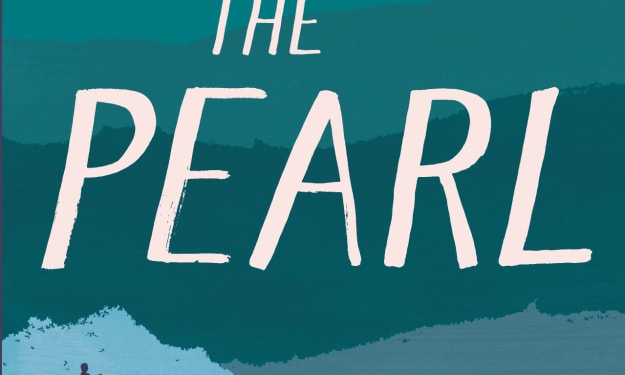


Comments (1)
Good Information...💚