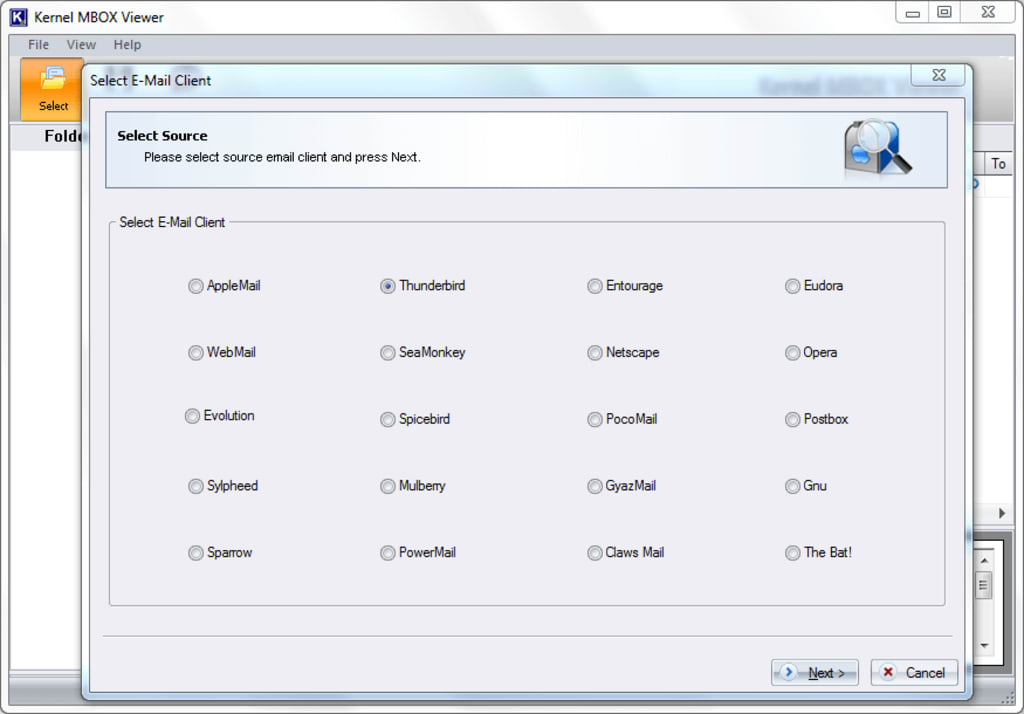
It is a common scenario for users when they face the challenge to view or open MBOX files. This format, ideal for archival purposes, may not be accessible with popular email clients like Apple Mail or Outlook. So, as you are stuck with the accessibility of MBOX files, this blog will help you to get out of this situation.
Whether you are a casual user or a tech professional, the given guidance will help you handle your MBOX files with ease. Let us get started to help you open and view MBOX files with least technical expertise needed.
Default location of MBOX files
To start with, we will take a look at the default location of MBOX files in different platforms.
Mozilla Thunderbird
• Windows Location: C:\Users\\AppData\Roaming\Thunderbird\Profiles\\Mail
• MacOS Location: ~/Library/Thunderbird/Profiles//Mail
Apple Mail
MacOS Location: ~/Library/Mail/V8
Note: “V8” can be replaced with a different no. as per the version of Apple Mail.
If you are unable to access MBOX files from their default location then, go through the section below for accessing the MBOX files.
Mozilla Thunderbird
One of the most popular email clients that fully support the MBOX format. You just directly import MBOX files into Thunderbird. Here are the steps to follow to import and view MBOX files.
• Access Mozilla Thunderbird and you need to make a new email account [if not configured earlier].
• Navigate to the File and click on Import.
• Tap on Mail and choose the MBOX file that you wish to access.
Apple Mail
In case you are using Mac operating system, you can use the Apple Mail to open MBOX files:
• Open the Apple Mail and tap on the File menu.
• Click on Import Mailboxes.
• Go for the option "Files in MBOX format" and tap on Continue.
You must now be able to view and open MBOX files with these approaches but just in case, you are not able to resolve this issue, you can look to go for a third-party professional utility.
Using the professional tools
Using the automated utilities to view MBOX files is an ideal resolution for all the users who opt for the ease of use and convenience. Go for the Kernel MBOX Viewer tool that supports 20+ email clients (Evolution, SeaMonkey, Sylpheed, Apple Mail, Entourage, Eudora, Postbox, Opera, PowerMail, etc.) that create MBOX files.
You can take advantage of the faster scanning process for larger MBOX files and even use the filtering options. Moreover, this tool is well-renowned for the ease of use it brings and you just need to select the email client and add files. Wait for a few seconds and you can view and open your MBOX files.
With full support for all the formats from the MBOX family and zero file size restrictions, this tool is also compatible with all versions of Windows OS. Try out the trial and view your MBOX files for free.
Final words
We have put together a detailed guide with all the necessary information needed to view or open the MBOX file. You can use the default location given or can go through the simple steps given. But if all else fails, you can use the professional utility and get all your problems sorted out in a matter of seconds. Be it any Windows version or any MBOX family format, you will never fail to access your MBOX files with this solution.
About the Creator
Enjoyed the story? Support the Creator.
Subscribe for free to receive all their stories in your feed. You could also pledge your support or give them a one-off tip, letting them know you appreciate their work.





Comments
There are no comments for this story
Be the first to respond and start the conversation.