Types of PDF Restrictions and Methods to Remove Them
What are the Types of pdf Restrictions and How to Overcome Them

In this blog, you will see types of PDF restrictions for free. Restriction and its types will also be described. All the possible methods will be provided to solve your problem. You can use any of the methods to solve your generated issue according to your knowledge and expertise.
What are Restrictions?
Restrictions are the security methods to prevent the information of any PDF file from unauthorised access. Restrictions secure the PDF information.
Types of PDF Restrictions
Owner level:- These are also known as open password protection these are applied by the owner to open PDF files using a Password. This is used to prevent unauthorised access to PDF files.
User level:- Multiple user-level protections generate problems to access information from PDF files.
Copy:- When this protection is applied, you can not copy the text in it.
Edit:- When you see any error at reading time, if this security is applied you do not
edit the error.
Print:- If the pdf file is restricted for printing then you can not print that particular PDF file.
Page Extraction:- If you need any page from the pdf file and it is a restricted file, you cannot extract any page from it.
Signature:- You can not remove the digital signature from the restricted PDF file.
Comment:- You are not able to write any type of comment in the restricted PDF file.
Duplicate copy:- If your PDF file is restricted then you can not make another copy of that file.
Remove All Types of PDF Restriction Using Different Methods
Some are manual methods and some are professional methods that can remove the different types of PDF restrictions. You can follow any of the methods according to your need and expertise.
Use Microsoft Word to remove different types of PDF Restrictions
This manual method is given by Microsoft using Microsoft Word. It is the free method. It can remove different types of pdf restrictions to make your Password protected pdf file editable, copyable and printable. You can make changes that you want to edit. It can not remove all the restrictions like signature restriction, Comment restriction, etc. If you want to edit, print and another copy of a password-protected pdf file, it can do all those things.
Follow the steps that are given below as Microsoft Word to remove different types of pdf restrictions.
Step 1. Search Microsoft Word on your computer search bar of Windows.
Step 2. Press Enter to open Microsoft Word.
Step 3. Select the “Open Other” option.
Step 4. Browse the path of that particular password-protected PDF file from you wants to remove some types of pdf restrictions.
Step 5. Press the “Open” icon to open the selected PDF file.
Step 6. Microsoft Word will notify you to make the PDF file editable, press “OK” to make changes in text.
Step 7. Edit the Password Protected PDF file that you have selected.
Step 8. Save the edited PDF file.
Note: - This manual method is useful when you have only some selective files to edit. It takes much time to remove the types of pdf restrictions from Password Protected PDF files in bulk. You can Edit only one PDF file at one time. To edit PDF files in bulk, you can use a professional method.
Professional Method to Edit Password-Protected PDF Files
This method is provided by professionals such as SysTools PDF Unlocker Tool. You can use the demo version to remove all types of pdf restrictions. The demo version is free to use. It can open or unlock protected PDF files. It also can remove all the restrictions applied by the owner to the PDF file as Printing, Copying, Editing, and Page Extraction. You can enable all the restrictions by using the tool that is applied to a PDF file.
This Too is compatible with Windows (32 and 64-bit). It assembles the documents very carefully. It can run multiple times without closing.
If you want to remove all types of pdf restrictions and make the PDF file editable and readable by using this tool, you can follow the given steps to access the information.
Step 1. Launch the application after downloading it on your Windows.
Step 2. Add password-protected PDF files or folders that you want to edit.
Step 3. Select the “Save” or “Print” option according to your need.
Step 4. Select “Keep Source PDF Password in Output PDF” if you do not want to remove the password from the output PDF.
Step 5. Change the destination according to you, where you want your PDF file after unlocking. By default, it saves the unlocked PDF file on the Desktop.
Step 6. Press the “Unlocked” button which will make it accessible, the tool will show you the report of your Unlocked files.
Note:- If the tool does not work to remove all types of pdf restrictions in the demo version, you can take advanced mode to make it editable. The Advance mode provides 30 days cashback, if your problem is not solved.
Conclusion
You can use the given methods to remove different types of pdf restrictions. You can use the professional method if your problem is not resolved by the manual method. The professional method can fix any of the issues in the advanced mode given by SysTools.

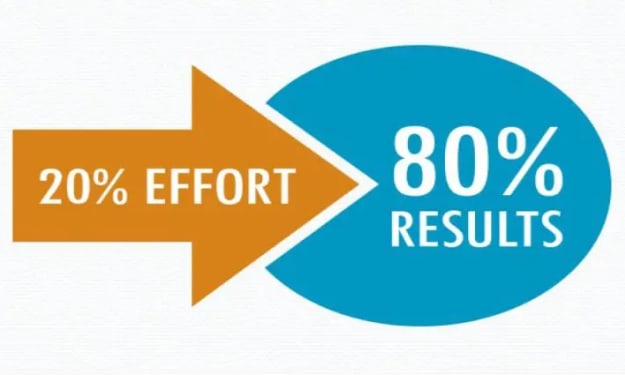



Comments (1)
You can try the GainTools PDF Pro tool for managing your PDF file and it comes with many advanced features like Unlocking and locking PDF files. Split and merge PDF, add watermark, or convert to image. This application work on any Windows OS simply. Refer: https://www.gaintools.com/pdf-pro/