Reviving Your HD TV: A Step-by-Step Guide to Restore the Ultimate Viewing Experience
Rescue Your High-Definition Delight: Unleash the Magic of Your HD TV with Simple Fixes and Restoration Techniques

A HD Smart TV is a cutting-edge television that combines the superior picture quality of high-definition (HD) with the advanced features and connectivity of a smart device. It boasts a high-resolution display, typically 720p or 1080p, offering crystal-clear images and vibrant colors that enhance your viewing experience. What sets a HD Smart TV apart is its built-in internet connectivity, allowing users to access a wide range of online streaming services, apps, and content directly on their television. This connectivity opens up a world of entertainment possibilities, including streaming popular shows and movies, browsing the web, playing games, and even interacting with social media platforms, all from the comfort of your living room. With the ability to connect to Wi-Fi networks, HD Smart TVs offer seamless integration with other smart devices, enabling users to cast media from their smartphones or tablets and enjoy a truly immersive and interactive entertainment ecosystem.
High-definition (HD) TVs have become a staple in households, providing immersive and visually captivating entertainment experiences. However, like any electronic device, they can encounter issues that may disrupt your viewing pleasure. Fear not! In this article, we will guide you through a step-by-step process to fix common problems with your HD TV and restore its optimal functionality.
Troubleshooting:
The first step in fixing your HD TV is to identify the problem. Start by checking the power source and ensuring that the TV is properly plugged in. Verify that the power outlet is functioning correctly and try using a different outlet if necessary. Check all cable connections to ensure they are secure and undamaged. Additionally, make sure that the TV's remote control has fresh batteries.
No Picture:
If your HD TV powers on, but you have no picture, there are a few possible solutions. Begin by adjusting the TV's brightness and contrast settings. If that doesn't work, try switching the input source to see if the problem lies with the current input. Check the cables connecting the TV to external devices such as cable boxes or gaming consoles. Replace any faulty cables and ensure they are properly connected.
No Sound:
When your HD TV has no audio, start by checking the TV's volume settings, ensuring that it is not muted or set too low. Check the audio cables connected to external devices and ensure they are securely connected to both the TV and the device. If using external speakers or a soundbar, ensure that they are powered on and correctly connected to the TV. Additionally, check the audio settings on the connected devices and make sure they are set to output sound to the TV.
Remote Control Issues:
If your TV does not respond to the remote control, try replacing the batteries first. If the problem persists, check for any obstructions between the remote and the TV's sensor. Clear away any objects that may be blocking the signal. If necessary, clean the remote control's infrared (IR) sensor and the TV's sensor with a soft, lint-free cloth. If none of these steps work, consider purchasing a universal remote control compatible with your TV.
Poor Image Quality:
If your HD TV's image quality is not up to par, start by adjusting the TV's picture settings. Experiment with the brightness, contrast, sharpness, and color settings to find the optimal balance. If you are using a cable or satellite box, ensure that it is set to output the highest resolution available. Clean the TV screen with a soft cloth, avoiding harsh chemicals. If the issue persists, check the signal source and the quality of the cables being used.
Software Updates:
Sometimes, software-related issues can affect your HD TV's performance. Check if there are any available software updates for your TV model. Visit the manufacturer's website or refer to the TV's user manual for instructions on how to update the firmware. Software updates often address bugs and improve overall performance.
Conclusion:
With the help of this guide, you can troubleshoot and fix common issues that may arise with your HD TV. Remember to start by identifying the problem and then follow the appropriate steps to resolve it. However, if you encounter more complex issues or if the problem persists, it's recommended to consult a professional technician or contact the TV manufacturer's customer support for further assistance. Enjoy your uninterrupted high-definition viewing experience!

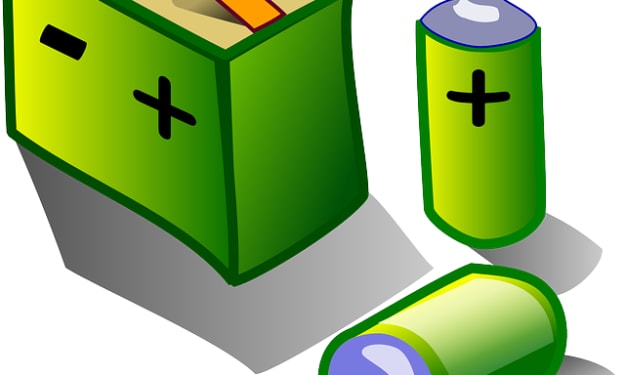



Comments
There are no comments for this story
Be the first to respond and start the conversation.