
Presentation
A presentation is generally defined as a speech or a talk given in which a new idea, product, or piece of work is shown and explained to an audience. This requires a special set of skills that can be used to impress the audience. This skill set can be acquired by planning each step of the process, starting with the preparation of a presentation.
Use a proper presentation tool to showcase an effective presentation and idea that you have.
A few of them are power point Presentation, for this, you can use Google Slides, MS Office's Powerpoint Presentation, or WPS, these are now available on all three platforms, the mobile, desktop app, and web version.
For Mobile Apps
- Microsoft PowerPoint https://play.google.com/store/apps/details?id=com.microsoft.office.powerpoint
- Google Slides https://play.google.com/store/apps/details?id=com.google.android.apps.docs.editors.slides
For Web Version
- Google Slides https://www.google.com/slides/about/
- PowerPoint https://office.live.com/start/powerpoint.aspx
- Canva Presentations https://www.canva.com/q/presentations/
Free For all, Windows, Mac, Linux, Android, IOS
Powerpoint Presentations are generally used in business meetings to exhibit the statistical analysis with many other necessary data. It helps in showcasing data in terms of graphical representation, drawing charts, tables, and many.
It is also used in schools and colleges and training programs to educate students about a topic with pictorial representation where it is necessary.
Slides
A slide is a single page of a presentation. Collectively, a group of slides may be known as a slide deck. A slide show is an exposition of a series of slides or images on an electronic device or on a projection screen.
Slide Size: 16:9 is the common aspect ratio of most modern notebooks and also standard for PowerPoint Presentations. So 16:9 Commonly known as widescreen, 16:9 is used for highly visual content and should be your default choice of size for creating presentations.
Composing Slides: A presentation needs to look consistent. This will keep the audience focused on essential; your speech and facts that are highlighted in the slide.
Pick an easy-to-read font face: Powerpoint comes with a selection of templates. You can stick to a single font face and limit yourself to playing safe with colors and font sizes unless you are a designer.
Best font-face or font style for classic presentations: These are some classic presentation fonts that will look good in any presentation.
Helvetica, Garamond, Futura, Gill Sans, and Rockwell.
Select font size for text carefully: You don't want to create a wall of text and lose the audience's attention. On the other hand, you don't want your audience to be able to read the text that you consider key. So make your fonts large enough.
All slides should use a minimum font size of 24 pixels and use 32 or larger pixels for headlines. The document should utilize recommended fonts, e.g., Palatino, Georgia, Verdana, Tahoma, Arial, and Helvetica. If color is used to emphasize the importance of selected text or convey other meaning, an alternate method, such as bold text, should also be used in parallel.
Decorate: scarcely but well. If you have good content, you won't need decoration. Your template will be decoratively enough.
In the Design tab and click on More in the Themes group to apply a theme to your presentation. Double-click the theme you want to use. PowerPoint comes with several free themes that you can use to decorate the text, borders, and background of slides automatically and according to a predetermined color scheme.
Use consistency: Consistently use font face and sizes on all slides. This one reflects back from using a template. If you choose a professional template, the designer will take care of this aspect. It is necessary to stick to it.
Contrast Colors: Black text on a white background will always be the best, but also the most boring choice. You're allowed to use colors! but use them appropriately. Keep it easy on the eyes and always keep good contrast in mind.
The three traditional sets of complementary colors, as derived from the Red-Yellow-Blue color model, are red and green, yellow and purple, and orange and blue.
Here are some two-color combinations.
- Navy and Teal: Soothing or Striking.
- Maroon and Peach: Elegant and Tranquil.
- Yellow and Blue: Playful and Authoritative.
- Powder Blue and Chetwode Blue: Open and Inviting.
- Sapphire Blue and Blue Gray: Prosperous and Elegant.
- Black and Orange: Lively and Powerful.
- Deep Purple and Blue: Serene and Dependable.
- Desert Sand Beige and Emperor Gray: Conservative and Reliable.
- Royal Blue and Yellow: Trustworthy and Optimism.
- Navy and Orange: Entertaining yet Credible
Apply Brilliance
Carefully use color to highlight your message.
Colors can make numbers stand out or your take-home message pop. Using too many colors in too many instances will weaken the color effect. The special effect only works if used scarcely. Try to limit pop colors to one per slide.
Make a brilliant choice: Match colors for design and a good contrast to highlight your message. Use a professional color palette, to find which color will work best.
Take-Home Message: Always summarize your key point in a Take Home Message.
Ask yourself, if your audience should learn or remember one single thing from your presentation, what would it be? That's your Take Home Message.
The take-home message is your key message, a summary of your data or story. If you're giving an hour-long presentation, you might actually have several Take home messages.
Make sure that what you think is key, really matters to your audience takes home something valuable. Help them get it in ease by making your Take Home Message Stand out, visually.
Animation
In Animation Slide the line between a comic and a professional impression.
Animations can be powerful tools to visualize and explain complicated matters. A good animation can not only improve understanding but also can make the message stick with your audience. Sparingly use animations and media.
An animated presentation has moving parts inside the slides and creative slide transitions. In some cases, you can animate things on click or with a timer. These effects can make any presentation much more entertaining for the audience.
1. Just add animations to text, pictures, shapes, and more in your presentation.
2. Select the object or text you want to animate.
3. Select Animations and choose an animation.
4. Select Effect Options and choose an effect.
Two cases where animation can be used:
- To draw attention, for example to your THM
- Or to clarify a model or Emphasize an effect.
Your target audience defines the content of your presentation. For example, you cannot teach school kids, about the complicated matters of economy, but you may be able to explain to them what economy is in the first place and why it is important. When you compile your presentation, ask yourself these questions if possible
Practice: An enthusiastic and well-practiced talk will help you convince your audience and keep their attention. Here are some key points
- Know your slides inside out.
- Speak freely
- Speak with confidence loud and clear
- Don't speak too fast.
- Keep eye contact with your audience.
After that, Check surely for
- Design
- Color
- Text
- Images
- Animations
- Target and Content
- Outline and decoration
About the Creator
Elayer For All
Edu - Tech - Learn- Invest - Grow
Follow ElayerForAll on Vocal Media, Medium and Quora to read stories, lesson and articles.
https://medium.com/@elayerforall
https://elayerforall.quora.com/
https://www.instagram.com/elayerforall/



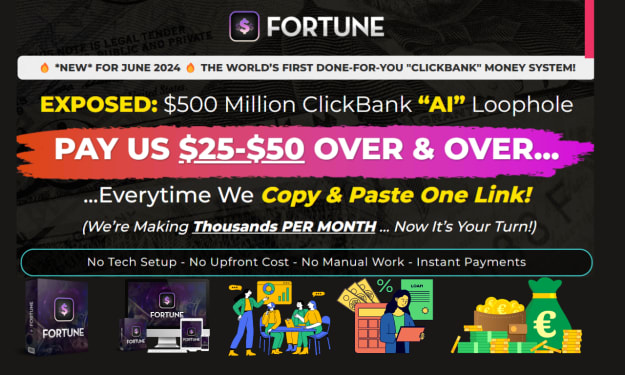


Comments
There are no comments for this story
Be the first to respond and start the conversation.