How to Make an SVG Code Editor Using Python & Its Advantages.
Explaining SVG Editor's Creation and its Benefits

Scalable Vector Graphics (SVG) are a powerful way to create and edit vector graphics. SVG images are made up of XML code, which makes them easy to create and edit with a text editor. However, if you want to create a more user-friendly SVG code editor, you can use a programming language like Python or JavaScript.
In this blog post, we will show you how to make an SVG code editor using Python. We will create a simple editor that allows users to create and edit SVG images. The editor will have a text editor, a preview window, and a button to save the SVG image.
Step 1: Create a new Python file.
Open a new Python file and save it as svg_code_editor.py.
Step 2: Import the necessary libraries.
We will need to import the following libraries:
tkinter: This library is used to create a graphical user interface (GUI).
xml.etree.ElementTree: This library is used to parse and manipulate XML code.
Step 3: Create the GUI.
We will create a simple GUI with a text editor, a preview window, and a button to save the SVG image.
Python
import tkinter as tk
import xml.etree.ElementTree as ET
root = tk.Tk()
text_editor = tk.Text(root)
text_editor.pack()
preview_window = tk.Canvas(root)
preview_window.pack()
save_button = tk.Button(root, text=”Save”, command=save_svg_image)
save_button.pack()
Use code with caution.
Step 4: Parse the SVG code.
When the user enters some SVG code in the text editor, we need to parse the code and create an XML tree.
Python
def parse_svg_code(code):
tree = ET.fromstring(code)
return tree
Use code with caution.
Step 5: Create the preview window.
We need to create a preview window that shows the SVG image that is being edited.
Python
def create_preview_window(tree):
width = tree.get(“width”)
height = tree.get(“height”)
preview_window.config(width=width, height=height)
svg_image = ET.tostring(tree, pretty_print=True)
preview_window.create_image(0, 0, image=svg_image)
Use code with caution.
Step 6: Save the SVG image.
When the user clicks the “Save” button, we need to save the SVG image to a file.
Python
def save_svg_image():
code = text_editor.get(“1.0”, “end”)
tree = parse_svg_code(code)
svg_image = ET.tostring(tree, pretty_print=True)
with open(“svg_image.svg”, “w”) as f:
f.write(svg_image)
Use code with caution.
Step 7: Run the code.
To run the code, save the file and run it from the command line.
Code snippet
python svg_code_editor.py
Use code with caution.
There are many benefits to using an SVG code editor. Here are a few of the most important:
Scalability: SVG images are scalable, which means that they can be resized without losing quality. This makes them ideal for use on websites and other applications where the size of the image may need to change.
Vector graphics: SVG images are vector graphics, which means that they are made up of mathematical objects. This makes them more versatile than raster graphics, which are made up of pixels. Vector graphics can be scaled without losing quality, and they can be easily manipulated with CSS and JavaScript.
Extensible: SVG is an open standard, which means that it can be extended by other developers. This makes it possible to create new features and functionality for SVG images.
Accessibility: SVG images are accessible to screen readers, which makes them ideal for use on websites and other applications that need to be accessible to people with disabilities.
In addition to these benefits, SVG code editors can also offer a number of other features, such as:
Syntax highlighting: This makes it easier to read and understand SVG code.
Code completion: This helps you to quickly and easily insert common elements into your SVG code.
Error checking: This helps you to identify and fix errors in your SVG code.
Debugging: This helps you to track down and fix problems in your SVG code.
If you are creating or editing SVG images, then using an SVG code editor can be a great way to improve your productivity and efficiency. There are many different SVG code editors available, so you can choose one that meets your specific needs.
Here are some of the most popular SVG code editors:
Inkscape: This is a free and open-source SVG editor that is available for Windows, macOS, and Linux.
Adobe Illustrator: This is a popular vector graphics editor that can be used to create and edit SVG images.
LibreOffice Draw: This is a free and open-source vector graphics editor that is available for Windows, macOS, and Linux.
SVG-Edit: This is a free and open-source web-based SVG editor.
Conclusion
In this blog post, we have shown you how to make an SVG code editor using Python. The editor that we created is a simple example, but it can be easily modified to add more features. For example, you could add a button to import an SVG image from a file, or you could add a button to export the SVG image to a file in a different format.
I hope you found this blog post helpful. If you have any questions, please feel free to leave a comment below.



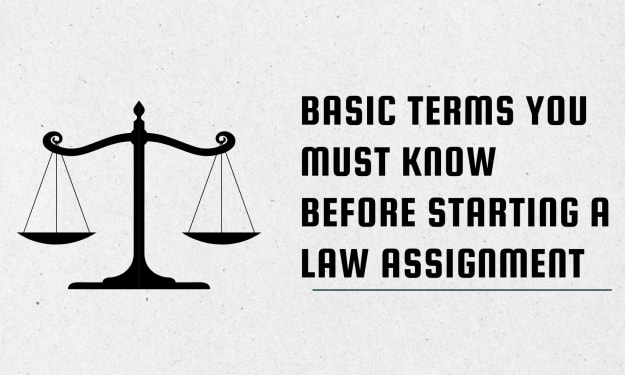

Comments
There are no comments for this story
Be the first to respond and start the conversation.