Fixing Google Search Console Issues: Troubleshooting Crawling, Indexing, and Canonical Errors
Google Search Console issues, such as "Crawled but not indexed," soft 404 errors, canonical issues, pages excluded by the no-index tag, and redirects to new URLs

Google Search Console is a powerful tool for webmasters and website owners to monitor the performance of their site in Google search results. However, it's not uncommon to encounter issues with crawling, indexing, and canonical tags that can negatively impact your website's visibility. In this blog, we will discuss the most common Google Search Console issues, such as "Crawled but not indexed," soft 404 errors, canonical issues, pages excluded by the no-index tag, and redirects to new URLs. We will provide detailed steps and solutions to help you fix these issues and optimize your website's presence in search results.
Troubleshooting "Crawled but Not Indexed" Issue in Google Search Console
One of the frustrating issues webmasters often encounter in Google Search Console is when their website pages are crawled but not indexed. This problem can significantly impact your website's visibility in search results. In this blog, we will delve into the common causes behind the "Crawled but Not Indexed" issue and provide practical solutions to help you fix it and improve your website's indexing on Google.
Check Robots.txt and Noindex Meta Tag: The first step is to ensure that your website is not being blocked by the robots.txt file or the noindex meta tag. The robots.txt file instructs search engine crawlers which parts of your website to crawl or not to crawl. Examine your robots.txt file and verify that it doesn't disallow the pages you want to be indexed. Similarly, check individual page meta tags for the noindex directive and remove it if present.
Resolve Server Errors: Server errors can prevent Google from properly crawling and indexing your website. Monitor your server logs for any indications of server errors, such as 5xx HTTP status codes. Identify and address these errors promptly to ensure uninterrupted crawling and indexing.
Submit a Sitemap: Submitting a sitemap to Google Search Console can expedite the indexing process. A sitemap is an XML file that provides information about your website's structure and the pages you want to be indexed. Create a comprehensive sitemap and submit it in your Google Search Console account. Regularly update the sitemap whenever you add new pages or make significant changes to your website.
Enhance Internal Linking: A strong internal linking structure is crucial for proper indexing. Ensure that important pages on your website are easily accessible through internal links. Implement a logical hierarchy and include relevant anchor text to guide search engine crawlers. By enhancing internal linking, you provide clear pathways for crawlers to reach all pages on your website and increase their chances of being indexed.
Optimize Page Content: Poorly optimized page content can also contribute to the "Crawled but Not Indexed" issue. Make sure your pages have unique, relevant, and high-quality content. Include targeted keywords in your page titles, headings, and body text. Craft compelling meta descriptions that accurately describe your page's content to entice users to click. By optimizing your page content, you increase the likelihood of search engines indexing your pages.
Monitor Crawl Errors: Regularly monitor crawl errors reported in Google Search Console. These errors provide insights into specific pages that might be causing indexing issues. Identify the pages with crawl errors and investigate the underlying causes. Common crawl errors include broken links, server timeouts, or pages with excessive redirects. Fix these issues promptly to ensure proper crawling and subsequent indexing.
Build High-Quality Backlinks: affordable link building services from reputable websites can help increase your website's authority and improve indexing. When other websites link to your content, it signals to search engines that your pages are valuable and worthy of indexing. Invest in a strategic link-building strategy by reaching out to relevant websites, guest posting, or creating shareable content that naturally attracts backlinks.
Soft 404 errors occur when a web page is treated as a "404 Not Found" error by search engines, even though it returns a "200 OK" status code. These errors can negatively impact your website's visibility and user experience. Here are steps to fix soft 404 errors:
Identify Soft 404 Errors: Start by identifying the pages on your website that are triggering soft 404 errors. You can use tools like Google Search Console or third-party SEO auditing tools to generate a list of these pages. This step is crucial for understanding the scope of the issue.
Customize Your 404 Error Page: Instead of serving a generic 404 error page, create a custom 404 error page that provides helpful information to users. Include a friendly message explaining that the requested page couldn't be found and provide alternative navigation options or links to important sections of your website. By doing so, you improve the user experience and encourage users to stay on your site.
Implement Proper 404 HTTP Status Codes: Ensure that pages that don't exist return the appropriate "404 Not Found" HTTP status code. This code tells search engines that the page is genuinely missing. It's crucial to avoid returning a "200 OK" status code for non-existent pages, as this can confuse search engines and lead to soft 404 errors. Check your server configuration or content management system to ensure it's configured to return the correct status codes for 404 errors.
Use 301 Redirects for Permanent Page Moves: If a page has permanently moved to a new URL, implement a 301 redirect from the old URL to the new one. A 301 redirect tells search engines that the page has moved permanently, and it should be indexed under the new URL. By using redirects, you can preserve the SEO value of the old page and prevent soft 404 errors.
Regularly Monitor and Fix Broken Links: Broken links can trigger soft 404 errors. Perform regular checks to identify and fix broken links on your website. Tools like Xenu's Link Sleuth or online broken link checkers can help you identify broken links. Update or remove broken links to prevent soft 404 errors and improve user experience.
Fix Broken Links & Clean URLs
Maintain Clean URL Structure: Ensure that your website's URL structure is clean and intuitive. Avoid using URLs with unnecessary parameters, excessive slashes, or other elements that can confuse search engines. Clean URLs make it easier for search engines to understand and index your pages correctly, reducing the likelihood of soft 404 errors.
Monitor Google Search Console: Regularly check Google Search Console for any soft 404 errors reported by Google. Google will provide information about the specific pages triggering soft 404 errors, allowing you to take corrective action promptly. Review these errors, analyze the patterns, and address the underlying issues.
How to fix canonical URL issues in Google Search Console
Fixing canonical URL issues in Google Search Console is crucial for ensuring that search engines understand the preferred version of your web pages. Here's a step-by-step guide to resolving different canonical URL issues:
Identify Canonical URL Issues: Start by identifying the canonical URL issues reported in Google Search Console. Look for pages where Google has detected canonicalization problems, such as multiple pages with the same content or conflicting canonical URLs. Understanding the specific issues will help you address them more effectively.
Consolidate Duplicate or Similar Content: If you have multiple pages with duplicate or similar content, it's important to consolidate them. Choose the most appropriate version of the content and designate it as the canonical URL. Merge or redirect the duplicate or similar pages to the canonical URL to avoid confusion for search engines.
Implement Rel="Canonical" Tags: The rel="canonical" tag is used to indicate the preferred version of a web page when duplicate or similar content exists. Ensure that each page on your website has a rel="canonical" tag pointing to the correct canonical URL. The tag should be placed in the HTML head section of the page. Use absolute URLs in the canonical tags to avoid any confusion.
Review Internal Linking Structure: Examine your website's internal linking structure to ensure it supports the correct canonical URLs. Update your internal links to point to the designated canonical URLs rather than duplicate or similar pages. This helps search engines understand your preferred versions and avoids dilution of ranking signals.
Use 301 Redirects for Permanent URL Changes: If you have changed a page's URL permanently, implement 301 redirects from the old URL to the new one. This way, search engines will understand that the content has moved and the new URL is the canonical URL. Update all internal links and external references to the old URL to avoid confusion.
Avoid Canonicalization Issues with Parameters: URL parameters can create canonicalization issues, leading to multiple URLs with the same content. Use canonical tags or implement URL parameter handling techniques to consolidate these variations into a single canonical URL. This could involve setting parameters to be ignored, using the rel="canonical" tag with parameter-free URLs, or using URL parameter settings in Google Search Console.
Regularly Monitor and Update Canonical URLs: Review your canonical URLs periodically, especially when making changes to your website's structure or content. Ensure that the canonical URLs are still accurate and aligned with your intended preference. Use tools like Google Search Console and website crawlers to identify any new canonical URL issues and take corrective actions promptly.
Fixing "Excluded by No-index Tag" issues in Google Search Console is essential to ensure that your intended pages are indexed and appear in search results. Follow these steps to address these issues effectively:
Identify Pages Excluded by No-index Tag: In Google Search Console, navigate to the "Coverage" or "Index Coverage" section to identify the pages that are excluded by the no-index tag. This will give you a comprehensive list of pages that are not being indexed by search engines.
Review Your Website's CMS or SEO Plugins: If pages are being excluded by the no-index tag, review your website's content management system (CMS) or SEO plugins to check if the no-index tag has been inadvertently applied. Check the settings and configurations to ensure that the no-index tag is not globally applied or applied to specific pages unintentionally.
Remove the No-index Tag: For pages that you want search engines to index, locate the HTML source code of those pages and remove the no-index tag. The no-index tag can be found within the <head> section of the HTML code and is typically defined as <meta name="robots" content="noindex">. Make sure to save and update the modified pages.
Verify Proper Crawling and Indexing: Once you have removed the no-index tag, verify that the affected pages are now accessible for crawling and indexing. Use the "URL Inspection" tool in Google Search Console to check if the pages are being successfully indexed. If necessary, submit the URLs for indexing to prompt search engines to re-crawl and index them.
Submit an Updated Sitemap: To ensure thorough indexing, generate an updated XML sitemap that includes all the pages you want search engines to index. Submit this updated sitemap in Google Search Console. A comprehensive sitemap helps search engines discover and index your pages more efficiently.
Monitor Search Console for Changes: Regularly monitor Google Search Console for any changes or updates related to the excluded pages. Check the Index Coverage report to ensure that the previously excluded pages are now indexed and appearing in search results. Address any new issues that may arise promptly.
Review and Optimize Individual Page Settings: For specific pages that require no-indexing, ensure that the no-index tag is applied intentionally. Review the settings of individual pages to confirm that the no-index tag aligns with your intended strategy. Use the no-index tag sparingly and strategically, only applying it to pages that genuinely require exclusion from search engine indexing.
Conclusion:
By understanding and resolving the common Google Search Console issues mentioned above, you can improve your website's visibility and ensure that your content is properly crawled, indexed, and displayed in search results. Regularly monitor your website's performance in Google Search Console, implement best practices for SEO, and keep your website's structure clean to maximize its search engine visibility. Remember that search engine optimisation is an ongoing process, and addressing these issues promptly will help maintain and improve your website's ranking and visibility over time.
About the Creator
Narendra Prajapat
I'm Narendra Prajapati working as an SEO Specialist at Hire SEOPro. I have more than 4+ years of experience in search engine optimization & manual link building.




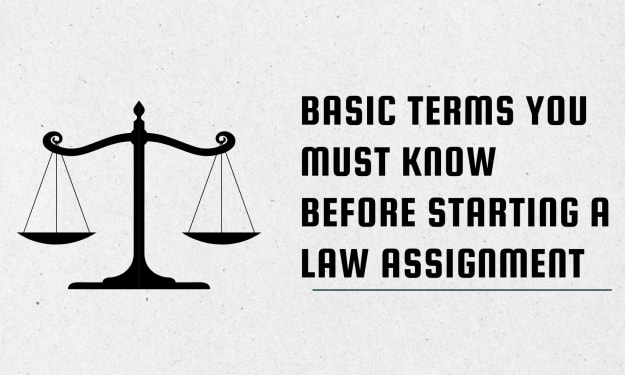

Comments (1)
I found this guide on fixing Google Search Console issues extremely informative and helpful. As a website owner, it's crucial to address crawling, indexing, and canonical errors to ensure optimal visibility in search results. The article provides practical solutions for various issues, starting with the "Crawled but Not Indexed" problem. The steps outlined, such as checking robots.txt and the noindex meta tag, resolving server errors, submitting a sitemap, enhancing internal linking, and optimizing page content, offer a comprehensive approach to addressing this issue. I also appreciated the section on fixing soft 404 errors. The suggestions to identify these errors, customize the 404 error page, implement proper HTTP status codes, use 301 redirects for permanent page moves, monitor and fix broken links, and maintain a clean URL structure are all valuable strategies to improve website visibility and user experience. The guide's coverage of canonical URL issues is equally insightful. The step-by-step instructions to consolidate duplicate or similar content, implement rel="canonical" tags, review internal linking structure, use 301 redirects for permanent URL changes, and handle URL parameters effectively are all practical and actionable. Lastly, the article addresses issues related to pages excluded by the no-index tag. The steps provided to identify and review these pages, remove the no-index tag, verify proper crawling and indexing, submit an updated sitemap, and monitor changes in Google Search Console are essential for ensuring that intended pages are indexed and displayed in search results. Overall, this article is a comprehensive resource for website owners and webmasters looking to troubleshoot and resolve Google Search Console issues. Following the suggested steps and implementing the recommended strategies will undoubtedly help improve website visibility and search engine ranking. Thank you for sharing these valuable insights!