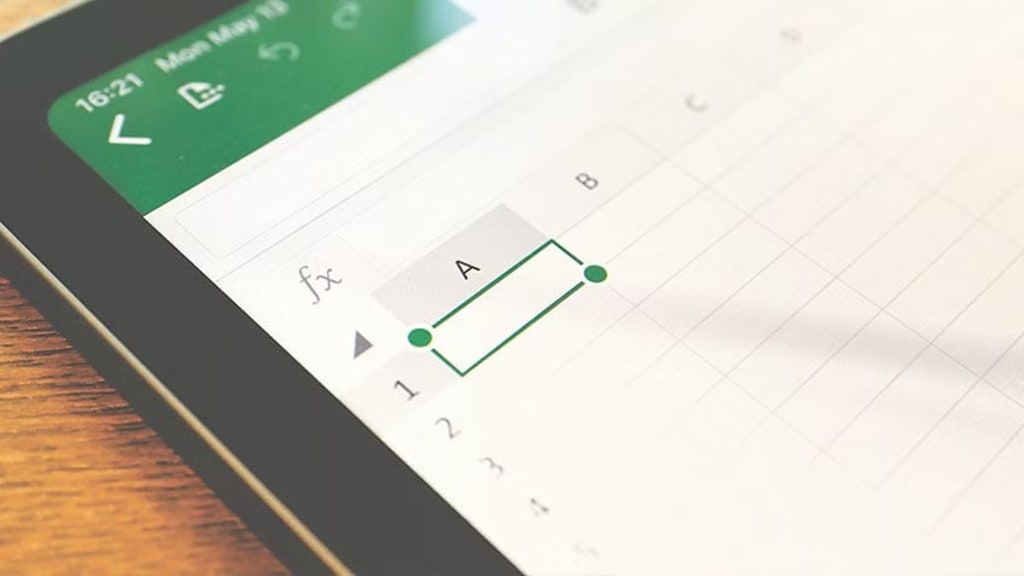
What Is Keyboard Shortcut?
A keyboard shortcut is a key or a group of keys that must be pressed simultaneously to execute a specific command. Excel keyboard shortcuts are widely used because they help users improve their productivity by avoiding continually raising their hands to use the mouse, thus saving seconds that can turn into minutes and hours.
Function Keys In Excel
Key Function
F1 Shows Excel Help
F2 Enters edit mode for the active cell
F3 Displays the Paste Name dialog box if there is a defined name
F4 Repeats the last action. Also, writing a formula allows you to switch between relative, absolute, and mixed references.
F5 Displays the Go To dialog box
F6 Allows you to move between panels in a divided book
F7 Displays the Spelling dialog box
F8 Activates Expand Selection mode, which allows you to enlarge the selected range using the arrow keys
F9 Calculates the result of formulas for all sheets of open workbooks
F10 Activates the menu bar
F11 Creates a chart sheet with the selected cell range
F12 Displays the Save As dialog box
Single Key Shortcuts
Key Function
Alt Activates the menu bar
Page Down Scrolls down one screen within the sheet
Enter Completes a cell entry and selects the cell located below
Esc Cancels the entry of a cell. It also closes any displayed dialog
Space Enables or disables a check box within a dialog box
End Allows you to use the arrow keys to move to the last cell in the current range
Home Moves to the beginning of the row
Page Up Move one screen up within the sheet
Backspace Deletes the contents of a cell and enters Edit Mode
Delete Deletes the content of a cell
Tab Completes a cell entry and selects the cell to the right
Direction keys Selects the top, bottom, left, or right cell according to the direction key pressed
Basic Keyboard Shortcuts In Excel
Key Function
Ctrl+A Select all
Ctrl+B Applies bold formatting to selected text
Ctrl+C Copies the selected cells
Ctrl+D Copies the contents and format of the topmost cell of a selected range in the below cells
Ctrl+E Invokes Flash Fill to recognize patterns in adjacent columns and fill the current column
Ctrl+G Opens the Go To dialogue box so that you can work on a specific reference (cell)
Ctrl+I Italicize the selected cell/s
Ctrl+J Removes line breaks in a cell
Ctrl+K Hyperlinks in a cell
Ctrl+L Opens the Create Table dialog box
Ctrl+O Opens an existing workbook
Ctrl+N Opens a new workbook
Ctrl+P Displays the Print dialog box
Ctrl+R Fills the row cell(s) to the right with the contents of the selected cell/Aligns a cell with the contents of the left cell
Ctrl+S Saves the workbook
Ctrl+T Displays the Create Table dialog box
Ctrl+U Underlines the selected text
Ctrl+V Pastes the contents of the clipboard
Ctrl+X Cuts the selected cells
Ctrl+Y Redoes the last undone action
Ctrl+Z Undoes the last action
Ctrl+1 Opens the Format Cells dialog box
Ctrl+2 Applies bold formatting to selected text
Ctrl+3 Applies italic formatting to selected text
Ctrl+4 Underlines the selected text
Ctrl+5 Applies the strikethrough effect to the text
Ctrl+6 Hides or shows the objects on the sheet
Ctrl+8 Shows the outline symbols on the sheet
Ctrl+9 Hides the selected row
Ctrl+0 Hides the selected column
Keyboard Shortcuts With Ctrl And Function Keys
Key Function
Ctrl+F1 Displays/hides the ribbon
Ctrl+F2 Displays the print preview area on the Print tab
Ctrl+F3 Opens Name Manager dialog box
Ctrl+F4 Closes the active workbook
Ctrl+F5 Restores the window size of the selected workbook window
Ctrl+F6 Switches to the next workbook window if more than one workbook windows is open
Ctrl+F7 Allows you to move the workbook window when the window is not maximized
Ctrl+F8 Allows you to resize the workbook window when the window is not maximized
Ctrl+F9 Minimizes the current workbook window to an icon
Ctrl+F10 Maximizes the window of a minimized workbook
Ctrl+F11 Inserts a macros sheet into the current workbook
Ctrl+F12 Displays the Open dialog box






Comments
There are no comments for this story
Be the first to respond and start the conversation.