Content warning
This story may contain sensitive material or discuss topics that some readers may find distressing. Reader discretion is advised. The views and opinions expressed in this story are those of the author and do not necessarily reflect the official policy or position of Vocal.
Did you know that you can work wonders with the USB port on your router? Yes, the same one we use for Wi-Fi.
Unlocking the Hidden Potential of Your Router: Creative Uses for the USB Port

Unless you live in a cave or have a very special situation at home, it makes sense to have a Wi-Fi router connected somewhere in your house. It doesn't matter if the external signal comes from fiber optic or cable, or via Wi-MAX or satellite. A router is the nerve center of a local area network, and we all have one. And many of them also have USB ports that can be used for other purposes.
It's fair to point out that when we talk about operator routers, they often have some limitations. For example, some routers do not allow opening and closing connection ports; others may prevent us from changing the properties of the internal network. Others limit the use of the USB port, its "capacity," so some uses may be restricted. However, let's go over it.
Use your router as a USB charger:

The most common thing about powered USB ports (and routers have them) is that they can deliver at least 5 W of power. This allows them to function as USB chargers. For example, I usually charge my smartwatch with my laptop by connecting it to the computer's USB, sometimes I also charge my phone. Another example is your TV that can power your Chromecast. And the router does the same.
If your router is placed in an accessible location (and you haven't decided to hide it more radically), it makes sense that you can use it as a charger. Just hold the cable of the device to charge in your hand and connect it to the router's USB port. Done. The current will be low, far from being fast chargers for mobile phones and tablets, but it will still work as a charger.
Connect the printer to the router:
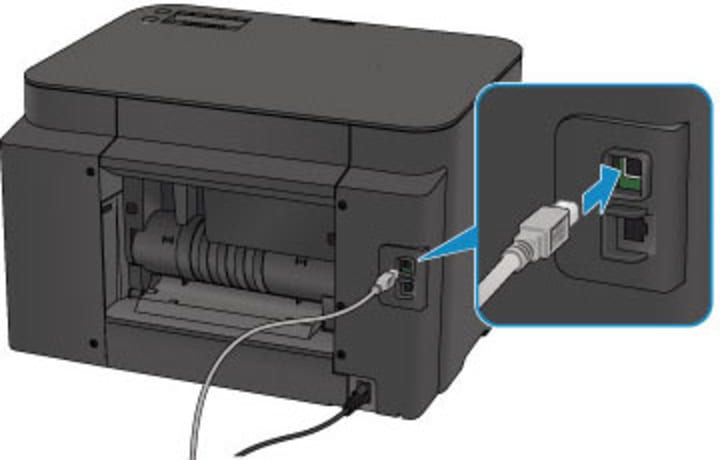
One of the most common features of routers, at least the free ones you buy yourself, is allowing devices to connect to a USB port. In this sense, your USB works as a computer, and we can connect external devices to it. Peripheral devices, like a printer, that we want to make available to all network users.
So, if our router allows it, we can use the configuration page of this software and enable network printing. This turns our printer into a wireless printer, a Wi-Fi printer for all uses, without having to buy one with this feature, which is usually more expensive.
Connect the external hard drive to the router:

If your router meets the requirements to connect a printer and therefore we can connect external devices, you can connect an external hard drive to this USB port. Just like with a printer, you need to connect the hard drive to a power source (except for 2.5-inch models, which are designed to be powered from the port itself).
Once the router detects our hard drive, we suddenly create a network storage system that all computers on that network can access. It's like using one computer from another, but the first computer is actually our router with a connected hard drive. Wireless storage ready.
Connect the fan to the router:

Well, we're not talking about big fans because moving large blades at high speed requires much more power than the 5 W a USB port can provide, but a desktop fan will work for you. One of those you can connect to your computer's USB port to cool it while it runs, for example, will work perfectly with your router's USB port.
So, if the router's location is optimal, you can install a fan, which will reduce the heat sensation. Or who knows, maybe you can even direct it to your game console and thus reduce the work of its internal fans, which are much noisier. There are many uses, but believe us, a fan works and can be very practical.
Connect the universal infrared remote control to the router:

Pay attention to this; it's really interesting because there are devices on the market that emit infrared light and are actually universal remote controls that we can control with our mobile phone. We're talking about devices that we connect and can configure to turn on and off the TV or air conditioning, even control it and change the temperature, change the output regulation, etc.
And as you can imagine, many of them are powered by USB cables. They don't even have their own charger; they just come with a USB cable in the box, and you have to find an outlet. And what outlet is right for you? Actually, your router's USB. So, if your router is in a good location and has a direct view of your devices with a remote control, control them all with your mobile phone.
Now that you've connected the hard drive, turn it into a media server:

This is where we enter very specific territory because we need our router to allow sharing multimedia files over the network for this to work, and not all routers on the market do that. But there are some, and maybe your router is one of them. You just need to enter its configuration to check if it has a section to turn your router into a media server.
If it turns out you can do it, you just have to connect the hard drive you already have connected, a hard drive that we can fill with movies and series or even music in MP3 format (some accept high-quality FLAC format).) and your router will thus become a complete media server. To watch TV series, for example. Your private Netflix, but with a personalized list.
About the Creator
Johan Jaramillo
Passionate about writing articles, stories, and tales. Each word is a blank canvas that breathes life into new worlds and emotions. Writing is my sanctuary, my way of expression, and sharing my passion with the world.






Comments
There are no comments for this story
Be the first to respond and start the conversation.