How to Stream Apple Music on Alexa Echo Device
Would you like to stream Apple Music songs on your Alexa Echo device? Check out this comprehensive guide on how to play Apple Music on Amazon Echo speakers.

The roll-out of Alexa devices brings excellent convenience to their target users. Aside from using voice commands to help you with the smart home, you can also listen to your favorite songs and playlists on any of your Alexa devices. To maximize the music experience for users, the Amazon Echo with Alexa has been integrated into a wide range of music services, including Amazon Music, Spotify, Tidal, etc. Apple Music can also slot pretty neatly into an Alexa device. With this setup, you can play any of the excellent songs in your Apple Music library with ease.
This page uncovers three workable methods for playing Apple Music songs on your Alexa Echo device. Let's get started!
Method 1. Play Apple Music with Alexa on Echo Device
Method 2. Stream Apple Music to Amazon Echo through Bluetooth
Method 3. Download Apple Music Offline for Alexa Speaker Playback
Method 1. Play Apple Music with Alexa on Echo Device
If you're an Apple Music subscriber, you can ask Alexa to play songs, playlists, albums, and more from your Apple Music library. To do that, you need to ensure you've set up Apple Music with Alexa and enabled Apple Music as the default music service. Here's how to.
Step 1: Download and run Alexa app on your Android/iPhone/iPad.
Step 2: Tap "More" on the button right corner, then "Settings > Music & Podcasts."
Step 3: If Apple Music is not available on the link service list, click "Link New Service" to to search and add Apple Music.
Step 4: Tap the "Enable to Use" option, then follow the prompts that log in to your Apple account.
Step 5: Back to "Music & Podcasts," tap "Default Service" to select Apple Music as the default music library.
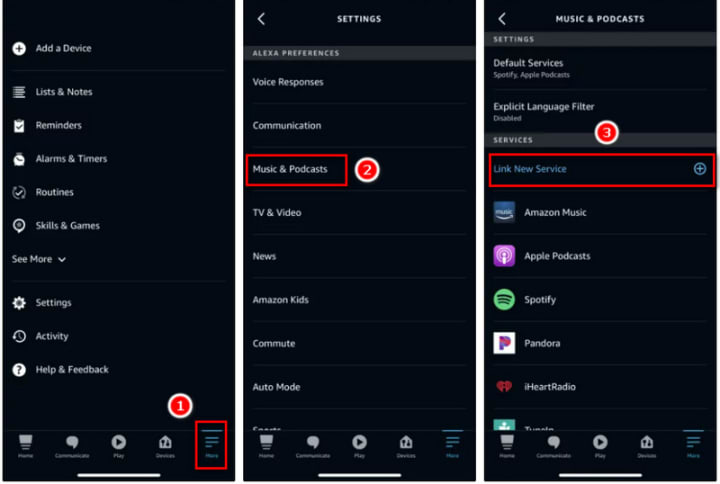
Now, you can ask your Alexa speaker to play songs from Apple Music through voice command. Simple voice commands like "Alexa, play [song name] on Apple Music."
Method 2. Stream Apple Music to Amazon Echo through Bluetooth
Playing Music on Alexa through Bluetooth is a 100% workable method of controlling music without speaking. This option benefits people who prefer to stream music from their mobile devices without installing the Alexa app.
Step 1: Activate your Alexa speaker's pairing mode by saying, "Connect to a new Bluetooth device."
Step 2: Go to Settings on your PC, Mac, or smartphone. Then find the Bluetooth option and make it switch on.
Step 3: Select the Echo device in the device list and wait for the pairing connection.
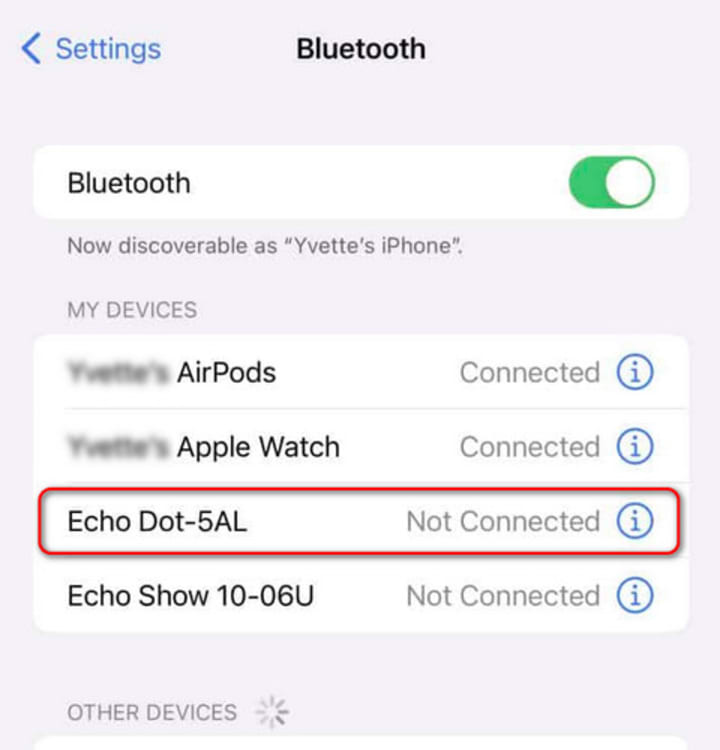
Once they are paired successfully, you can stream music content from the iTunes library to the Alexa Echo speaker.
Note: This method may also be used to play streaming songs onto Echo speakers from Spotify, Tidal, and other music services.
Method 3. Download Apple Music Offline for Alexa Speaker Playback
Still wanna play Apple Music on Amazon Echo after canceling your subscription? Don't miss out on this viable workaround - download Apple Music offline using AudiCable Apple Music Recorder.
Tool Required: Apple Music to Amazon Echo Recorder
AudiCable Apple Music Recorder is built with a powerful conversion core, which works to download songs/albums/playlists/podcasts from Apple Music to your computer. You can get lossless audio files in various output formats, including MP3, AAC, WAV, FLAC, AIFF, and ALAC, upon you set up output parameters. Meanwhile, this tool will retain the original sound quality and ID3 tags of songs after conversion so that you won't worry about any loss of music fidelity.
AudiCable can do a lot more than this. It can do the same trick to convert and download songs from Spotify, azon Music, Tidal, Line Music, Deezer, YouTube Music, etc.
📂 Tutorial on Downloading Apple Music Offline for Playing on Alexa Speaker
AudiCable Audio Recorder is compatible with the OS system of Windows and Mac. We’ll start with the example of AudiCable for Mac. Please preinstall the AudiCable program in accordance with your computer system. Then follow the 5-step instructions below.
Step 1 Run AudiCable on your Mac or Windows computer first. On the top-right corner of AudiCable, click on a "gear icon". From the pop-up setting window, you can freely customize the output format as MP3/FLAC/AAC/WAV/AIFF/ALAC. Then close it to apply the changes.
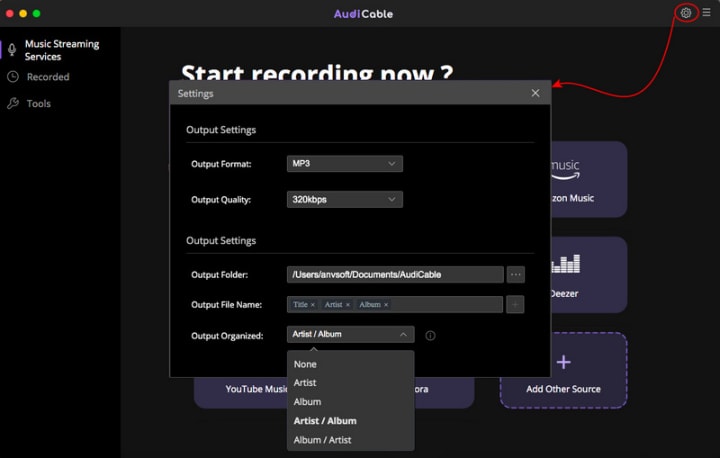
Note: Apart from the output format, you can also freely customize the output quality, output path and more output parameters as you like. The audio quality varies from 128kbps to 320kbps.
Step 2 Here click the "Apple Music" icon from the main interface. After that, the log-in window of Apple Music will automatically pop up, please log in your Apple Music account.
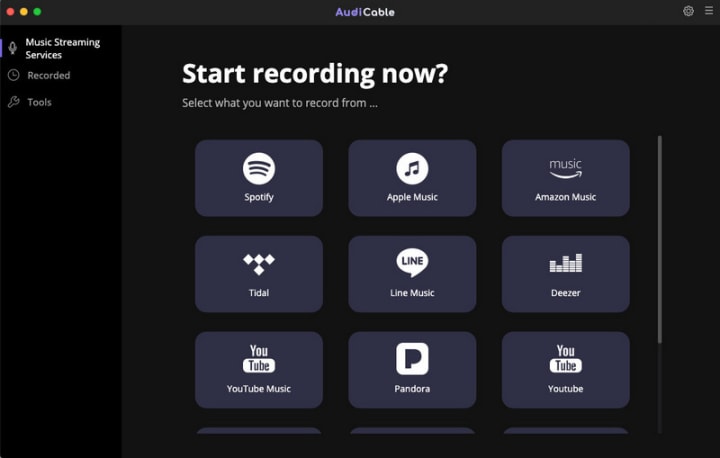
Note: Using the "Add other sources" button, you can also add other music services that you want. Just copy the official website, customize it with a new name, and then implement a new music platform.
Step 3 Choose songs you want to download from Apple Music. AudiCable will record Apple Music songs simultaneously as soon as you play them.
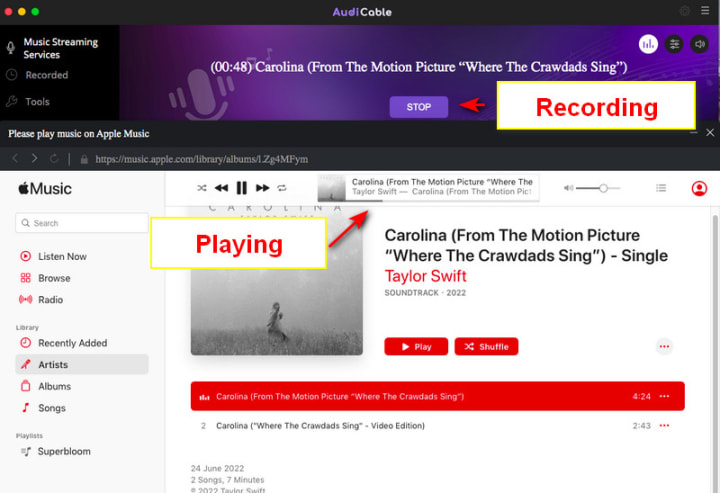
Note: Please make sure that your network is stable during recording. If you want to enable the music to download in the background, you can go to the upper right, and tap the "sound" icon to switch to mute.
Step 4 Once the recording is done, click the "Recorded" tab and you can check all the Apple Music songs that have been converted successfully. Click the "Folder" icon beside the music and you'll be directed to the downloaded MP3 files of Apple Music.
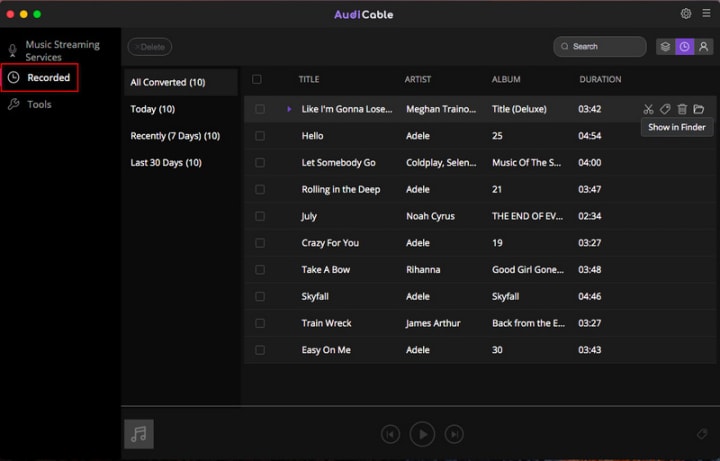
Step 5 Now import these downloaded tracks to your Apple Music library, then sync them to your iPhone for offline playing on your Echo device.
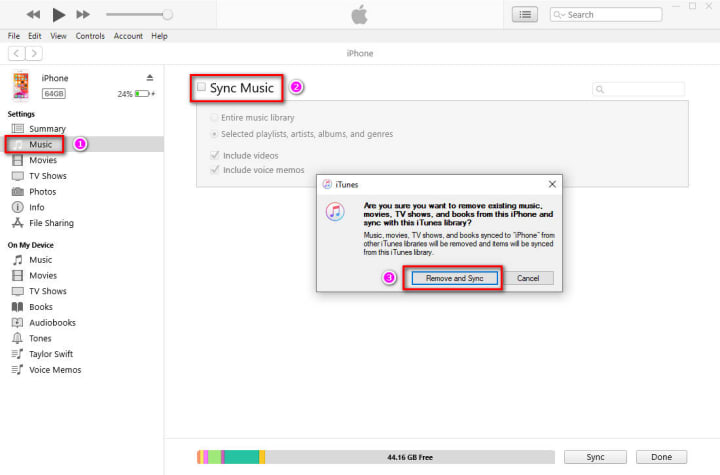
You may also transfer the recorded Apple Music songs to your mobile device by connecting to a USB port. Follow the first method to pair your mobile device as a Bluetooth source for Alexa, then stream Apple Music downloads to your Alexa speaker.
Final Words
Using voice commands to control playback is the most straightforward option for people who own Alexa devices and have an Apple Music subscription. But they must ensure Apple Music is set up correctly with the Apple Music app. If they are configured correctly, they will communicate with one another. Besides, this post has enlightened you on downloading Apple Music using AudiCable Audo Recorder for playing on Alexa offline. This method helps you keep playing Apple Music downloads on the Alex even if you end Apple Music's subscription. Try it now!
About the Creator
Whitney Brown
Love to share stunning music ideas from all streaming music resources.
Resource site in https://www.audicable.com/






Comments
There are no comments for this story
Be the first to respond and start the conversation.