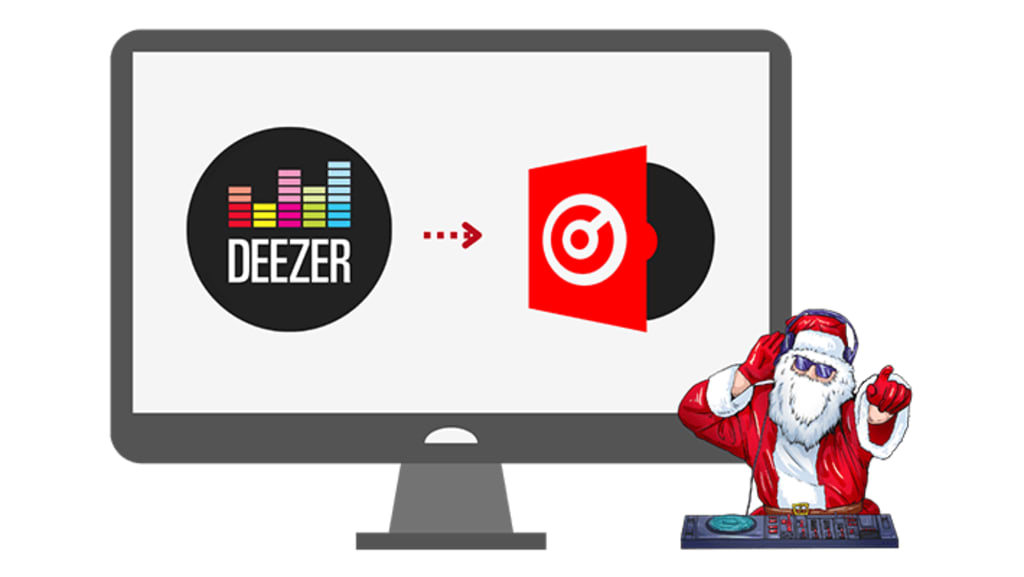
Launched in 2003, Virtual DJ has been tweaked to be better. Millions of downloads have witnessed the growth of the world’s leading DJ software. It aspires fresh DJs to learn ropes before progressing their skills.
Similar to other DJ programs, Virtual DJ is extensively functional mixing both local music and online music. There are entries to link with streaming music sources, such as Deezer Music, Tidal Music, Beatport Link, Beatsource Link, iDJPool, and so on. For Deezer Music subscribers, the ability to mix Deezer music could be a prior reason when choosing Virtual Dj. After the decision, you can start your DJ journey.
When you need to use Deezer music for mixing with Virtual DJ, you will get a detailed guide in this article. Next, we want to discuss two different ways to mix Deezer music with Virtual DJ. Let’s take a look at the detailed steps.
Method 1. Mix Deezer Music with Virtual DJ Online
Method 2. Mix Deezer Music with Virtual DJ without A Network
Method 1. Mix Deezer Music with Virtual DJ Online
As we mentioned above, you are allowed to get access to the Deezer Music library directly on Virtual DJ offline.
Step 1. Open Virtual DJ, then go to “Online Music > Deezer Music”. Click the text “Click here to log in to your account”.
Step 2. Log in to Deezer Music. Then follow the instructions in your browser to establish a link with Deezer Music.
Step 3. When logging in and coming back to Virtual DJ, you can freely use songs from Deezer Music to mix.
Method 2. Mix Deezer Music with Virtual DJ without A Network
Deezer Music benefits from continual renewal subscriptions. When canceling the Deezer Music subscription, you are restrained from online listening and offline downloading. After canceling Deezer’s subscription, it’s inadmissible to explore the Deezer Music library since then. In case you need to end the subscription to Deezer Music, the ideal solution is to download songs, albums, playlists, and blogs from Deezer Music as local files in common formats. Once you finish the conversion, you can:
1. Import the downloaded Deezer music to any program easily, including Virtual DJ.
2. Import the downloaded Deezer music to any device easily, including phones, tablets, mp3 players, SD card, USB Flash Drive, and so on.
3. Keep your favorite Deezer Music playlists forever without time limitations.
4. Play the downloaded Deezer music with any common media player.
Steps to Mix Deezer Music with Virtual DJ Offline
DeeKeep Deezer Music Converter is the key to downloading and converting songs from Deezer Music to local files. You can get access to Deezer Music playlists, albeit without a network connection or Deezer Music subscription after the conversion. DeeKeep Deezer Music Converter is on target to remove the encoded restrictions from Deezer Music. You can freely take advantage of these unencrypted Deezer Music tracks afterward.
Only a few steps are needed to learn the details of mixing Deezer Music with Virtual DJ offline. It’s advisable to have a free trial and see how it works then make a conclude.
Step 1: Run DeeKeep Deezer Music Converter shortcut on your Mac. The Deezer web player will pop up. Follow the instructions to log in to your Deezer account.
Step 2: Click on the “Settings” tab in the lower left corner to customize the output settings: Output Format, Bit Rate, Sample Rate, Output Path, and other parameters.
Tips: If you choose “Auto” as the output format, DeeKeep Deezer Music Converter will convert music into its original format. When you need to extract Hi-Fi Deezer Music tracks, you can set the output format as FLAC, WAV, AIFF or ALAC. Besides, it is recommended to select “Intelligent Mode” or “Web Download” as the conversion mode.
Step 3: Open a playlist, artist, album or podcast, the button on the lower right “Click to add” will turn to blue from grey. Click on it. DeeKeep will then load the songs on a popup, where you can pick your songs. Then hit on the “Add” button to add them to the download list of DeeKeep.
Step 4: Click on the “Convert” button to start converting the Deezer songs to the output format you chose.
Tips: If you need to convert multiple playlists at once, click the “Add” button or select the Deezer web player on the screen.Then repeat the previous step to select songs. After adding all your target songs, click the “Convert” button to start downloading Deezer songs.
Step 5: After the conversion is completed successfully, you can check the converted songs in the “Converted” section. Move the mouse to the Folder icon to open the local folder or just double-click the item to play within the DeeKeep program.
Step 6. Import Deezer Music to Virtual DJ for Mixing Offline
The output folder will pop up as the downloading process is finished. You will see the songs you need are ripped from Deezer to local PC in common formats. Lastly, we just need to import the downloaded Deezer songs to Virtual DJ.
Open Virtual DJ, and go to “Local Music” to locate the music folder where all newly downloaded Deezer Music tracks are stored. You can freely use this Deezer music with Virtual DJ without a network or Deezer Music subscription from now on.
Summary
In this article, you can follow two different ways to mix Deezer music with Virtual DJ effectively and practically. However, only truly downloading Deezer songs, albums, playlists, and podcasts to local files with DeeKeep Deezer Music Converter can insure us against suffering from the network disconnection. Have a free trial, then you will make a wiser decision.



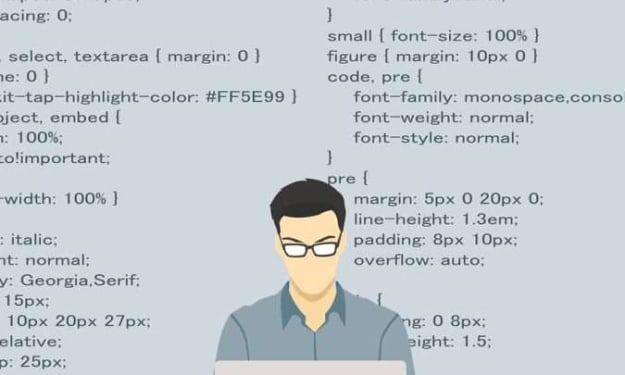


Comments
There are no comments for this story
Be the first to respond and start the conversation.