How to Keep Amazon Music Songs Playable after Canceling Subscription
Read this guide to get a brand new Amazon Music downloader, which will help you download Amazon songs in MP3 format and keep Amazon Music playable forever even after unsubscription.
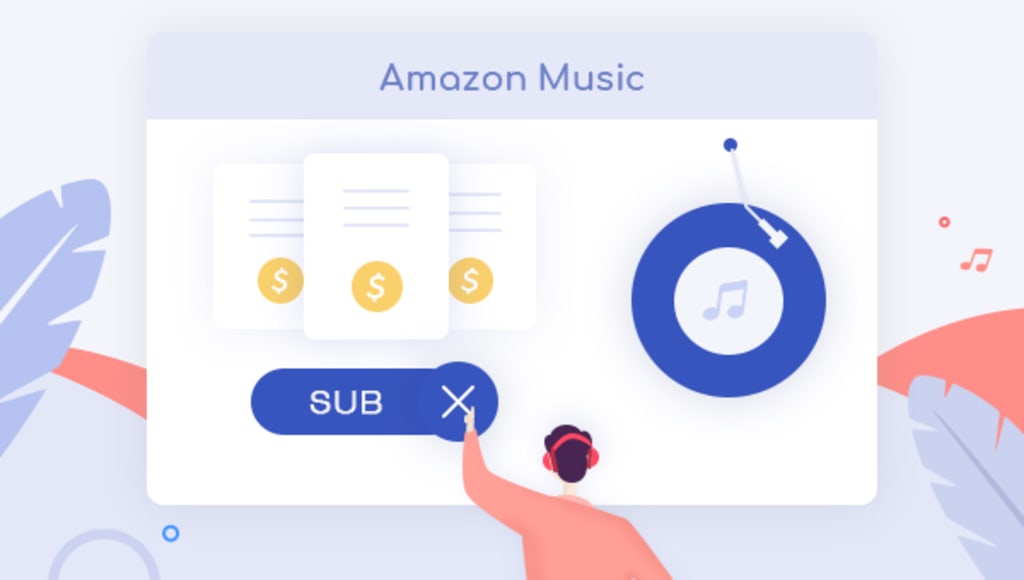
What happens if you unsubscribe from Amazon Music?
Apparently, the answer is that you will still have access to stream Amazon Music Unlimited songs until the end of your current billing period. Afterward, all audio you've added to "My Music" will be grayed out and all music downloads will no longer be able to stream. That is to say, after unsubscription, you will lose your whole music library on Amazon Music Unlimited. This makes us depressed, for we never really own those Amazon Music audios even if we've already paid for them.
However, you are in luck. Things changed thanks to the coming out of a professional Amazon Music downloader - TuneBoto Amazon Music Converter. Read on, the following will show you how it works to keep Amazon Music songs playable after unsubscription. Let's get started
Tool Required - TuneBoto Amazon Music Converter
When there's a need to keep Amazon Music tracks playable forever even after canceling the subscription, a smart tool, TuneBoto Amazon Music Converter will be required. Featured with the most advanced music recording core, TuneBoto will always empower users to download or record any songs, albums, or playlist from both Amazon Music Unlimited and Prime Music in MP3/AAC/WAV/FLAC/AIFF/ALAC format.
With no need to install any extra apps, it is able to export your Amazon songs as plain music files at a fast speed with lossless output audio quality kept. In short, with a little bit of time, creativity, and extra cost, you will get a chance to keep all of your Amazon Music songs playable forever. Without further ado, the following will show you exactly how to convert Amazon Music with TuneBoto.
How to Download Amazon Music Songs with TuneBoto
Next, let’s see how to download tracks from Amazon Music Unlimited to your computer with the help of TuneBoto Amazon Music Converter. Before that, please make sure you have downloaded and installed the program on your PC or Mac computer.
STEP 1 Launch TuneBoto on the Computer
Double-click to open the downloaded TuneBoto on the computer. After running, you will see two pages pop up, one is the operation page of TuneBoto, and the other is the Amazon music web player. Select the Amazon Music web player and follow the instructions to log in to your Amazon Music account.
STEP 2 Customize Output Settings
After logging in to your Amazon Music account, you don’t need to close the web player. Go directly to the operation page of TuneBoto. Select the “Settings” section in the lower left corner, and you can see that there are many output parameters to choose from, including output format, bit rate, sample rate, output file name, output folder, etc. Adjust them to your needs.
*Tips: If you choose “AUTO” as the output format, TuneBoto Amazon Music Converter will convert music into its original format.
STEP 3 Select Amazon Songs/Playlists/Albums/Podcasts
Once setup is complete, you can go back to the Amazon Music web player and start selecting the song or album you want to download. Open an Amazon album, artist, or podcast, and tap the blue “Click to add” button suspended on the right side, and the program will list all songs immediately. Now all you need is to select the songs you want to convert and then click “Add” button. If you want to avoid downloading songs repeatedly, you can turn on the “Filter Converted” button.
STEP 4 Start Conversion
If you need to convert multiple playlists at once, click the “Add” button or select the Amazon Music web player on the screen. Then browse other songs or playlists you want to add. Click on the “Click to add” button and pick more songs as you do in the previous step. After adding all your target songs, click the “Convert” button to start downloading songs. You can see the progress bar on the interface.
STEP 5 Check Downloaded Songs
After the download is complete, you can see the downloaded songs in the “Converted” section. You can also open the output folder by clicking the Folder icon behind the song or just double-click the item to play within the TuneBoto program.
Conclusion
In conclusion, whether you are after to keep Amazon Music tracks playable after canceling subscription, save Amazon Music on computer for playback forever, or transfer Amazon Music downloads to any devices for streaming, TuneBoto Amazon Music Converter will always be the top choice.
It’s powerful, comes with numerous amazing features to make it easy for you to convert any songs from Amazon Music Unlimited & Prime Music as plain MP3/AAC/FLAC/WAV/AIFF/ALAC files, with ID3 tags & original audio quality retained. With its help, you can keep all your favorite music from Amazon forever and enjoy them anywhere anytime without limits. TuneBoto offers the free trial version for users to test its features. Now, give it a shot!






Comments
There are no comments for this story
Be the first to respond and start the conversation.