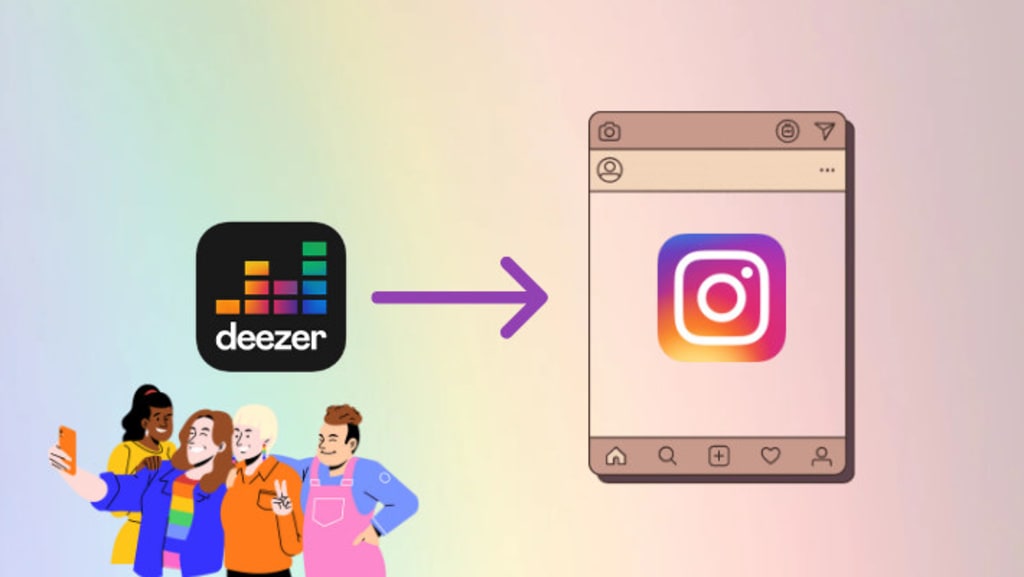
Our lives are growing to be influenced by videos. Maybe they are YouTube videos and maybe are Instagram videos. And it is not so surprising that there are over 1 billion active users on Instagram, with half of them using or watching Instagram Stories. As for a video, music or sound is an essential part. And that is we'll talk here.
In this article, we're going to show you several ways how to add Deezer music to Instagram Stories. It can be said a complete collection of ways of adding music to IG stories. If you are finding the ways, read it to find your types!
Part 1. Add Music to Instagram Story
Part 2. Add Deezer Music to Instagram Story with Deezer
Part 2.1 Play Deezer Music While Recording Video
Part 2.2 Add Deezer Music to Instagram with the Share Feature
Part 3. Add Deezer Music to Instagram Story via DeeKeep🔥
Part 1. Add Music to Instagram Story
In this part, we will show you the general way of adding music to Instagram Stories. Most IG story makers add music or sound in this way. If you still don't know, read it.
Step 1. Open Instagram and tap on the plus icon add icon on the screen, and choose Story in the popup. Or swipe from left to right to open the Story camera. You can see that in the bottom bar it says Story.
Step 2. Record a video (or take a photo) and tap the Sticker icon icon. On the popup, tap the sticker labeled Music, or type "music" in the search bar to search.
Step 3. Choose the music you want to add. After adding, you can edit the length and the color of the music sticker, the size and the type of sticker, and the color and font of the lyrics.
Note: If you cannot find the Sticker feature in your Instagram, it could be that your version is not the latest one (and please update), or the feature is not available in your country (currently, it is only available in a small part of countries and regions).
Part 2. Add Deezer Music to Instagram Story with Deezer
In this part, we are going to present you with two methods of adding Deezer music to Instagram Stories. Undoubtedly, you are required to use the Deezer app on your mobile phone.
Part 2.1 Play Deezer Music While Recording Video
Step 1. Launch the Deezer music app on your phone, log in with your account, and find the track you want to add.
Step 2. Open Instagram, tap the plus icon, choose Story, and be ready for recording.
Step 3. Play the Deezer track to the part you want to add, then start your recording at the same time. The sound will be integrated into your video.
Part 2.2 Add Deezer Music to Instagram with the Share Feature
Step 1. Install the Deezer app from the App Store on your mobile phone.
Step 2. Log in to Deezer with your premium account.
Step 3. Go to the track you want to add and open it. Tap on the three dots three dots in the upper right corner, choose Share and select Instagram Stories. Or after opening, tap on the Share on Deezer icon to share the track.
Step 4. After selecting the share feature, your Instagram will be opened automatically. It will be updated to your story with the cover art attached. Then you can edit the track and the lyrics.
By this method, the Deezer track will not play directly on Instagram. Instead, there is a link in the top left corner that says "Play on Deezer". Your followers need to hit on the link to listen to the track.
Part 3. Add Deezer Music to Instagram Story via DeeKeep
Of course, there is another way to add Deezer music to your Instagram Stories, which is to use a tool-DeeKeep Deezer Music Converter. Currently, it is the most powerful converter for Deezer music downloading and conversion. As it runs stably and has rich features, DeeKeep is more and more popular.
Step 1: Run DeeKeep Deezer Music Converter shortcut on your Mac. The Deezer web player will pop up. Follow the instructions to log in to your Deezer account.
Step 2: Click on the “Settings” tab in the lower left corner to customize the output settings: Output Format, Bit Rate, Sample Rate, Output Path, and other parameters.
Step 3: Open a playlist, artist, album or podcast, the button on the lower right “Click to add” will turn to blue from grey. Click on it. DeeKeep will then load the songs on a popup, where you can pick your songs. Then hit on the “Add” button to add them to the download list of DeeKeep.
Step 4: Click on the “Convert” button to start converting the Deezer songs to the output format you chose.
Step 5: After the conversion is completed successfully, you can check the converted songs in the “Converted” section. Move the mouse to the Folder icon to open the local folder or just double-click the item to play within the DeeKeep program.
Step 6.Add Deezer Music to Instagram Stories
Install the app Videoshop from the App Store on your mobile phone. Open it. After recording or importing a video, tap Music to open a new page. Then choose My Music to find the downloaded Deezer music file. And confirm to use. Next, you can edit your video with other features and functions. When you finished the editing, hit on Share to share your video to Instagram Stories.
Summary
Having read the three parts of adding Deezer music to Instagram Stories, you must have a clear understanding of them. And you can easily add music to your IG stories by following the methods step by step. But it should be specially mentioned that DeeKeep Deezer Music Converter is a quite professional and powerful tool for downloading and converting Deezer music. Except for helping add music to IG, DeeKeep also plays roles in your other purpose like playing Deezer music on Samsung TV, setting Deezer music as an alarm, etc. So take action right now to unlock more wonderful plays!






Comments
There are no comments for this story
Be the first to respond and start the conversation.