
Amazon Music listeners now have a new way to listen to music while they run. Garmin has teamed up with the retail giant to bring Amazon's music services to Garmin's smartwatches. This is a first for Amazon Music. Amazon Music subscribers with a compatible Garmin smartwatch will be able to download tracks for listening even without their phones. This includes Prime Music, which is bundled with Amazon's Prime offering and has over 100 million available songs, as well as Amazon's premium Music Unlimited service, which is a more traditional Spotify or Apple Music alternative with over 75 million songs. The partnership between Garmin and Amazon is sure to be beneficial for both companies, as well as music lovers who like to keep fit. Keep reading to find out two simple ways to play Amazon music on Garmin smartwatch.
Part 1. Play Amazon Music on Garmin Watch via Built-in App
Part 2. Play Amazon Music on Garmin Watch Offline
Part 1. Play Amazon Music on Garmin Watch via Built-in App
The Amazon Music app is available now in Garmin’s Connect IQ store. You can directly download Amazon Music app on Garmin Watch for music playback. However, please your battery level is not below 50%, otherwise you’ll need a charging cable handy to sync music. And finally, you’ll need WiFi already set up on your device to make this work.
STEP 1 Download Amazon Music app from the Garmin Connect IQ app store.
STEP 2 Click to add Amazon Music to your Garmin device, and it’ll sync to your watch, which you can then confirm there.
STEP 3 Once you’ve opened up Amazon Music it’ll then give you a code to enter in online at Amazon. Sign in to your Amazon account as prompted.
STEP 4 Confirm Garmin has access to your Amazon music account.
STEP 5 Within about 10-15 seconds, the watch will be ready to download music.
Note: An Amazon Prime or Amazon Music Unlimited account is required for this method. And you must be the Amazon Prime primary account holder. A family member sharing the benefit of Amazon Prime Music will not work.
Part 2. Play Amazon Music on Garmin Watch Offline
However, Amazon Music is available in limited countries/regions, including the United States, Canada, Mexico, Brazil, United Kingdom, France, Italy, Germany, Austria, Spain, India, Australia, New Zealand, and Japan. If you are not in those countries, you’re not allowed to access Amazon Music on the watch. In this case, you'll need a third-party tool to get Amazon Music on your Garmin watch. And TuneBoto Amazon Music Converter – a professional and powerful Amazon Music downloader will be your best choice.
TuneBoto Amazon Music Converter is integrated with the most powerful audio downloading core to convert Amazon Music Unlimited & Prime Music to MP3/AAC/FLAC/WAV/AIFF/ALAC with zero quality loss. Meanwhile, the ID3 tags of every single song will be also retained after the fast speed conversion. After downloading, you are able to sync Amazon Music to Garmin Watch for offline listening forever!
Steps to Download Amazon Music to Local Device
Here we will show you the detailed steps to download Amazon songs via TuneBoto Amazon Music Converter. After downloading, you can play Amazon playlists on Galaxy Watch with ease.
STEP 1 Launch TuneBoto on the Computer
Double-click to open the downloaded TuneBoto on the computer. After running, you will see two pages pop up, one is the operation page of TuneBoto, and the other is the Amazon music web player. Select the Amazon Music web player and follow the instructions to log in to your Amazon Music account.
STEP 2 Customize Output Settings
After logging in to your Amazon Music account, you don’t need to close the web player. Go directly to the operation page of TuneBoto. Select the “Settings” section in the lower left corner, and you can see that there are many output parameters to choose from, including output format, bit rate, sample rate, output file name, output folder, etc. Adjust them to your needs.
*Tips: If you choose “AUTO” as the output format, TuneBoto Amazon Music Converter will convert music into its original format.
STEP 3 Select Amazon Songs/Playlists/Albums/Podcasts
Once setup is complete, you can go back to the Amazon Music web player and start selecting the song or album you want to download. Open an Amazon album, artist, or podcast, and tap the blue “Click to add” button suspended on the right side, and the program will list all songs immediately. Now all you need is to select the songs you want to convert and then click “Add” button. If you want to avoid downloading songs repeatedly, you can turn on the “Filter Converted” button.
STEP 4 Start Conversion
If you need to convert multiple playlists at once, click the “Add” button or select the Amazon Music web player on the screen. Then browse other songs or playlists you want to add. Click on the “Click to add” button and pick more songs as you do in the previous step. After adding all your target songs, click the “Convert” button to start downloading songs. You can see the progress bar on the interface.
STEP 5 Check Downloaded Songs
After the download is complete, you can see the downloaded songs in the “Converted” section. You can also open the output folder by clicking the Folder icon behind the song or just double-click the item to play within the TuneBoto program.
How to Add Amazon Music to Garmin Watch
Now you can transfer the downloaded Amazon Music files to your Garmin watch for offline listening.
1. Install the Garmin Express application on your computer.
2. Connect the Garmin Watch to your computer using the included USB cable.
3. On your computer, open Garmin Express. Select Add a Device. When the device is found, select Add Device.
4. On Garmin Express, select your device, and then select Music.
5. Under "My Music", select your download Amazon Music folder. By default, Garmin Express will search for files in the Music folder on your computer, but you can browse for other folders by selecting blue folder next to "My Music."
6. Select the checkboxes for the audio files, and select Send to Device.
7. Now you can play the downloaded Amazon Music on your Garmin watch offline.
With the above methods, It’s easy to play Amazon Music on Garmin Watch. You can get Amazon Music to your Garmin watch via the Garmin Connect IQ app. If this app is not available for your watch or your region, you can also try to use TuneBoto Amazon Music Converter to download Amazon Music tracks for offline listening. Then you can easily sync Amazon Music to your Garmin watch with HD audio quality.



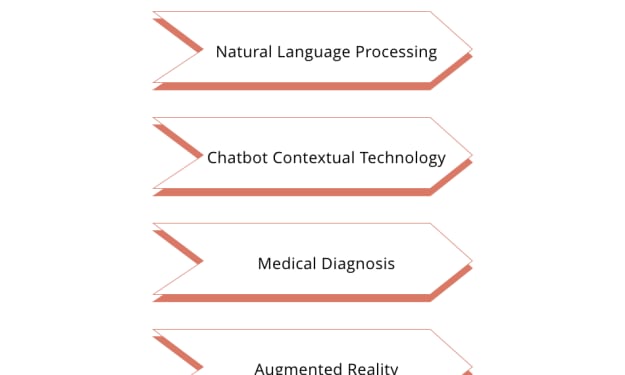


Comments
There are no comments for this story
Be the first to respond and start the conversation.