How to Install the YouTube Retro Wave Theme
Step-by-Step Guide
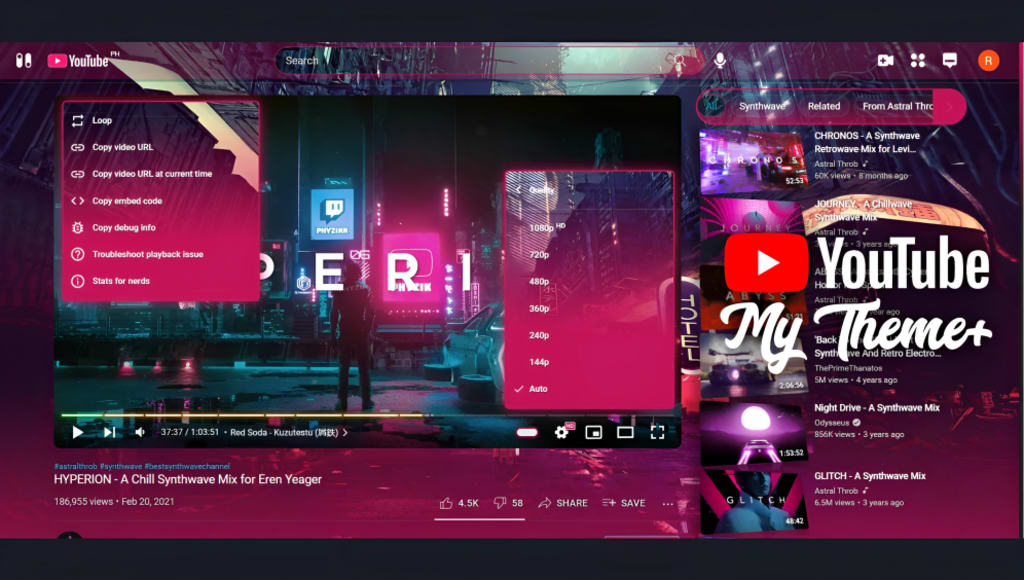
Introduction
YouTube is the go-to destination for watching videos online. It’s a vast platform that provides access to millions of videos across various genres. However, many users find the default YouTube theme monotonous and bland. If you’re one of them, the YouTube Retro Wave theme might be just what you need. This theme gives you a retro-futuristic look that’s sure to grab your attention.
What is the YouTube Retro Wave Theme?
The YouTube Retro Wave theme is a user style that gives your YouTube page an 80s-inspired look. It replaces the default YouTube theme with neon colors and retro graphics. You can download the user style from the Stylish website.
Benefits of Using the YouTube Retro Wave Theme
There are several benefits of using the YouTube Retro Wave theme. For starters, it provides a unique browsing experience that sets it apart from the default YouTube theme. Additionally, retro-futuristic graphics and neon colors can add a pop of color and nostalgia to your browsing experience.
How to Install Stylish Extension
Before you can install the YouTube Retro Wave theme, you’ll need to install the Stylish extension. Here’s how:
- Open your web browser and go to the Stylish website.
- Depending on your browser, click the “Install for Chrome” or “Install for Firefox” button to get started.
- Follow the instructions to install the extension.
How to Install YouTube Retro Wave Theme
Now that you have the Stylish extension installed, you can proceed to install the YouTube Retro Wave theme. Here’s how:
- Go to the YouTube Retro Wave theme page on the Stylish website.
- Click the “Install Style” button to download the user style.
- A prompt will appear, prompting you to confirm the installation. Affirm with a click of “OK”.
- The YouTube Retro Wave theme is now installed.
Customizing YouTube Retro Wave Theme
If you want to customize the YouTube Retro Wave theme further, you can do so using the Stylish extension. Here’s how:
- Click on the Stylish extension icon in your browser’s toolbar.
- Click on the “Manage” button to view your installed user styles.
- Click on the “Edit” button next to the YouTube Retro Wave theme.
- Make any desired changes to the code.
- Click the “Save” button to apply your changes.
How to Uninstall YouTube Retro Wave Theme
If you decide you no longer want to use the YouTube Retro Wave theme, you can uninstall it using the Stylish extension. Here’s how:
- Click on the Stylish extension icon in your browser’s toolbar.
- Click on the “Manage” button to view your installed user styles.
- Click on the “Delete” button next to the YouTube Retro Wave theme.
- The YouTube Retro Wave theme will now be uninstalled, and your YouTube page will revert to the default theme.
Troubleshooting
If the YouTube Retro Wave theme isn’t working correctly or causes issues with your YouTube experience, you can troubleshoot the issue. Try the following solutions to fix any problems you may encounter:
Clear your browser’s cache: Clearing your browser’s cache can help to resolve issues with the theme not displaying correctly. To clear your cache, go to your browser’s settings and look for an option to clear your browsing data.
Disable other extensions: Some extensions may conflict with Stylish or the YouTube Retro Wave theme. To determine the cause of your issue, you should consider disabling any other extensions. Doing so may resolve it quickly.
Update your browser: Keep your browser current as it may not be able the Stylish extension or YouTube Retro Wave theme if it is outdated.
Conclusion
If you’re looking to spice up your YouTube browsing experience, the YouTube Retro Wave theme is an excellent option. With its neon colors and 80s-inspired graphics, it’s sure to give your YouTube page a unique look that stands out from the crowd. Follow our step-by-step guide to install the theme and customize it to your liking.
FAQs
- Is the YouTube Retro Wave theme available for all web browsers?
Yes, the YouTube Retro Wave theme is available for Chrome, Firefox, and other popular web browsers.
- Can I revert to the default YouTube theme after installing the YouTube Retro Wave theme?
Yes, you can uninstall the YouTube Retro Wave theme at any time using the Stylish extension.
- Are there any performance issues associated with using the YouTube Retro Wave theme?
The YouTube Retro Wave theme is a user style, not a full-fledged browser extension. As such, it shouldn’t impact your browser’s performance.
- Can I customize the YouTube Retro Wave theme further?
Yes, you can customize the theme further using the Stylish extension. Simply edit the code and save your changes.
- Are there any other retro-futuristic themes available for YouTube?
Yes, there are several other retro-futuristic themes available for YouTube on the Stylish website. Browse the available options to find one that suits your tastes.
- Is the YouTube Retro Wave theme safe to use?
Yes, the YouTube Retro Wave theme is safe to use. It’s a user style that modifies the appearance of the YouTube interface and does not affect the functionality of the website.
- Can I customize the YouTube Retro Wave theme?
Yes, you can customize the YouTube Retro Wave theme to your liking. The theme is based on CSS, so you can edit the code to change the colors, fonts, and other design elements.
- Will the YouTube Retro Wave theme work on mobile devices?
No, the YouTube Retro Wave theme is designed to work on desktop browsers only.
- How do I remove the YouTube Retro Wave theme?
To remove the YouTube Retro Wave theme, go to your browser’s settings and look for the Stylish extension. Find the “YouTube Retro Wave” style and click “Remove.”
- Are there any other retro-inspired YouTube themes available?
Yes, there are several retro-inspired YouTube themes available on userstyles.org. You can browse the website to find other styles that suit your preferences.
About the Creator
junaid mughal
I am just a Technology geek, who loves to experience latest gadgets, technology and share it with the world here.






Comments
There are no comments for this story
Be the first to respond and start the conversation.