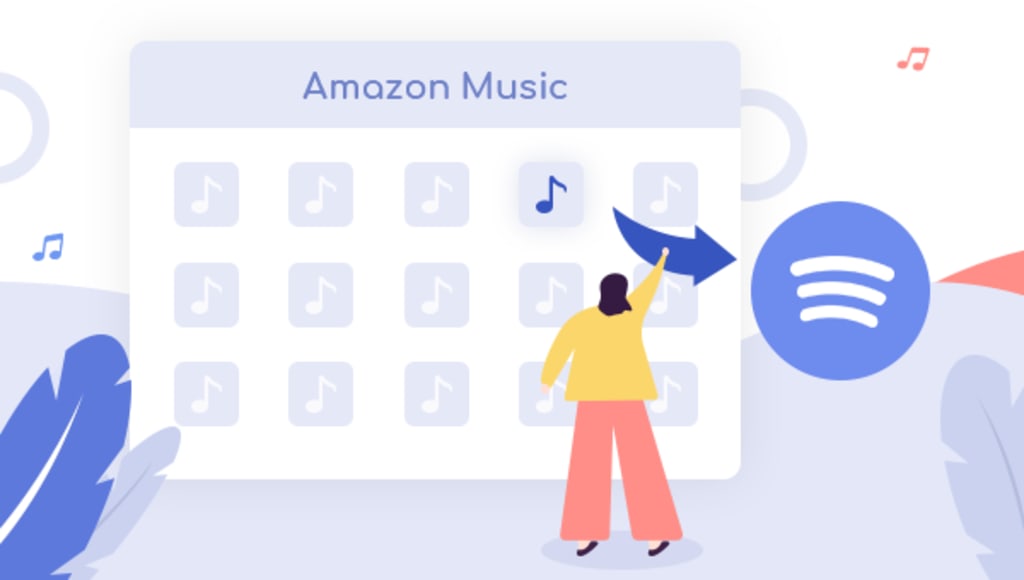
Tired of Amazon Music Unlimited sometimes? Perhaps it’s time to consider switching to a new music provider. Paired with best-in-class features, intuitive user experiences, ad-supported Free subscription, and an impressive 90 million-plus song library, Spotify should be a great choice for many. But note that the process of switching from Amazon Music Unlimited to Spotify is not nearly so easy as you think, especially for those long-term users who have devoted a large expenditure of time and energy to make their own playlists for every occasion.
Playlists are the most precious collection to them on the “old” streaming service and hard to be manually replicated on a new service due to the amount of time spent collecting them and the number of songs within them. In such a case, most people may expect to import playlists from Amazon Music to Spotify. Sadly, however, each track from Amazon Music Unlimited is encrypted, which confines users to steaming music only on Amazon Music or its web player. But in this page, you can downlaod Amazon songs in an open-source format and then add Amazon songs to Spotify in a direct way.
Read on, the following text will introduce a truly excellent Amazon Music downloader and help you download Amazon songs in MP3 format so as to import them to Spotify.
Tool Required: TuneBoto Amazon Music Converter
To download Amazon songs in MP3 for uploading them to Spotify, TuneBoto Amazon Music Converter highly recommended here. It is definitely the most top-ranked music converter for both Amazon Music Unlimited and Prime Music users. Equipped with a straightforward interface, thoughtful user guide, and advanced music recording core, TuneBoto is capable of helping you add and download all songs from Amazon Music Unlimited and Prime Music in MP3/AAC/WAV/FLAC/AIFF/ALAC format.
What’s more, the program has the independent ability to complete the whole process of Amazon Music downloading and converting, so no additional apps (including Amazon Music) is required. With it, you can download all your favorite songs from Amazon Music Unlimited or Prime Music to computers completely and then import Amazon Music playlist to Spotify with ease.
Tutorial on How to Download Amazon Songs with TuneBoto and Import to Spotify
Next, let’s see how to download tracks from Amazon Music Unlimited with the help of TuneBoto Amazon Music Converter and then add Amazon playlist to Spotify. Before that, please make sure you have downloaded and installed the program on your PC or Mac computer.
STEP 1 Log in to Your Amazon Music Account
Run the TuneBoto Amazon Music on your computer and two pages will pop up. One is TuneBoto’s operation page and the other is Amazon Music web player. If it doesn’t, click Open the webplayer window in the upper right corner to open Amazon Music web player. And then follow the instruction to log in to your Amazon Music account.
STEP 2 Customize the Settings As Needed
Click the Settings tab in the lower left corner. Here you can see a lot of output settings to choose from. According to your needs, you can set the output format, output folder, output path, output file name, etc. by yourself. TuneBoto can also support the highest output HD audio quality, you can choose AUTO from Output Format to save this quality.
STEP 3 Select Songs You Want
In this step, head to the Amazon Music web player. You can browse to find the song/album/playlist you want to download and open it. Click “Click to add” button in the lower right corner. TuneBoto will analyze the playlist automatically and then you can select the specific songs in a pop-up window. Once complete, click “Add”.
STEP 4 Start to Convert
If you have multiple playlists to download, you can click “Add” to add more songs, the steps are the same as the previous step. When all the songs are selected, click “Convert” and wait patiently for the songs to be downloaded.
STEP 5 Find Downloaded Songs
Once the conversion is complete, you can check the downloaded song in the “Converted” section. Or you can click the folder icon behind the song to open the output folder you set up before.
STEP 6 Add Converted Amazon Music to Spotify
After conversion, you can access the History list by hitting the “History” button to find your converted songs and open the output folder. Then, you can follow these steps to import Amazon Music to Spotify:
1. On Spotify, click Settings.
2. Scroll down to Local Files and switch Show Local Files on.
3. Any files in your computer’s My Music and Downloads folders are automatically selected. Switch off any sources you don’t want Spotify to access.
4. Click ADD A SOURCE to select another folder.
5. You’ll now find Amazon Music files from that folder in Local Files in the menu on the left.
Note: Your Amazon Music files are stored as local audios on computer, instead of the online streams on Spotify. So if you want to play Amazon Music via Spotify on your phone or other devices, you’ll need to transfer Amazon songs to the regarding devices as well.
Final Words
It should be a little bit tricky but could be as easy as pie by following this guide if you want to import Amazon playlist to Spotify. Plus, you can also transfer the converted Amazon songs to any of your devices for playback. TuneBoto offers the free trial version for users to test its features. Now, give it a shot!






Comments (2)
Ruby is not accepting comments at the moment
Want to show your support? Send them a one-off tip.