Gmail Error 503 | Top 3 Troubleshooting Solutions
Errors using Gmail are quite common and one of them appears as "Temporary Error (503). Through this article we will show you how to get rid of this error in the shortest time possible.
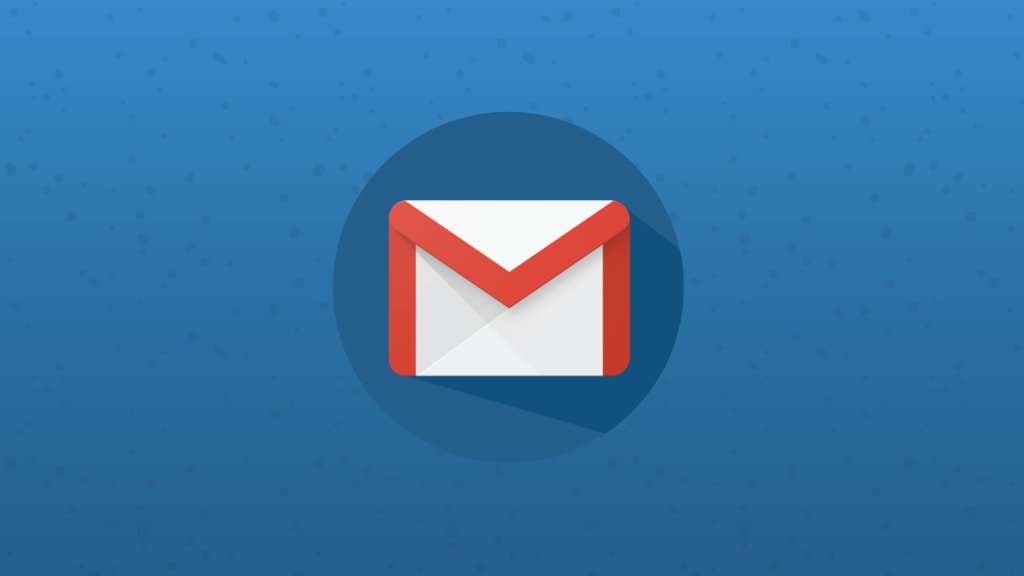
Gmail has made the emailing as easy as it can get. It is an advanced web application created to run smoothly but sometimes it crashes with errors like Gmail error 503. This error crashes the Gmail tab and obstructs your work so it needs to be resolved as soon as possible. Through this article, we will try to explain the reasons behind the Gmail runtime error 503 and quick methods to troubleshoot. If you are getting error code 503 in Gmail and need a quick solution, then go through the article until the end
What is Gmail Server Error 503?
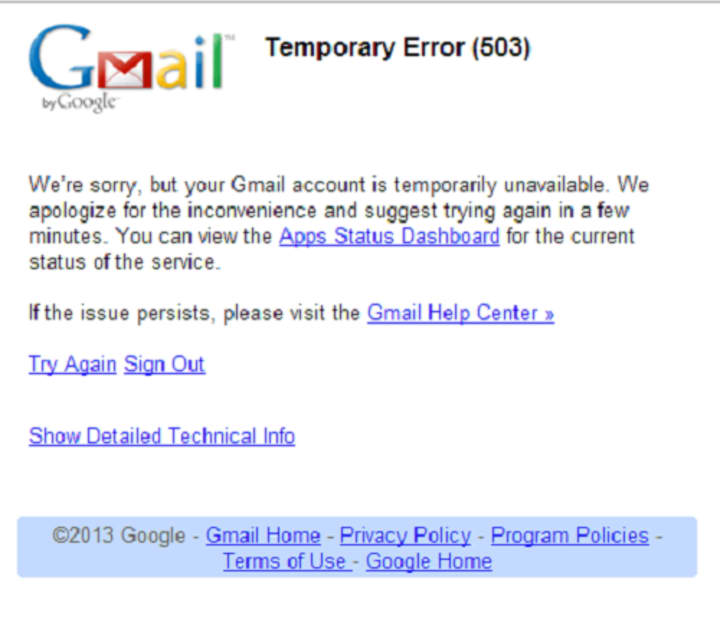
Error 503 is a runtime error suggesting an unavailable service. It appears when users try to access a web server and your application fails to handle the request. It might occur if you try to reach a server directly or when your web browser needs to connect to a server to perform certain functions. The thus can be summarized as a server connection error.
Important Info to Consider
If you are still stuck, even after reloading the tab and restarting the browser, then make sure to clear the cache and cookies from your browser. Cache cookies and other junk files stored in the browser is one of the most common reasons to cause several server related errors.
Reasons causing Error 503 Service Unavailable
As we now understand that the error 503 is caused if there is a blockage between the application and the server it is trying to connect. Let us now understand the various circumstances which can prompt this error:
1. Request to connect to the server has outnumbered the connections it can make.
2. The Server is down or is under maintenance and thus closed.
3. The Server is not allowing the connection on purpose due to some authentication issues or other issues.
How to identify the runtime error 503
The websites and the browser have the option to customize the way error appears but there are some popular ways in which the error appears. The error message mostly contains the number 503 or it mentions server issue. If the number is not mentioned then you should be careful before self-diagnosing the error as there are multiple errors related to the servers. We have listed out for you the codes to identify the error:
1. Gmail Error 503 Service Unavailable
2. Gmail HTTP Error 503
3. Gmail Http/1.1 Service unavailable
4. Gmail Service Unavailable – DNS Failure
Methods to resolve the Server Error 503
This error indicates a connection issue from the server’s side so you don’t need to worry. You can perform the following listed methods to resolve the error:
Method 1: Reloading the Page
Before moving on to any complex processes of troubleshooting, you should try to refresh or reload the page. The error 503 may occur temporarily if there is a network time-out so try to refresh the page by clicking on the refresh icon or by pressing ‘Function + F5’ key on your keyboard. You can also try pasting the web address in a new tab and then pressing the ‘Enter’ key to open the page.
You should note that if you encountered this error while making a payment or filling a secured form then you should not refresh the page as that might create new issues. In that case, it is better to close the tab and try to reach the page again.
Method 2: Use a different browser
You can use other browsers to access the concerned website or web-page if you continue to get the Gmail error code 503 to avoid any issue because of the browser. You should at least have two web browsers installed on your PC to assist you in these situations. If earlier you were using the Internet Explorer then use Google Chrome or Mozilla Firefox to open the web-page. If this also doesn’t work then you need to make sure if the website is down or you are not being able to access it.
Method 3: Check the Downtime of Server
There are various tools available online to assist you in checking if the site is down or not. Put in the Web address or the URL of the page you want to visit and then press ‘Enter’. It will show you the result of the last downtime and other stuff related to the page. Take further action accordingly.
If none of the methods works, then you should try to restart the system once and see if it helps resolve the error 503 while using Gmail. This error mostly occurs due to an issue from the server’s side or an authentication issue. It generally resolves on its own after a while in. So, you should not worry if this error does not resolve immediately and keep trying the methods explained above.
Through this article, we discussed the reasons causing Gmail error 503 and the methods to troubleshoot it. Hopefully the error message will go away after carefully applying the solutions mentioned in this guide.
About the Creator
Kyle Rivera
Over the last few years I started working as a freelance tech blogger and consultant. My strengths include making complex concepts understandable and and quickly getting to and resolving issues that impede progress.
Enjoyed the story? Support the Creator.
Subscribe for free to receive all their stories in your feed. You could also pledge your support or give them a one-off tip, letting them know you appreciate their work.





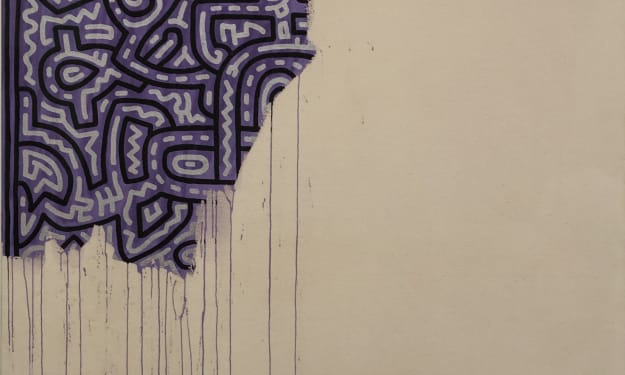
Comments
There are no comments for this story
Be the first to respond and start the conversation.