Apple's Next Level Content Organizing and Visual Collaboration App: Freeform
What is the Freeform App and the Creative Ways to Use it?

Freeform App is an Apple’s official app that comes free with iOS, macOS and iPadOS. It’s a great way to showcase your creative ideas. With the endless sea of blank space, you can create anything you want. You can add colors to your ideas, draw and sketch, and then share your creative ideas with other people in chat.
What is the Freeform App?
Freeform App comes pre-installed in iOS 16.2, iPad 16.2, and macOS Ventura 13.1. In this app, you create boards using an endless canvas that can be extended as far as you like. With the tools available in this app, you can write notes or doodle on the page using your finger or an Apple Pencil. Tools available in this app also allow you to add media such as photos, audio, and links. It is best for visual brainstorming or taking less structured notes.
Boards created in the FreeForm App are easy to share with other Apple users, and you can invite 99 people to the same board to work on a same project. You can also use FaceTime to collaborate with others, and boards can be synced across devices that are logged into the same iCloud account.
How to Use the FreeForm App Creatively
After you learn how to use the FreeForm app or the basic tools, it’s time to get started. A blank slate or canvas will be good for a fresh start, but here are a few ways you can use the FreeForm app for daily tasks.
1.Idea Generation
The first step to using the FreeFrom App is to generate ideas, or brainstorm. Naturally, a blank digital canvas facilitates a non-linear approach to jotting down ideas as they come to mind. This feature could be particularly appealing to younger generations who prefer to avoid using paper while still having a platform to freely scribble and write.
No page layout to worry about, just a large, extendable digital canvas. If you reach the end of the page while working on something, you can zoom out or move the page in any direction to find more space.
To connect your ideas, use the arrow tool from the library. You can drag the arrow near an item to connect it automatically. This will keep the two objects connected even if you move them around.
2. Adding Images to Your Mood Board
Freeform allows you to create stunning mood boards in minutes. You can add images from your hard drive or drag and drop images from the internet. For iPad users, Split View is the best option for displaying Freeform on one side and a browser window on the other. Simply drag images into Freeform by holding your finger on the picture until a menu appears, and then drag the image into Freeform.
This saves you time by not having to download each file individually to your device. While you can organize your images using a dedicated mood board app, the average user will find that Freeform does the trick.
3. Collaborate with family and Friends
Freeform has live collaboration features that make it an excellent tool for planning vacations with family and friends. Share your board with up to 99 other people, and anyone can add things to it, The rest of the group can view the changes in real-time. For families living in different states or countries, Freeform is a valuable tool to gather everyone's ideas. You can even have a video chat while scribbling down your thoughts, thanks to the integrated FaceTime feature.
4. Bring Your Ideas to Life
Freeform has basic drawing tools that are great for sketching out your ideas. If you have an iPad with an Apple Pencil, it's a fantastic tool to make use of on the go. Unfortunately, this feature isn't available on Mac devices. While mastering Procreate on an iPad is still a better option for illustrators or designers, Freeform works well for getting ideas down quickly. The tools are simplified, and the board only shows a few visible menu items while the rest is hidden.
5. Using Freeform as an Interactive Teaching Tool
Freeform can be used as an app for teachers in the classroom, especially since it's free to use. You can send a link to students to grant them access to the board. Anyone with the link can make changes to the board unless you change the settings to view only. As a teacher, you might want some elements to be locked so that students can't remove them. In this case, select the item(s) to bring up the editing menu, then press the more icon that looks like a circle with three dots inside. This will show you the extended menu, which includes the option to lock an element in place. Students can then work on the board simultaneously without removing the main elements.
6. Doodling
Freeform is an endless blank canvas for doodling, jotting down colorful notes, or exercising your creative muscles. It's a great option for casual users because it's free to access, quick to open, and keeps things simple with just a few core features. With the ability to share your boards with others, you can open up a page for yourself and a friend and simply draw together. No matter how you choose to use it, there's no pressure to be a professional artist or planner. With a few pen tools and a library full of shapes, you can capture your thoughts in a more bright and exciting way than simply creating a text document.
Unlock your Artistic Potential with Apple's Freeform App
With Freeform, you can brainstorm ideas, create mood boards, and plan your next vacation effortlessly. With Freeform's quick sharing feature, it's easy to share your boards, and FaceTime integration makes it easy to work with other people.
Not only is Freeform great for creative projects, but it also serves as a valuable teaching tool. Take notes, sketch, or doodle all within the app. And if you're looking for a little stress relief, Freeform provides a fun and easy way to doodle on the canvas. So why not give Freeform a try and see where your creativity takes you?
About the Creator
Manpreet Singh Bhinder
I’m a content strategist, Youtuber, Website developer & Expert SEO Analyst. Working hard to grow my skills.
Follow Me - linkfly.to/manpreetsinghbhinder
Creators I Like - Cathy Holmes, Melissa Ingoldsby, Heather Hubler,



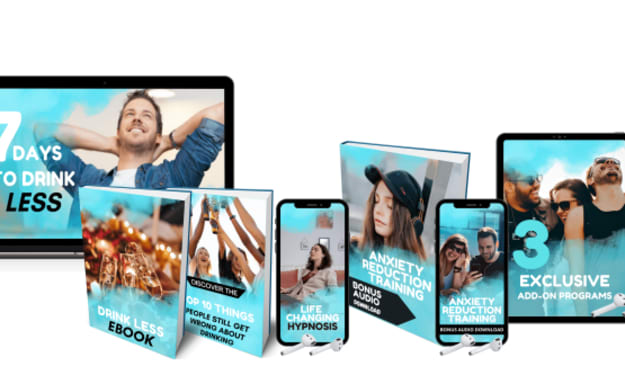


Comments (2)
Very interesting & informative content.
This sounds really interesting! I would have probably seen and just ignored this app until I read this article…. Thanks for sharing!