How To Get Started With Dogecoin
Learn how to set up your own Dogecoin Wallet on every possible device.
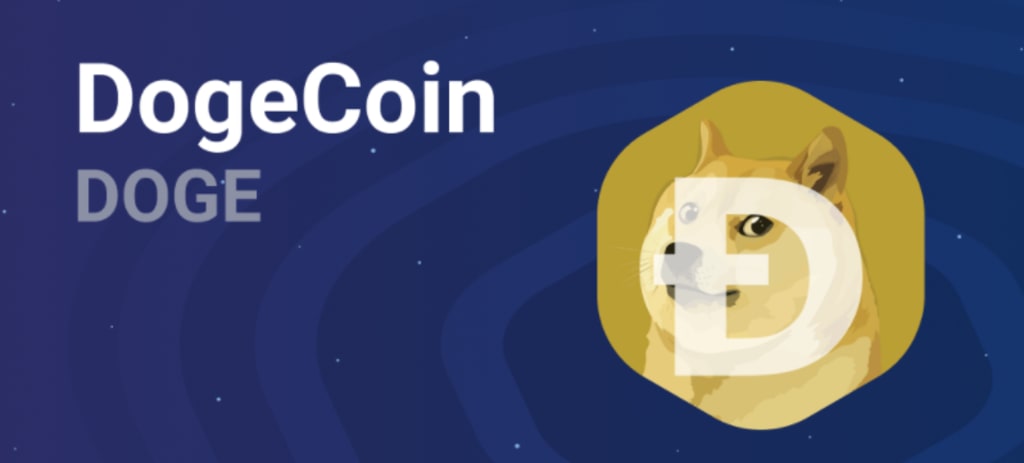
You can hold your dogecoins in a desktop wallet or a phone wallet so there are quite a few options. I will start first with the desktop options since there are more choices here.
How To Create Your Dogecoin Wallet in Windows
Step 1. Download the Wallet from their website.
Make sure to select the right choice for your computer since it can be an x32 or x64 architecture. These are the full versions of the wallet but there's also the MultiDoge wallet which is light.

Advantages and Disadvantages
MultiDoge is a light wallet, so it only needs to "skim" through the blockchain before it becomes usable. This is done quickly.
But the wallet should only be for normal use. It cannot be used to mine Dogecoin, as the wallet will become slow and unresponsive if used this way.
Dogecoin Core, on the other hand, downloads the entire blockchain. Its initial sync is significantly slower compared to MultiDoge, and it takes up a lot more space.
But this comes at an advantage. It is safe to mine Dogecoin with this wallet, as it will be able to handle the transactions from payouts. It will also help maintain the Dogecoin network.
Step 2. Install the Wallet.

Go through the installation process. Once you get to the license agreement, accept it to continue with the installation.
Once you are finished with the installation, find the wallet shortcut and open it.
Step 3. Use the Wallet.

On launch, your wallet will have a loading bar on the bottom-left. You will have to wait 1–5 minutes for the wallet to synchronize.
After it is synchronized with the network, you are now able to use your Dogecoin wallet!
You have just finished setting up your Dogecoin wallet!
How To Create Your Dogecoin Wallet in Mac OS
Step 1. Download the Wallet from their website.
Here you will have two options, the lightweight wallet or the full wallet.

Step 2. Install the Wallet.

Go through the installation process. Once you get to the license agreement, accept it to continue with the installation.
Once you are finished with the installation, find the wallet shortcut and open it.
Step 3. Use the Wallet.

On launch, your wallet will have a loading bar on the bottom-left. You will have to wait 1–5 minutes for the wallet to synchronize.
After it is synchronized with the network, you are now able to use your Dogecoin wallet!
You have just finished setting up your Dogecoin wallet!
How To Create Your Dogecoin Wallet in Linux
Step 1. Download the Wallet from their website.
Make sure to select the right choice for your computer since it can be an x32 or x64 architecture. These are the full versions of the wallet but there's also the MultiDoge wallet which is light.

Step 2. Set Permissions.

Right-click on the (.jar) file, click "Properties".
Go to the "Permissions" tab, check the box next to "Execute" to allow executing of the file as a program. Close properties window.
Step 3. Launch as OpenJDK Java

Right-click the (.jar) file again, hover over "Open With", and then select OpenJDK Java 6 or 7 Runtime.
Step 4. Install the Wallet.

Go through the installation process. Once you get to the license agreement, accept it to continue with the installation.
Once you are finished with the installation, find the MultiDoge shortcut and open it.
Step 5. Use the Wallet.
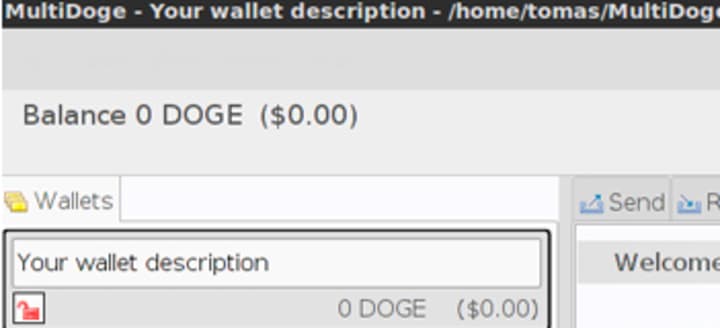
On launch, your wallet will have a loading bar on the bottom-left. You will have to wait 1–5 minutes for the wallet to synchronize.
After it is synchronized with the network, you are now able to use your Dogecoin wallet!
You have just finished setting up your Dogecoin wallet!
How To Create Your Dogecoin Wallet in Your Phone
Here there's only one option and if you are an iPhone user I'm sorry but you can't have the wonderful Shiba Inu coin on your phone.
Step 1. Download the Wallet.

Go to the Play Store and search "Dogecoin Wallet" on the Play Store, or click the "Get it on Google Play" button.
Press the "Install" button. Press the "Accept" button on the App Permission Requests panel.
Wait for the application to download and install.
Step 2. Launch the Wallet.

On the same page, press the "Open" button. You will be directed to the Dogecoin Wallet.
You can also access the Dogecoin Wallet within the app drawer on your Android™ smartphone.
Step 3. Use Your Wallet!

Now you have a full Dogecoin wallet in your hand!
On the top, you have your Address Book and Settings.
Under it, you have your Dogecoin address on the left, Dogecoin address in the QR code on the right, and your Dogecoin balance.
On the bottom, you have your transaction history. On the very bottom, you can "Request Coins", "Send Coins", or scan a QR code with your camera.
About the Creator
Kevin Gabeci
Create with Heart and Build with Mind | Programmer with a Passion for Writing | Crypto is the Future #Bitcoin #Dogecoin






Comments
There are no comments for this story
Be the first to respond and start the conversation.