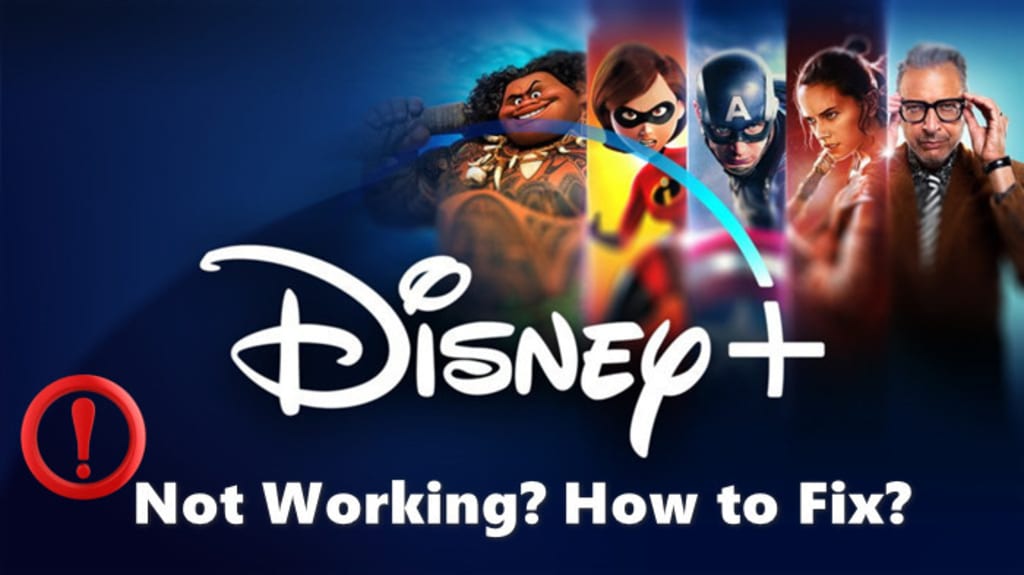
There's nothing more comfortable than sitting down and enjoying a movie in your free time. But frustratingly, there are times when you may experience Disney Plus not running and get some error codes. Don't worry about that. This article provides detailed steps to help you fix Disney Plus issues and errors. Keep reading to learn how to resolve the error when you're experiencing with streaming Disney+.
Part 1: General Methods to Fix Disney Plus Not Working
- Check Your Internet Speed
- Disconnect and Restart Your Internet Device
- Check Disney Plus Server Status
- Close and Reopen the App/Browser
- Restart Your Streaming Device
- Clear the Cache
- Update the Disney+ App
- Uninstall and Reinstall the Disney+ App
- Check for Updates to Your Streaming Device
- Contact Disney Plus Support
Part 2: Fix: Common Disney+ Error Codes
- Error Code 42
- Error Code 73
- Error Code 83
Part 3: Stream Disney Plus Videos and Movies Offline
Part 1. General Methods to Fix Disney Plus Not Working
Please refer to the following tips for troubleshooting Disney Plus if you are experiencing difficulties. We have outlined below any measure you can take.
Sometimes you find that Disney Plus content cannot be loaded, so check whether your network connection is working. Disney Plus may not work as intended due to internet instability or slow internet speeds. In order to ensure that you have a good viewing experience, it is recommended that the internet speed be at least 5.0 Mbps when watching HD content, and at least 25.0 Mbps if you want to watch 4K Ultra HD content.
You can check your internet speed with the help of some tools, such as the speed test tool that comes with your device or some speed test websites like speedof.me. Internet speed can be improved by trying to turn off other activities that are hogging internet speed, such as the running games, the downloading files or programs that are updating, or by restarting your router.
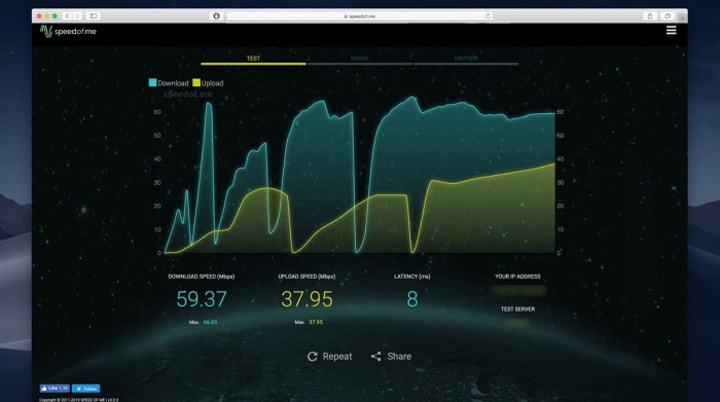
2 Disconnect and Restart Your Internet Device
If you are having problems with your internet connection, turn off your Wi-Fi router and cable modem first to allow the hardware to cool down. Shut down for at least 2 minutes, then reboot your network devices or reposition your router antenna to check again if the problem persists.
3 Check Disney Plus Server Status
It is possible that the issue with your Disney+ not working is due to a service outage. This may be due to server traffic overload, server failure, or server maintenance. Monitoring tools like DownDetector, Isitdownrightnow, etc. It can get reports from other users and let you know if Disney Plus is currently down. If Disney+ does have a glitch, you'll just have to wait for the team to fix it.

4 Close and Reopen the App/Browser
On your Android device, you can close the app through the force close function. Launch the "Settings" app and find the Disney Plus app. Select "Force stop" and choose "OK". On your iPhone or iPad, swipe your finger up at the bottom of the screen to see the programs running in the background, find Disney Plus and swipe up to close it. It is generally recommended to close all running programs, wait a while, and then reopen the Disney Plus program. If you're watching it on a computer with a browser, close the browser and then open it again.
5 Restart Your Streaming Device
8 Uninstall and Reinstall the Disney+ App
9 Check for Updates to Your Streaming Device
10 Contact Disney Plus Support
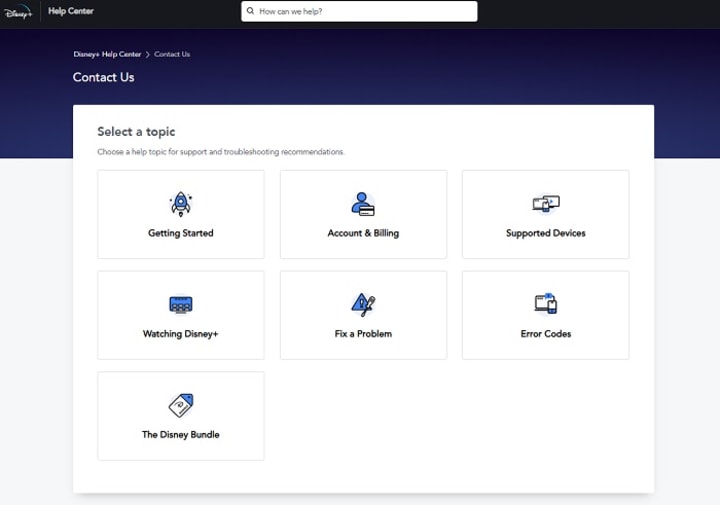





Comments
There are no comments for this story
Be the first to respond and start the conversation.