Getting Started with GitHub: Setting Up Your Local Machine
Setting Up Your Local Machine

Introduction:
GitHub is a widely-used platform for version control and collaboration in software development. Whether you're a beginner or an experienced developer, setting up your local machine to work with GitHub is an essential step. In this article, we'll guide you through the process of setting up GitHub on your local machine, enabling you to create, clone, and contribute to repositories with ease.
Prerequisites:
Before we dive into the setup process, ensure that you have the following prerequisites:
A computer with a supported operating system (Windows, macOS, or Linux).
An internet connection.
A GitHub account. If you don't have one yet, head to github.com and sign up—it's free!
Step 1: Installing Git:
The first step is to install Git, the version control system used by GitHub. Follow these instructions based on your operating system:
Windows:
Download the Git installer from the official Git website (git-scm.com).
Run the installer and follow the on-screen instructions.
Leave the default settings unless you have a specific requirement.
macOS:
Git is usually pre-installed on macOS. Open the Terminal application.
Enter git --version to check if Git is installed.
If it's not installed, you can install it using Homebrew or by downloading the installer from the official Git website.
Linux:
Open a terminal and enter the package manager command for your distribution to install Git. For example, on Ubuntu, run sudo apt install git.
Step 2: Configuring Git:
Once Git is installed, you need to configure your identity. Open a terminal or command prompt and run the following commands:
$ git config --global user.name "Your Name"
$ git config --global user.email "[email protected]"
Replace "Your Name" with your actual name and "[email protected]" with the email address associated with your GitHub account. These settings will be used for all your commits.

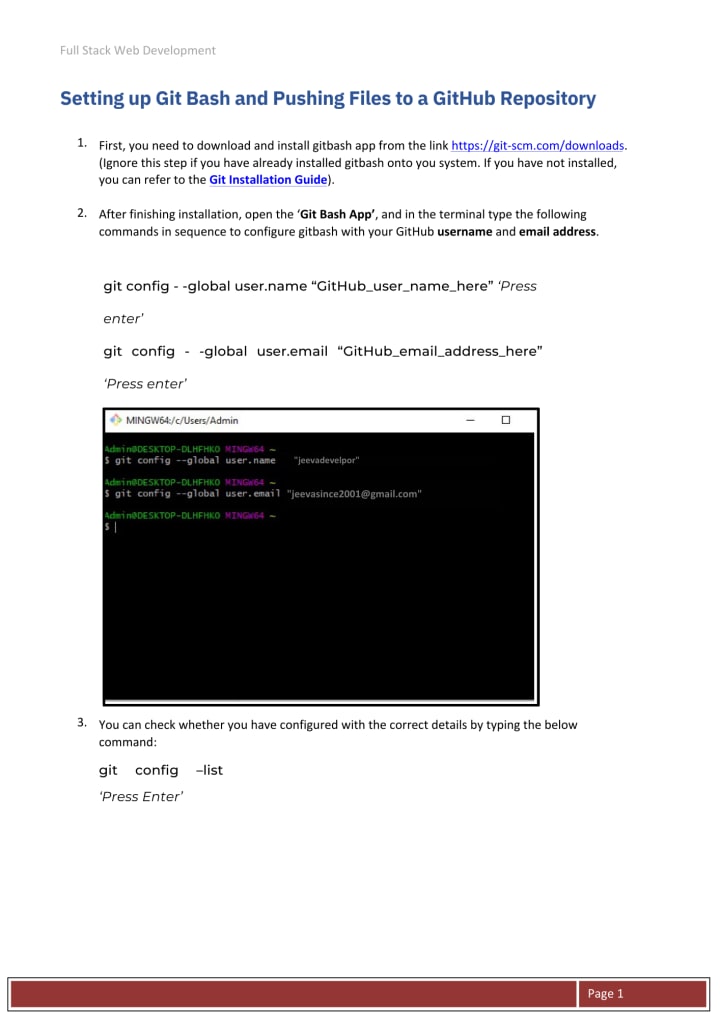

Step 3: Cloning a Repository:
Now that your local machine is set up, let's clone a repository from GitHub:
- Find a repository you want to work with on GitHub.
- Copy the SSH URL for the repository.
- Open a terminal or command prompt and navigate to the directory where you want to clone the repository.
- Run the following command:
$ git clone


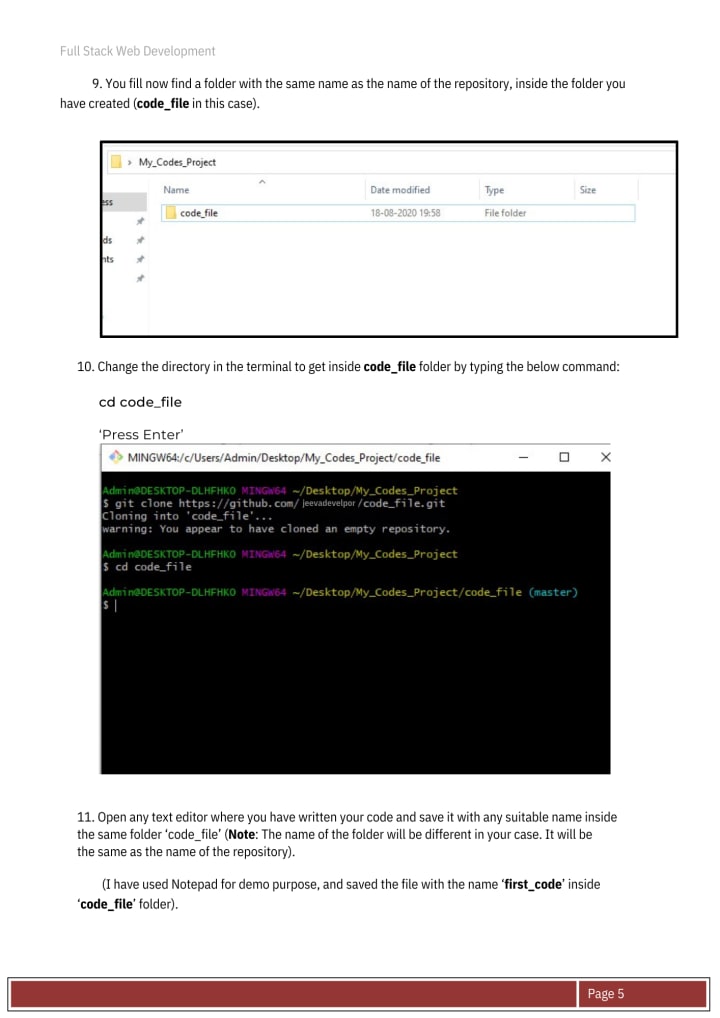

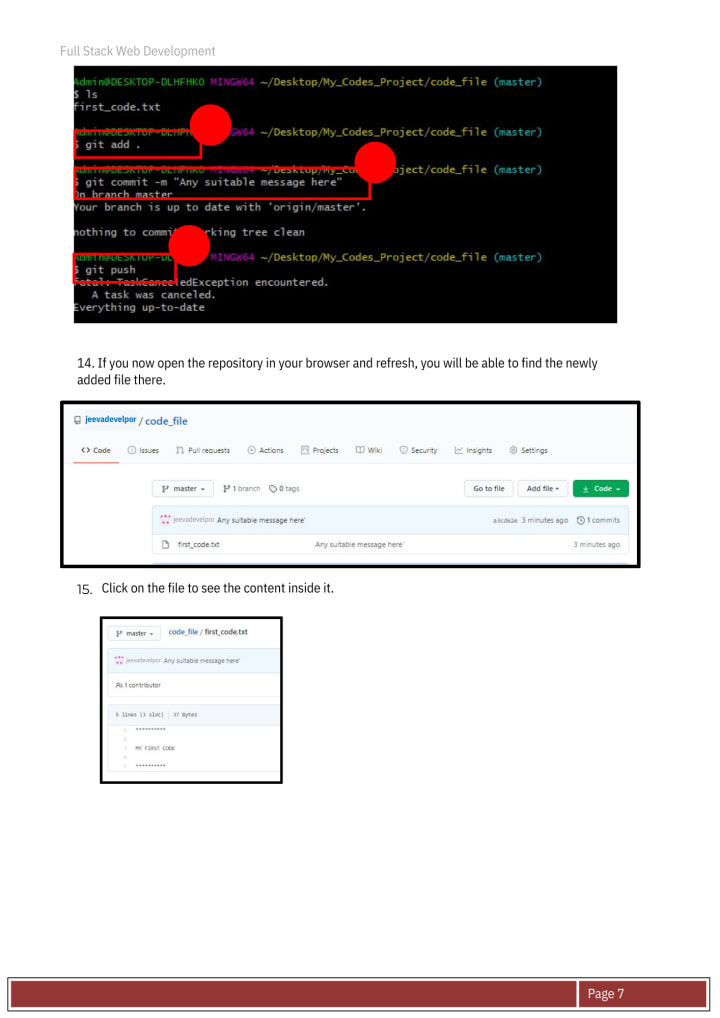
Replace "your-username" with your GitHub username and "repository.git" with the repository name.
Press Enter, and Git will clone the repository to your local machine.
Conclusion:
Congratulations! You've successfully set up GitHub on your local machine. You can now take advantage of Git's version control features and start collaborating with others on your projects. Remember to explore more advanced Git concepts and tools to enhance your development workflow. Happy coding!
About the Creator
Jeevanantham S
Hi Friends !!!.


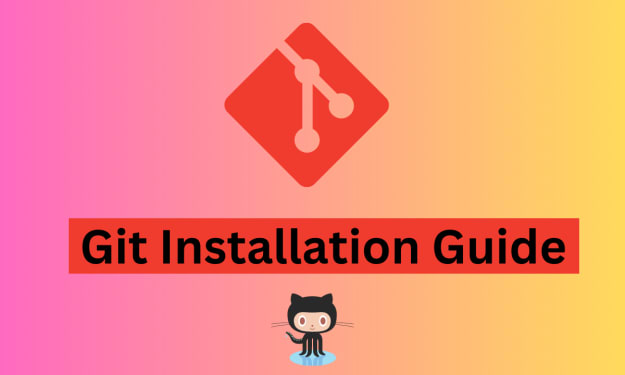



Comments
There are no comments for this story
Be the first to respond and start the conversation.