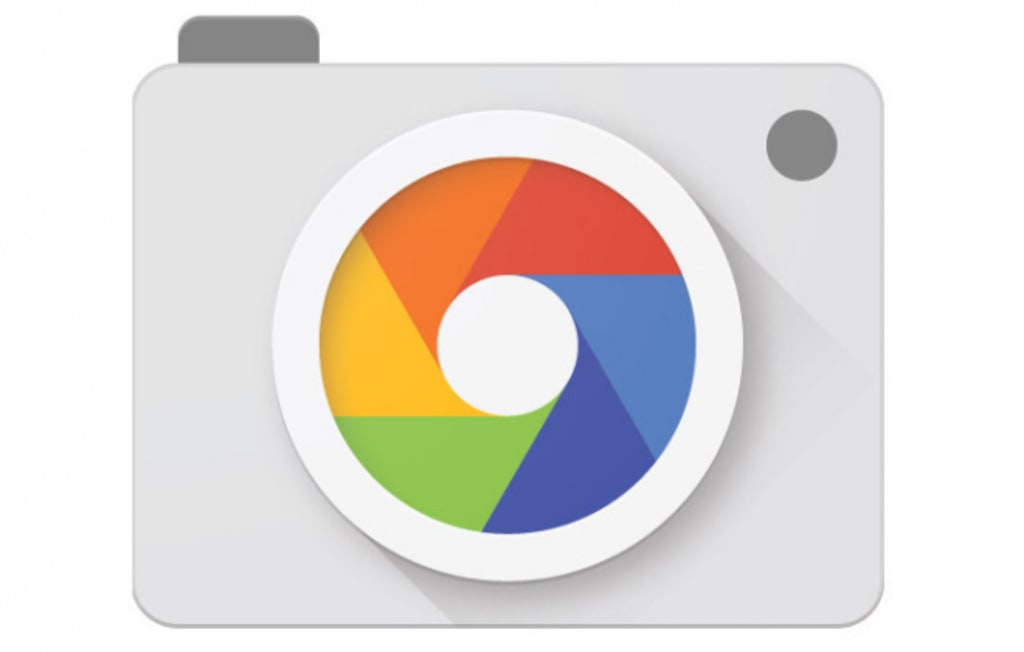
So, there was a room for digital SLRs in the market. Flagship smartphones have the best sensors, fast chipsets, and advanced operating systems which helps in advanced processing of taking pictures.
But, it doesn’t mean you can only take stunning pictures only on flagship smartphones. All you need is to learn a few things to take pictures like a pro on your smartphone. Let’s go through some tricks to get the most out of your smartphone camera.
The rule of thirds
For photographic composition, you need to learn edict of thirds. It is very easy to learn and implement.
All you need to do is, imagine your scene split into three, both vertically and horizontally, while taking pictures. Many smartphones have a rule of thirds grid option. Turn it on and avoid the amateur look of your picture. Implement photo composition easily with the rule of thirds.
Try different angles
In order to click a stunning picture, all you need to do is try different ways for holding and pointing your camera. Avoid lazy and dumb photography and try different camera angles by crouching and taking different positions.
You can try urban crouch method. It gives a lower view of any scene. This rule applies to both smartphone and DSLR photography.
Use HDR mode for natural scenarios
Photography lovers mostly prefer natural scenarios. And, Sunrise and sunset are the most common among all the natural scenarios. For the smartphone camera, it is a bit tough to handle the brightest and darkest levels of sunrise and sunset respectively.
But, you can improve the detailing of your pictures by turning on the HDR mode of your smartphone camera.
Turn on HDR mode
If your smartphone has an HDR mode, quickly turn it ‘On’. Don’t keep your HDR mode on ‘Auto’ or ‘Off’. Use your camera to the full extent in order to get the best dynamic-range.
Try manual mode
Manual shooting mode on your smartphone camera allows you to set the exposure, ISO, white balance, focus, and sensitivity.
So, you can adjust your camera according to different situations. Instead of autofocus, you can manually select your focus. Also, you can lower the shutter speed to improve low-light pictures.
Set up your phone on a tripod to improve images
Using a tripod/grip can improve your pictures like DSLR event at night. Setting up your phone steady avoids any unwanted blur.
Use portrait modes
If you have a smartphone with multiple rear cameras, you may have portrait mode or a bokeh mode. Using these modes will allow you to create depth of a scene you want to shoot. The results of this mode gives DSLR-like pictures. Also, you can set the amount of blurring to adjust depth of the scene.
Manage focus and exposure
While you shoot in Auto modes, you can still adjust the focus and exposure. Whenever you shoot any far object, the camera automatically uses ‘infinity’ focus. But, it affects the exposure which changes the brightness of your object. Avoid overexposure by using HDR mode. Most phones fix overexposed areas automatically. You can also avoid overexposure by setting different points of focus and exposure by holding a finger down the screen and adjusting second reticle.
The smarter your system, the more advanced your camera. Advanced camera usually handles exposure itself.
The 45-degree angle creates an angle so the chin looks slender. Then take the shot by tilting your head(s) up slightly is one of the best ways to take a selfie with your phone. On the flip side, the angle focuses on your forehead making it larger and distorted.
Content owned by: Infomance






Comments
There are no comments for this story
Be the first to respond and start the conversation.