You (Probably) Didn't Know About 12 Discord Tips And Tricks
Discord Tips And Tricks
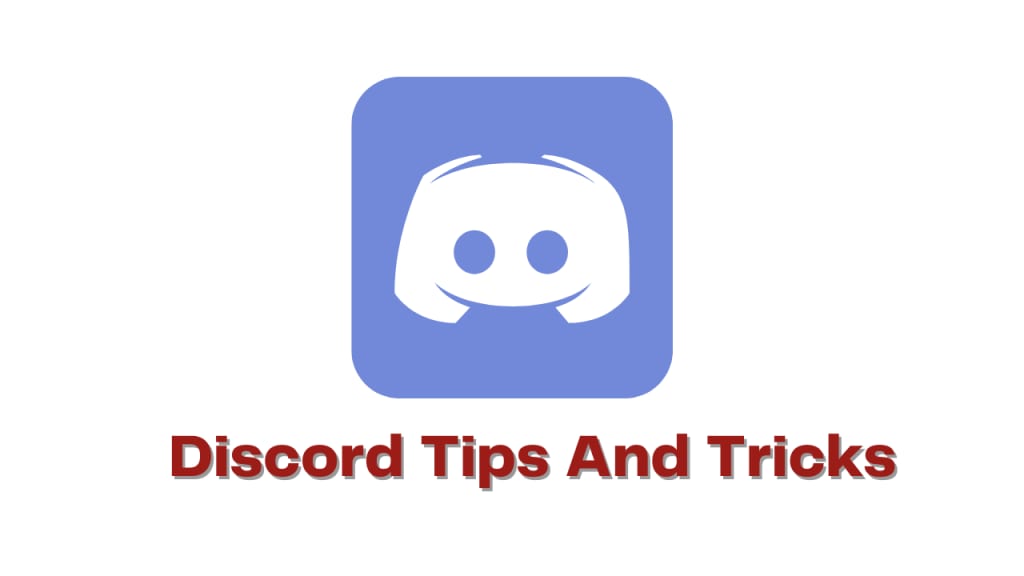
Discord has become one of the most popular communication platforms for gamers and communities alike. It offers a range of features that make it an excellent choice for chatting with friends, coordinating with teammates, or simply socializing with like-minded individuals. However, many users are unaware of the platform's full potential and may not be taking advantage of all the features it has to offer. In this article, we'll explore 12 Discord tips and tricks you (probably) didn't know about to help you get the most out of your Discord experience.
Custom Emojis
One of the most popular features of Discord is its extensive collection of custom emojis. However, you can also create your custom emojis for your server. This allows you to add your unique touch to your server, whether it's a custom logo, meme, or even a personalized emoji for your community. To create custom emojis, you need to have the "Manage Emojis" permission on the server. Go to Server Settings > Emoji > Upload Emoji, and you can upload an image to create a custom emoji.
Server Folders
If you're part of multiple servers on Discord, it can be challenging to keep them organized. Fortunately, Discord offers a feature called "Server Folders" that allows you to group your servers into folders. This way, you can quickly locate the server you want to use without having to scroll through a long list of servers. To create a folder, right-click on any server and select "Create Folder." You can then drag and drop other servers into the folder.
Screen Sharing
Discord's screen sharing feature is a handy tool for collaborating on projects, sharing gameplay, or simply showing off something on your screen to your friends. To use screen sharing, open a voice channel and click the screen share button. You can then choose whether to share your entire screen or just a specific application.
Server Boosting
If you're a server owner or administrator, you can use the server boosting feature to improve your server's features. When a server gets a certain number of boosts, it unlocks various benefits, such as improved audio quality, increased upload limits, and even custom invite backgrounds. Server boosting also provides a way for users to support their favorite communities.
Audio/Video Calls
Discord's audio and video calling features allow you to communicate with your friends and colleagues without having to leave the app. To start a call, open a direct message with the person you want to call, and click the phone or camera icon. You can also start a group call by creating a group DM and clicking the same icons.
Server Permissions
Discord's server permissions system allows you to customize the permissions of each member on your server. This way, you can control who can access which channels, roles, and features on the server. You can create custom roles with specific permissions and assign them to individual members or groups of members.
Nicknames
Discord allows you to set a custom nickname for each server you're a part of. This can be helpful if you want to use a different name on one server than you do on another. To change your nickname, right-click on your name in the server member list, and select "Change Nickname."
Server Moderation
Discord offers a range of moderation tools to help you keep your server safe and enjoyable for everyone. You can use features such as message filtering, server bans, and role management to ensure that your server remains a welcoming place for all members.
Message Pinning
Message pinning allows you to highlight important messages on your server by pinning them to the top of a channel. This is especially helpful for announcements or frequently asked questions. To pin a message, hover over the message and click the three dots icon that appears on the right, then select "Pin Message."
Server Backup
Discord allows you to back up your server to ensure that your server settings and data are safe in case of any issues. To back up your server, go to Server Settings > Overview > Backup, and click the "Create Backup" button. You can then download the backup file and store it on your device or on a cloud service.
Server Analytics
Discord offers server analytics to help you understand how your server is performing. You can see data such as the number of members, active members, messages sent, and more. To access server analytics, go to Server Settings > Overview > Analytics.
Integration with other apps
Discord integrates with several other apps to provide a more seamless experience. For example, you can integrate Discord with Spotify to show what music you're listening to, or with Twitch to get notifications when your favorite streamers go live. To access integrations, go to User Settings > Connections.
In conclusion, Discord offers a range of features that can enhance your communication and collaboration experience. These 12 tips and tricks are just the tip of the iceberg, and there are many more features and functionalities to discover. By taking advantage of these features, you can improve your Discord experience and create a more engaging and enjoyable community.
About the Creator
Gobi Munusamy
Experienced writer and content creator with a passion for storytelling and a talent for crafting compelling narratives. Skilled in a variety of genres and formats, including personal essays, news Lifehacks, and creative fiction.






Comments
There are no comments for this story
Be the first to respond and start the conversation.