How to Troubleshoot Issues with DVR for Antenna TV
In an age of streaming and on-demand services, the Digital Video Recorder (DVR) remains a favorite for many who prefer antenna TV. A DVR allows you to record live TV, pause, rewind, and schedule recordings.

In an age of streaming and on-demand services, the Digital Video Recorder (DVR) remains a favorite for many who prefer antenna TV. A DVR allows you to record live TV, pause, rewind, and schedule recordings. However, as with any technology, DVRs can encounter issues that disrupt your viewing experience. This guide will help you troubleshoot common problems with DVR for antenna TV with ensuring you get back to enjoying your favorite shows without hassle.
Understanding DVR and Antenna TV
Before diving into troubleshooting, it’s essential to understand how DVRs and antenna TV work together. Antenna TV relies on over-the-air (OTA) signals received through an antenna. A DVR for antenna TV captures these signals and records them onto a hard drive for later viewing. This setup is popular because it combines the high-definition, free broadcasts of antenna TV with the flexibility of a DVR.
Common Issues with DVR for Antenna TV
1. Poor Signal Reception
Poor signal reception is a common problem that can cause pixelation, freezing, or complete signal loss in your DVR recordings. To troubleshoot this issue:
Check Antenna Position: Ensure your antenna is positioned correctly. It should be placed as high as possible and aimed towards the nearest broadcast towers. Websites like AntennaWeb or TV Fool can help you find the best direction.
Inspect Antenna Connections: Loose or damaged cables can weaken the signal. Check all connections between the antenna, DVR, and TV.
Use a Signal Booster: If you're far from broadcast towers, a signal booster can enhance reception. However, be careful not to over-amplify, as it can cause interference.
Avoid Interference: Electronic devices, thick walls, and even weather conditions can interfere with the signal. Try repositioning your antenna or moving potential sources of interference.
2. DVR Not Recording Scheduled Programs
If your DVR is not recording scheduled programs, it can be frustrating. Here’s how to troubleshoot this issue:
Verify Recording Schedule: Double-check the recording schedule on your DVR to ensure the correct date, time, and channel are set.
Check Storage Space: DVRs have limited storage capacity. If the hard drive is full, the DVR will not record new programs. Delete old recordings to free up space.
Firmware Updates: Outdated firmware can cause scheduling issues. Check for and install any available firmware updates for your DVR.
Reboot the DVR: Sometimes, a simple reboot can resolve software glitches. Unplug the DVR from the power source, wait for a minute, and plug it back in.
3. Playback Issues
Playback issues such as freezing, skipping, or audio-video sync problems can ruin your viewing experience. To troubleshoot playback issues:
Inspect Recorded Files: Sometimes the issue lies with the recorded file itself. Check if other recordings play correctly.
Check Hard Drive Health: A failing hard drive can cause playback problems. If your DVR allows, run a diagnostic test on the hard drive.
Restart DVR: As with recording issues, a reboot can often resolve playback problems.
Firmware Update: Ensure your DVR's firmware is up to date, as updates often include fixes for playback issues.
4. DVR Not Turning On
A DVR that won’t turn on can be due to various reasons, ranging from power issues to internal hardware failures. Here’s how to troubleshoot:
Check Power Supply: Ensure the power cord is securely connected and the outlet is functioning. Try plugging the DVR into a different outlet.
Inspect Remote Control: If you use a remote to turn on the DVR, ensure the batteries are not dead. Test the remote control by trying to power on another device.
Hard Reset: Some DVRs have a reset button. If available, press and hold the reset button for a few seconds.
Contact Support: If the DVR still doesn’t turn on, there may be an internal issue. Contact the manufacturer’s support for further assistance.
5. Guide Data Not Updating
The electronic program guide (EPG) is crucial for scheduling recordings. If the guide data is not updating, it can cause scheduling conflicts. To troubleshoot this:
Internet Connection: If your DVR requires an internet connection to update guide data, ensure it’s connected properly.
Signal Strength: Poor signal strength can affect guide data updates. Ensure your antenna is correctly positioned and connected.
Manual Update: Some DVRs allow you to manually update the guide data. Refer to your DVR’s manual for instructions.
Firmware Update: As always, check for firmware updates, as they can resolve guide data issues.
Advanced Troubleshooting Steps
If basic troubleshooting doesn’t resolve the issues, here are some advanced steps you can take:
1. Factory Reset
Performing a factory reset can resolve persistent software issues but will erase all recordings and settings. Before proceeding, ensure you have backed up any important recordings if possible.
Navigate to Settings: Go to the settings menu on your DVR.
Select Factory Reset: Follow the on-screen instructions to reset the DVR to factory settings.
Reconfigure Settings: After the reset, you’ll need to set up your DVR again, including re-scanning for channels and setting recording schedules.
2. Replacing the Hard Drive
If you suspect a failing hard drive, replacing it might be necessary. This process varies by DVR model, so refer to the manufacturer’s instructions. Generally, it involves:
Backup Data: If possible, back up any important recordings.
Power Down: Unplug the DVR from the power source.
Open DVR Case: Carefully open the DVR case to access the hard drive.
Replace Hard Drive: Swap out the old hard drive for a new one with the same specifications.
Reassemble and Test: Close the DVR case, reconnect power, and test the new hard drive.
3. Professional Repair Services
If troubleshooting fails, it might be time to seek professional help. Contact the DVR manufacturer for repair services or consult a local electronics repair shop. Ensure you provide detailed information about the issues you're experiencing for accurate diagnostics.
Preventive Maintenance Tips
To minimize future issues with your DVR for antenna TV which consider these preventive maintenance tips:
Regularly Update Firmware: Keep your DVR firmware up to date to benefit from the latest fixes and features.
Clean and Ventilate: Ensure your DVR is in a well-ventilated area to prevent overheating. Dust it regularly to keep it clean.
Avoid Overloading: Don’t fill the DVR’s hard drive to capacity. Keep some free space to ensure smooth operation.
Check Connections: Periodically inspect all connections for wear and tear. Replace any damaged cables promptly.
Troubleshooting DVR issues for antenna TV can be straightforward with the right approach. By understanding common problems and applying systematic solutions, you can resolve most issues and maintain a seamless viewing experience. Remember to keep your equipment updated, maintain proper connections, and seek professional help when needed. With these tips, you’ll enjoy uninterrupted access to your favorite over-the-air broadcasts and recordings.
About the Creator
Fp Insoles
Elevate your comfort with these shock absorbing shoe inserts! Instant custom insoles for your feet. Try FP Insoles today.
Enjoyed the story? Support the Creator.
Subscribe for free to receive all their stories in your feed. You could also pledge your support or give them a one-off tip, letting them know you appreciate their work.


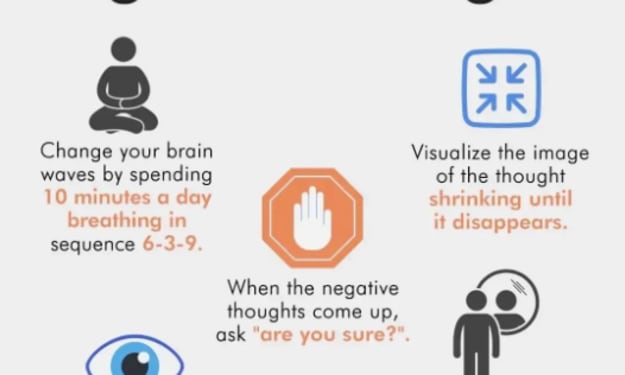


Comments
There are no comments for this story
Be the first to respond and start the conversation.