How to Change Apple Music Playback Speed
How to Speed up or Slow Down Apple Music Playback Speed
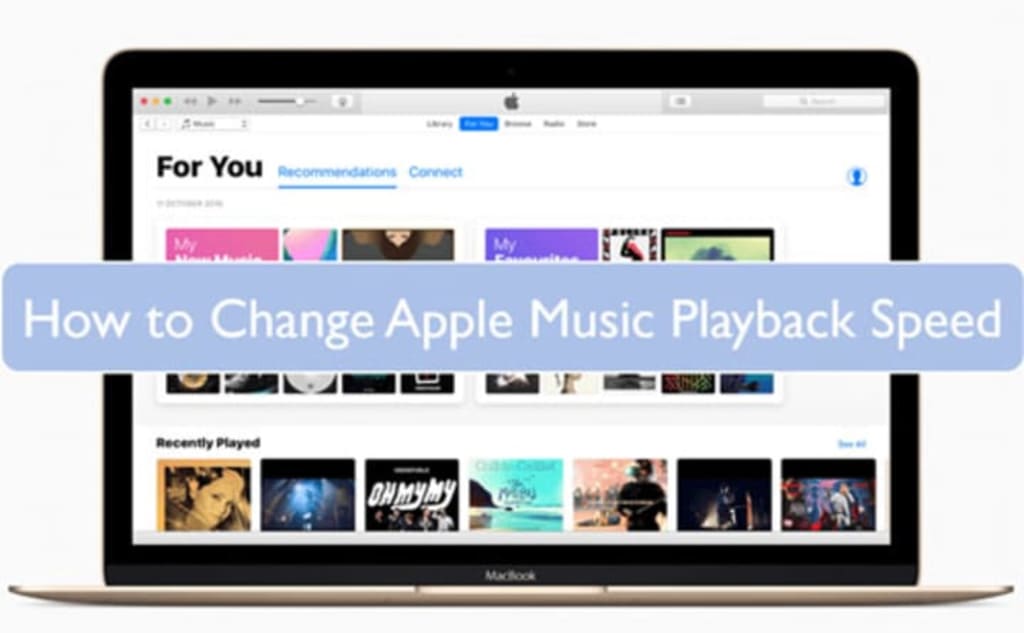
Want to speed up songs on Apple Music? Then you can refer to the tutorial in this post. Now, Apple Music only allows users to change playback speed for its audiobooks or podcasts. It is impossible to alter playback speed for songs on Apple Music. But no worries. You can get tips on how to change Apple Music playback speed in this post.

Part 1. Alter Playback Speed for Apple Music Songs - Best Way
Part 2. Change Apple Music Playback Speed - Official Way
Part 3. In Conclusion
Part 1. How to Adjust Apple Music Playback Speed by DRmare Audio Converter
Though you can’t change playback speed for Apple Music songs within its app, you can do that via other media players. But to do that, first, you need to put Apple Music files to the target media player. Yet, you can’t move Apple Music songs to other platforms directly as they are protected.
In this case, you will need help from DRmare Audio Converter. It is a tool that can help convert Apple Music to plain audio files as it can remove protection from Apple Music. With it, you can change the output audio formats for Apple Music tracks. And you can alter the bit rate and more for Apple Music songs. After the conversion, you can save Apple Music files to computer and move them to media player for use. Then you can alter playback speed for Apple Music without any limits.
Now, let’s learn how to use DRmare Audio Converter.
Step 1. Install and open DRmare Audio Converter on your Mac or Windows computer. Then click on the ‘+’ button to load Apple Music tracks to it. Please note that you need to download Apple Music songs you like in advance via the iTunes app or Apple Music app.
Step 2. Click on the ‘Format’ icon to start to reset output audio parameters like bit rate and more you want. You can also reset volume and more for Apple Music songs. After that, you can then hit on ‘OK’ once done.
Step 3. Touch ‘Convert’ to begin to convert Apple Music to common audio files and save them to your computer. Then click ‘converted’ to find the local audio files on your device.
Step 4. Open your desired media player on your computer. Then import the converted Apple Music files to it and start playing. At last, you can speed up or slow down the playback speed for songs from Apple Music.
Part 2. How to Alter Playback Speed for Audiobooks on Apple Music
We know that Apple Music supports to change playback speed for its audiobooks or podcasts. So, here we will show you how to do that step by step.
Step 1. Start the Apple Music app on your device.
Step 2. Locate the audiobooks you like and play it. Then you will see the Player screen.
Step 3. Find and hit on the ‘1x’ icon at the bottom bar. The playback speed will be changed to 2x.
Tips: You can keep clicking on the speed icon to alter the playback speed for Apple Music audiobooks or podcasts.
Part 3. In Conclusion
In this post, you got two ways for how to change playback speed for songs, audiobooks or podcasts on Apple Music. You can check out the detailed steps above and start. But please note that you should use the first method if you want to alter playback speed of any Apple Music track. With DRmare Audio Converter, you can convert Apple Music songs to plain audio files and use any Apple Music audio file on any platform.





Comments
There are no comments for this story
Be the first to respond and start the conversation.