Full Guide on How to Download on Netflix
A detailed guide on how to download movies and TV shows on Netflix app, and the restrictions of Netflix offline viewing.
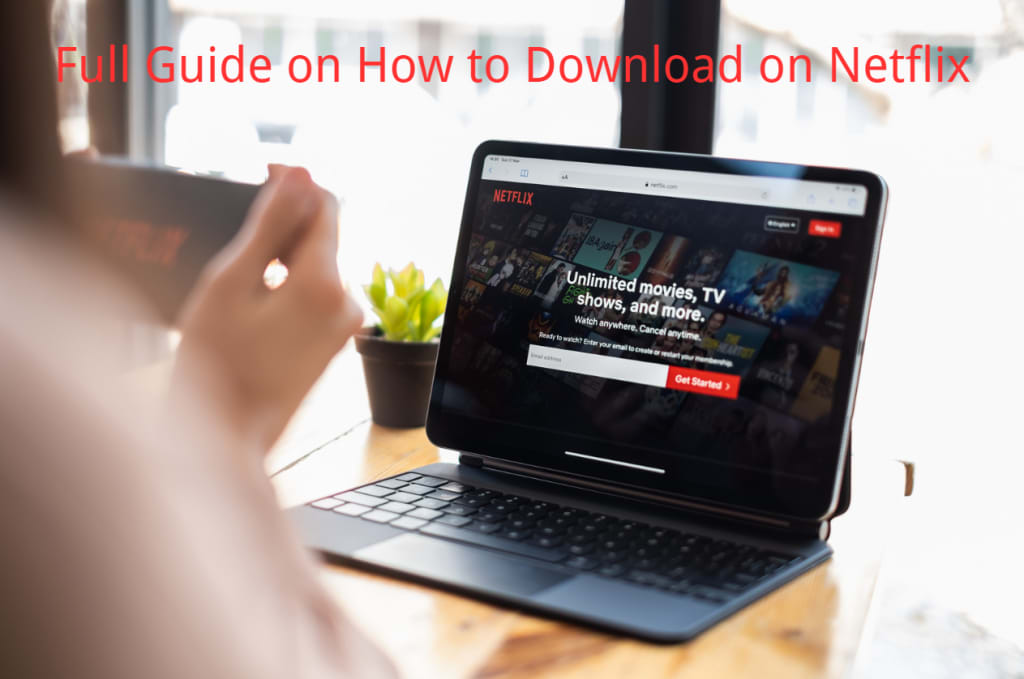
Can you download on Netflix for offline viewing? Yes, you can. While watching movies and TV shows online has been a major leisure entertainment, Netflix has become one of the most popular places we turn to with its vast library of movies, TV shows and others. To cater to users’ need for viewing Netflix movies and shows offline, Netflix has built in a download feature in its app, allowing its subscribers to download selected titles.
How to Download Movies or TV Shows on Netflix App
This native download feature is quite easy to use. You could easily download Netflix movies and shows via the internal download function on Netflix app. Follow the below steps:
1.Kick off Netflix app on your device. Make sure your Netflix app is up-to-date.
2.Sign into Netflix with your account. Note: Your account should be active and valid subscription.
3.Get to the movie or show you want to download on Netflix. Not all shows and movies on Netflix are downloadable. Only those with a download icon could be downloaded.
4.Click on the download icon to start downloading movie or TV show on Netflix app. To download TV series, you may need to select a specific episode and click the download icon next to it.
5.After downloading, you could freely access the downloaded titles by opening “Downloads” tab and click the play icon to play any Netflix download.
Supported Devices for Netflix Title Download
It should be noted that not all devices support Netflix title download. For example, Netflix has no Mac app, which means you can’t download video on Netflix on Mac directly. According to the Netflix officials, you could make use o f the Netflix’s native download feature on the below devices:
- Android phone or tablet.
- iPhone or iPad.
- Windows 10 or 11 computer (Only on ad-free Netflix plans).
- Amazon Fire tablet.
- Google Chromebook (with Google Play Store installed).
These are the devices that support Netflix app installation and Netflix movie or TV show downloading. For smoother and more successful Netflix video downloading on these devices, you are recommended to update Netflix app on these devices to the latest version.
Limitations of Netflix's Internal Download Feature
Strictly speaking,the Netflix’s native Download feature is not to download Netflix movies or TV shows to your local drive for offline viewing. It’s more like preloading the target Netflix titles so you could watch them offline within Netflix app within the buffering validation period.
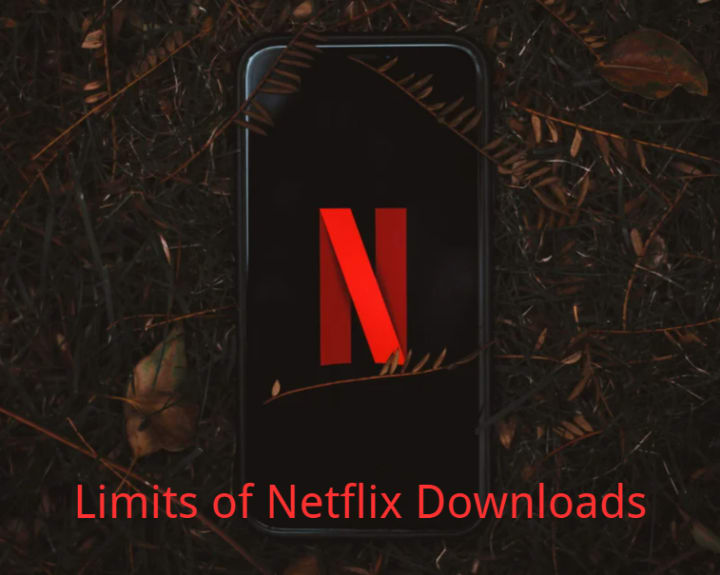
There are a few limitations of Netflix’s Download feature:
- Limited downloads: Netflix with ads subscription allows only up to 15 total downloads per device monthly, while Netflix without ads subscription plans allow up to 100 downloads per device.
- Limited titles: Not all titles on Netflix could be downloaded. Due to copyright issue and other reasons, even some Netflix originals couldn’t be downloaded for offline viewing.
- Playback limit: Downloaded Netflix movies and shows could be played back within Netflix app only on supported devices.
- Downloads could be expired: Netflix downloads only last valid for 30 days since download. Titles that are scheduled to be removed from Netflix might get even shorter validity period. So check its expiration date before downloading.
- Playback period limit: Any Netflix download would be expired within 48 hours to 7 days once you have started to watch it. You need to complete watching it before it expires. Otherwise you have to re-download it.
- Geographic restrictions: Some downloads may become unavailable if you travel to a different country where the content isn't licensed.
- Login required: You need to keep your account logged in to retain all Netflix downloads. Once you log out on a device, all Netflix downloads on this device will be removed. You need to re-download target Netflix movies or shows.
Conclusion
The internal download feature within Netflix app is totally free to use. Any Netflix subscriber could freely download movies and shows on Netflix app via this feature for offline viewing. If you only need to view downloaded Netflix movies or shows in your flight and care nothing about its limits, it would be extremely friendly and cost-effective to you. If you can’t bare the limits, or need to watch Netflix movies and TV shows on Mac offline, you might need to turn to 3rd-party Netflix downloaders, which could help you download and save Netflix movies and TV shows to your computer as independent files for unlimited offline viewing.
About the Creator
Max Will
Max is a freelancer who likes to write and share stories in lifestyle, entertainment, movies, TV shows, etc.
Enjoyed the story? Support the Creator.
Subscribe for free to receive all their stories in your feed. You could also pledge your support or give them a one-off tip, letting them know you appreciate their work.






Comments
There are no comments for this story
Be the first to respond and start the conversation.